Deleting files on Android devices is fast, easy and almost always permanent. Undoing accidental deletion, on the other hand, is hard, takes a lot of time, and rarely recovers all your data. To avoid going down the data recovery path it's best to set up a recycling bin on your Android device.
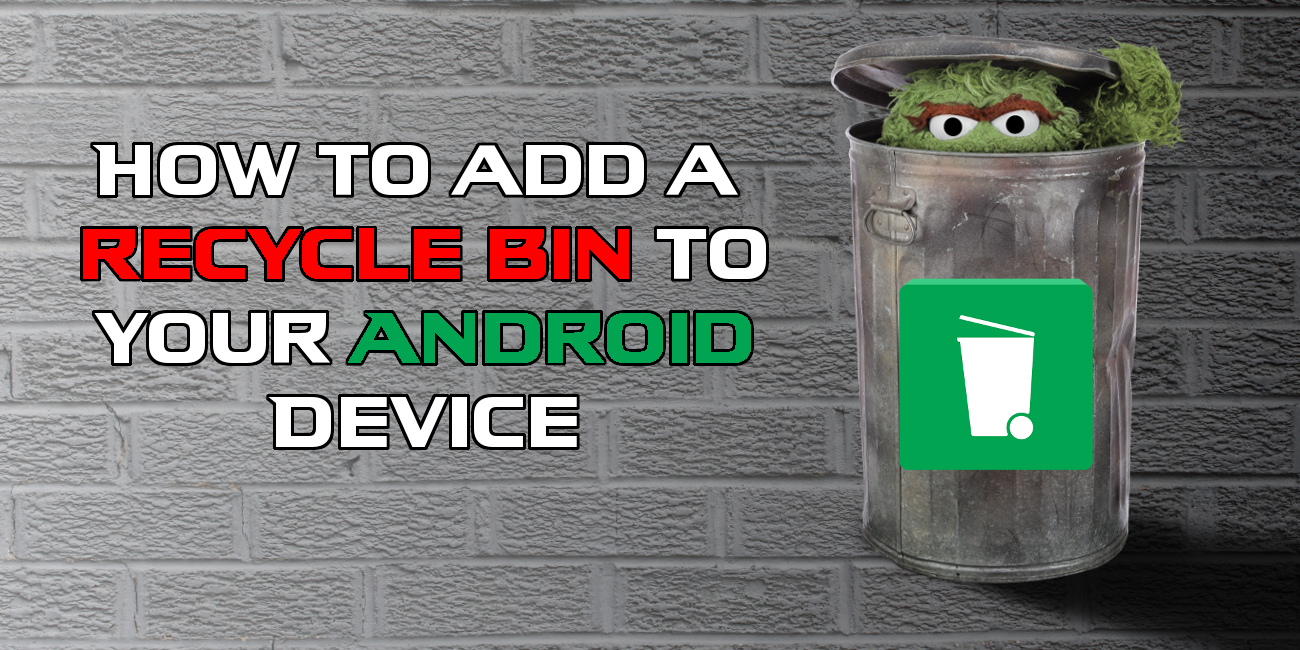
How to Recover Accidentally Deleted Pictures and Files From Your PC or SD Card.
Unlike Windows operating systems, Android devices don’t have a backup place to store deleted files as a safeguard before permanent deletion. You simply tap delete and they are gone. It doesn't have to be this way though, by installing a third-party recycling bin app from the Play Store, you'll be able to set up a little contingency plan for the times you have a case of deletion regret.
How Do You Add a Recycle Bin to Your Android Smartphone or Tablet?
The app we are going to use is called Dumpster and is available from the Google Play Store. If you wish to try another recycling bin app, there are quite a few to choose from, however, Dumpster is one of the better-rated ones listed at the moment.
Download Dumpster From the Play Store.
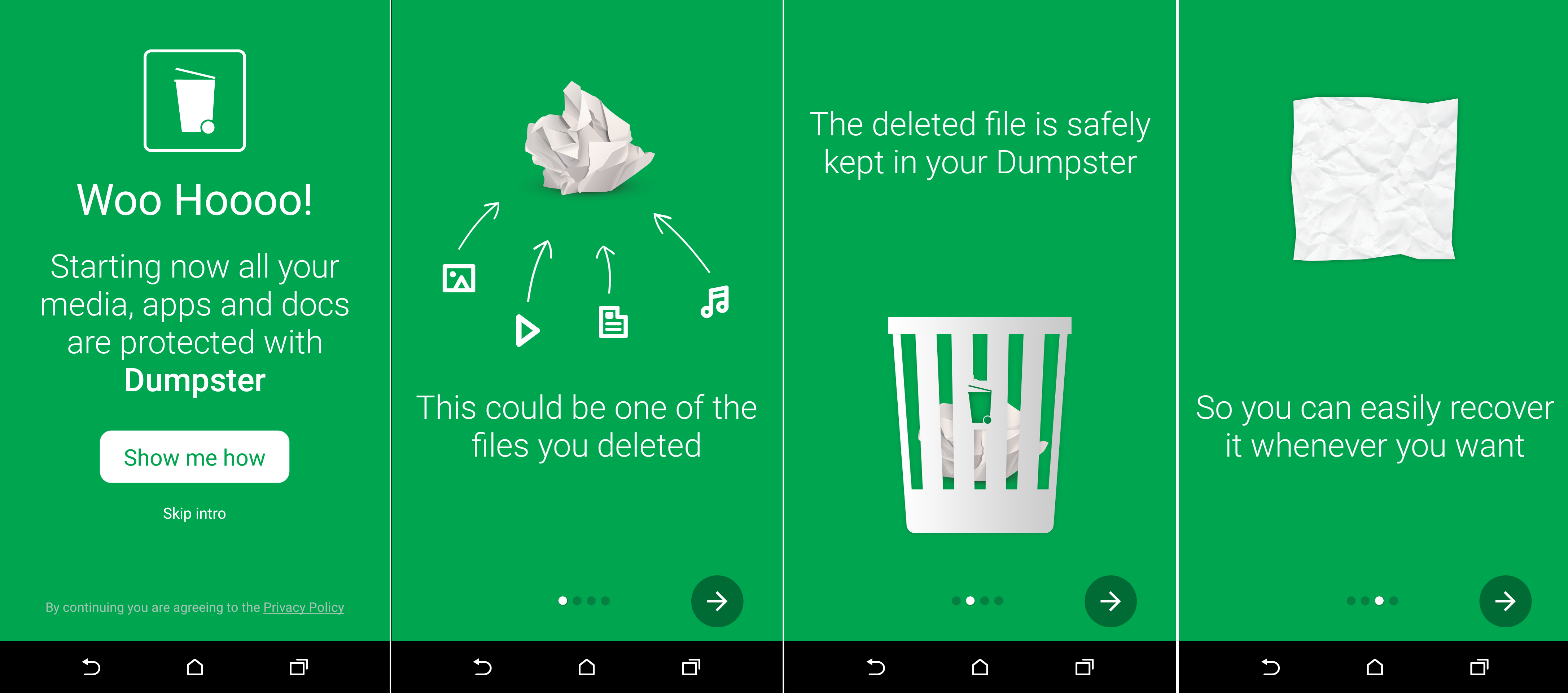
Once you have downloaded and installed Dumpster, you will need to make a few configurations to get it to work in a way that is best suited for you. To do this open the app, then go to the Settings menu (by clicking on the three vertical lines in the top-left corner) Inside this menu, go to Settings > Protect Settings and choose what you want dumpster to save. You can save images, videos, audio, documents, apps, and other files. As an extra, you can also pay to use dumpsters cloud services, but to be honest it seems a little pointless.
The way Dumpster works is quite simple, whenever you signal a file to be deleted it recognises the system change and diverts the file/files to its own location, then saves whatever you were going to delete. The files will remain here forever, taking up extra space on your device until you take action. There are two options at your disposal for doing this. Firstly, you can load into the app and delete the files manually from the main screen. Or you can go back to the Settings menu and set the Auto-Clean function to On.
With this function enabled, Dumpster will automatically empty itself either once per week, once per month or once every 3 months. Personally, I think that 1 week is plenty of time to realise if you have made a mistake.
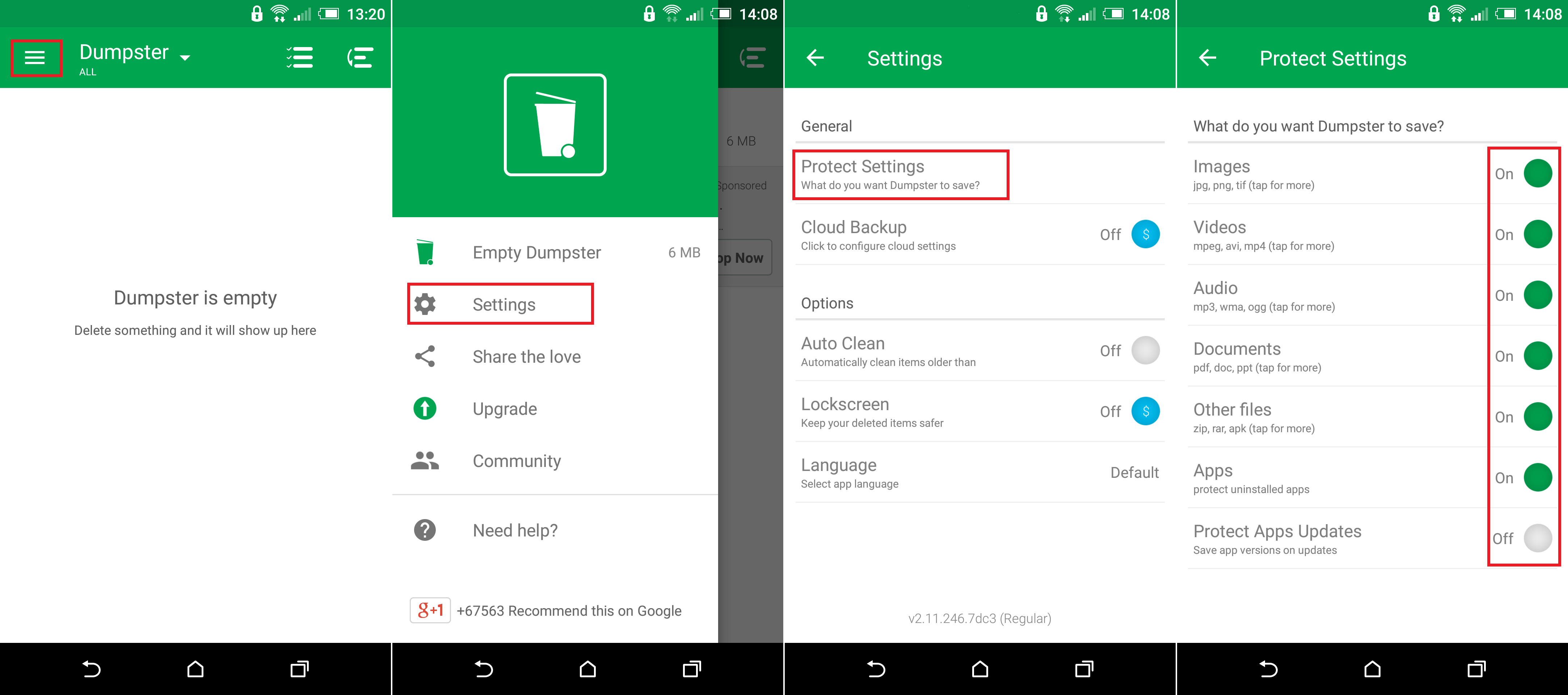
How Do You Recover Deleted Files With Dumpster?
With Dumpster storing the files you are deleting on your device, you now have the option to restore them if you need to. The same way as the recycle bin works on Windows. Simply open the Dumpster app to view the list of files that have been deleted on your device. Then simply select the file/s you wish to restore, tap the Restore button and Dumpster will send them back where they came from.
