Sometimes, interesting video clips appear in your Facebook News Feed. Some of them lead to YouTube, but there are also many clips uploaded directly to Facebook. Can you download them onto your hard drive, and if so, then how to do it?

Of course, you can download video clips from Facebook onto your hard drive, but it’s not that simple. In the case of Facebook, the privacy settings of the sharing friend play a huge role in the process. The process of downloading a video clip from Facebook is different when it’s public and when it’s only visible to friends.
Downloading a “public” video clip
In this case it’s much easier to download the clip; all you have to do is to go to a suitable website and paste the link to a video. In this case, the best choice might be FacebookVideoz.com.
Once you have entered the website, paste the link to the clip you’d like to download (to get that link, just start the film on Facebook and copy the URL from the address bar of your browser). Then click Download.
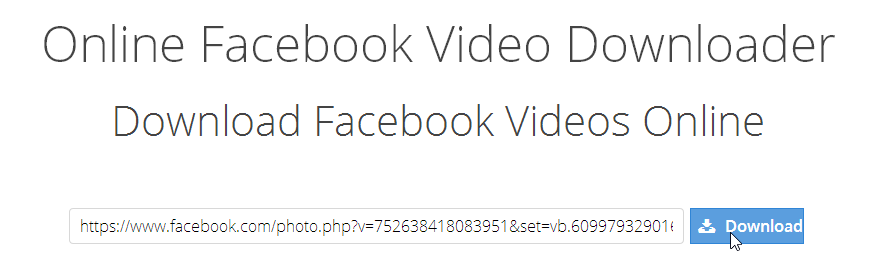
The website will scan the pasted link and display the video clip along with high and low quality download links. If the video clip is not available in HD, you’ll only get the link to low quality version.
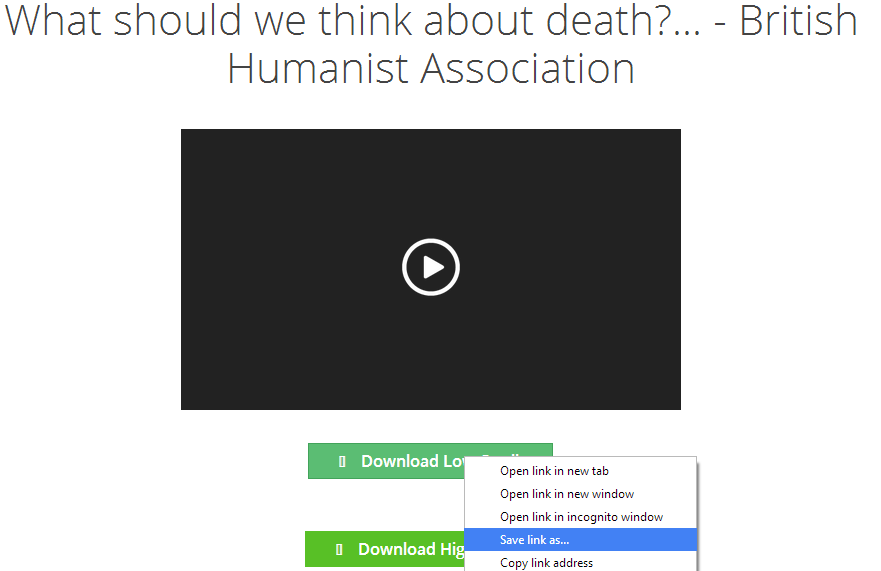
To download it, you have to right-click the chosen link and choose “Save link as…” or “Save target as…” and choose where on your hard drive you want the clip to be saved.
Downloading a “friends only” video clip
If a friend of yours shared a clip which is only visible to his or her friends, then no website such as FacebookVideoz.com will be able to deal with it. To download such a video clip you need to have Google Chrome installed on your computer.
Go to Facebook and find the video you would like to download. Now you need to use developer tools. You can find them in Chrome Menu > Tools > Developer tools. You can also bring them up by using the hotkey [Ctrl] + [Shift] + [I].
At the bottom of your Chrome window, a new bar should appear. Here, you have to go to the “Network” tab and then play the video clip. The list of positions in the “Network” section should start filling with different entries; if that’s not happening, you need to refresh the website and try again.
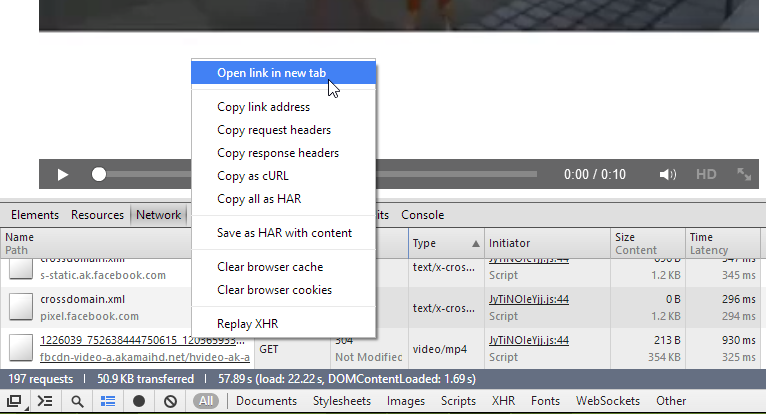
Once you have played the whole video clip (sometimes you don’t even have to wait till the end) you have to sort the results in the Network section to easily find the element you’re interested in. Click on the “Type” column so the results get sorted according to their type. Next, using the scroll bar, go to the very bottom of the list and find the position that has “Video / MP4” in the “Type” column.
Now, right-click on the address in the “Name” field and choose “Open in New Tab”.
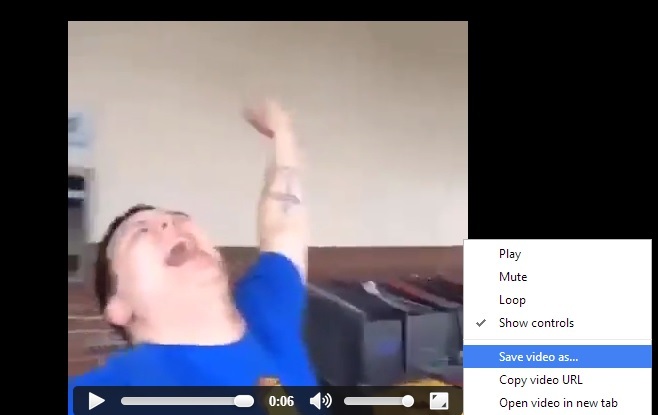
The video clip will open in a new tab and now all you have to do is to right-click on it and choose “Save video clip as…” and then choose where on your hard drive you want to save it.
