If you are an avid photographer you will know how important correct coloring in images can be, especially if you are printing your images to canvas or other mediums. The instructions in this guide will show you how to find and install color profiles for your monitor, giving you a much closer match between what your project looks like on screen and what it looks like printed.

How to Set Windows to Prioritize Video Quality When Running on Battery.
Even if you aren’t a professional photographer and only dabble in the art of taking pictures as a hobby, you should know how to correctly calibrate your monitors color profile. By default most monitors are set up fairly well, however, once an item is printed you may notice a slight difference between print and screen quality, especially in blacks. While there are a ton of different factors that contribute to this, having accurate color settings on your monitor and computer can drastically reduce the differences.
If this is your first time hearing about color profiles (ICC or ICM files) they are a collection of settings that allow you to calibrate how colors are displayed on your screen and are used for both Windows and macOS PCs. They can even be installed on printers to adjust any print related coloring issues.
When you start searching for Colour Profiles you’ll see both .ICC and .ICM files. ICC stands for International Color Consortium and originally came from Apple. ICM stands for Image Color Management and is of Windows origins. The good news is that both of these file types are practically identical, so it doesn’t matter which one you install on your computer either .ICC or .ICM.
Not All Monitors are the Same.
As all monitors have some degree of difference between them, they will all tend to display color differently, sometimes even if they are the same make and model. Even the graphics card that is powering your display can affect the coloring of your images. Before you get started with color profiles though, you should also check physical settings on your screen, the buttons that allow you to adjust contrast, brightness, tones etc. A good source you can use as a reference for color guides can be found below.
Monitor Calibration Test Images.
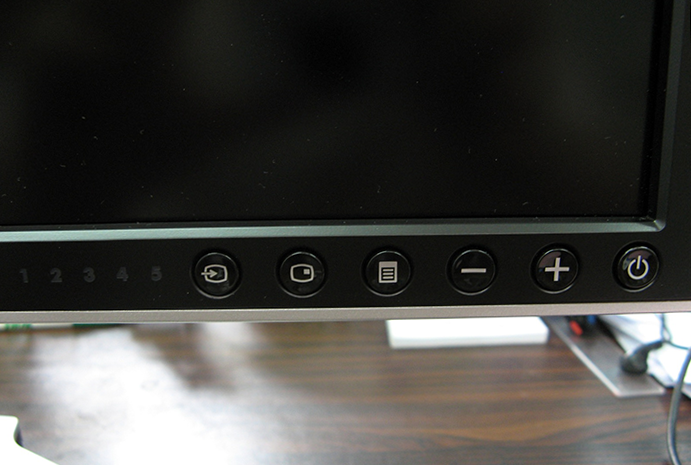
How and Where to Find Colour Profiles.
Once you are happy with how your monitor's physical settings are, you can start looking for Colour Profiles. Depending on the make and model of your monitor you may be able to acquire color profiles from the manufacturer's website. Another really good online source for information regarding monitor color calibration is TFT Central, they have a huge listing of monitors and color profiles to go with them. Just make sure when using presets and settings from TFT that you align the physical settings displayed on their page with the ICC or ICM file.
Note: You may need to make a few small adjustments from here depending on your graphics card.
Alternatively, you can also Google Search your monitors “make, model” and “color profiles”. When you are confident you have found a color profile that will work with your hardware, you can move onto the next step, Installation.
How to Install a Color Profile on Windows.
Once you have downloaded an ICC or ICM file, you can install it. For Windows 7, 8, & 10, open the Start menu and search Color Management, click it to launch it Next, choose the device you wish to calibrate. (if you only have one monitor it will automatically be selected) Underneath make sure you also tick the Use my settings for this device” checkbox.
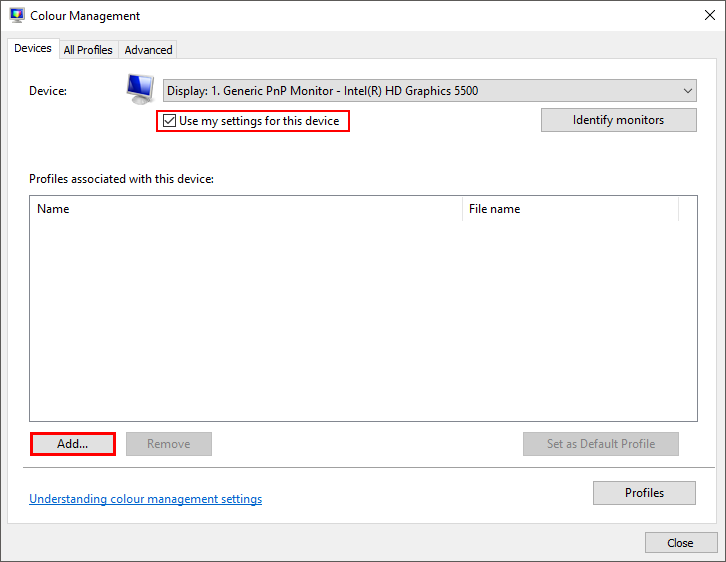
Now click Add, then Browse to search for your custom color profile.
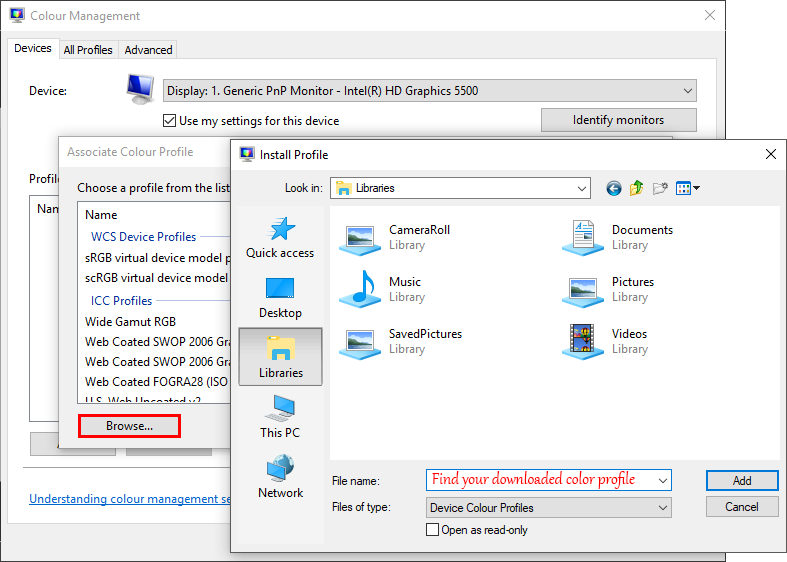
Once you have added it to the list, your monitor will instantly adjust, don't forget to set the change to default before exiting the menu. If at any stage you wish to revert back to the default settings, select the default option click Set as Default Profile. If you regret the change straight away you can revert it by clicking Profiles at the bottom right-hand corner the window and selecting Reset my settings to the system defaults.
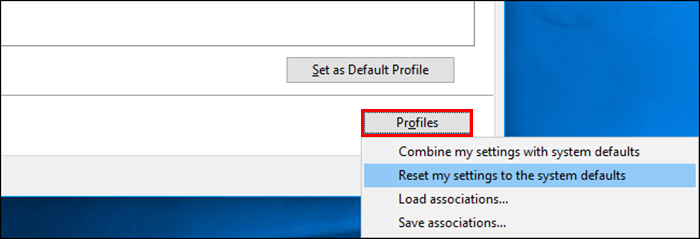
How to Install a Color Profile on a macOS.
Installing Colour Profiles on Mac is just as easy as Windows computer. To do so you will need to use the ColorSync Utility. To launch it, press Command+Space to open Spotlight search, next, type ColorSync and press Enter. Alternatively, you can locate it by going to Finder > Applications > Utilities > ColorSync Utility.
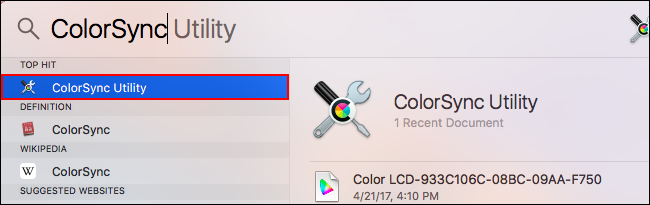
Once you have the utility open, click Devices at the top of the ColorSync Utility window and expand Displays. Here you will need to select the display you want to associate a profile with. Finally, click the down arrow to the right of Current Profile, choose Other and browse for the color profile you have recently downloaded. As with Windows, the change will be instant. If you hate the new colors you can undo them by clicking the down arrow to the right of your display selecting Set to Factory.
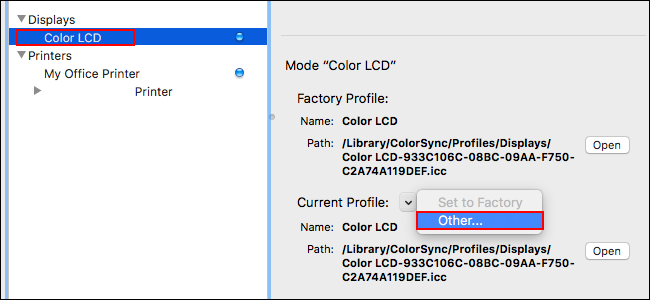
Conclusion.
It may take some trial and error to find a perfect balance between your monitor's physical settings and the settings of an ICC or ICM profile, so don’t be disheartened if the first one you choose isn’t spot on. If you are determined to get the settings right, you can always invest in hardware specifically designed to calibrate your monitor's colors. Be warned though it’s quite expensive.
