Generally speaking, Facebook is basically the digital representation of everything you are as a person. That is why you need to make sure your Facebook account is the most secure account you own. Gaining access to an individual's Facebook account can provide a wealth of information, allowing would-be identity thieves and criminals to take advantage of you and people you might know. Thankfully though there are a lot of tools available to secure your account.
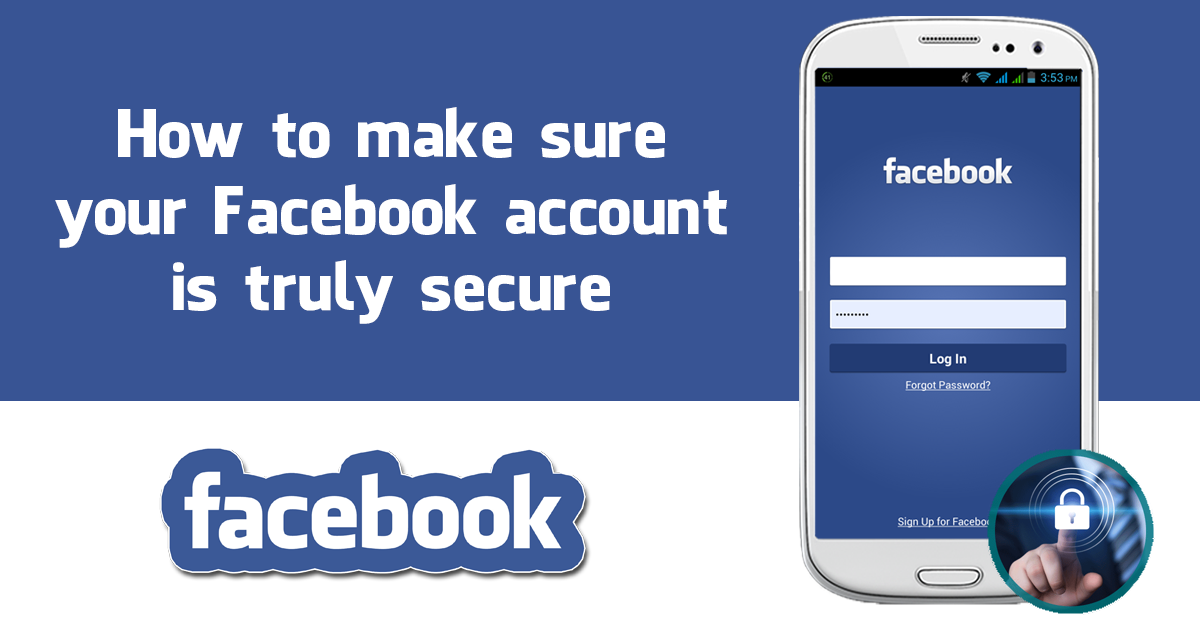
WORDS HERE
WORDS HERE
Create a strong Unique Password
The first thing you are going to need to do is reconsider your password and how secure it is. This might seem obvious but having a strong password is going to make a huge difference in your accounts security strength. Also, make sure this password is completely unique to Facebook don’t use the same password for another other account or sign up.
Some things to remember when creating a password.
- Your password should have a minimum of 12 Characters, you can go less if you really want but something between 12 and 14 is advised. Anything over this is better obviously, but it still needs to be memorable.
- Make sure you Include, Symbols, Capital Letters, Lower-Case Letters, and Numbers. Also, mix up the different types of characters, don’t put all the numbers at the start or the ending.
- Try not to use words from the dictionary in your password. As words are easy to hack an example of this is: “Grass” or “GreenGrasses” both of these are easy to hack. Something better would be “GrE3ngra5s3s!”
- Don’t swap out o with a 0 either it’s a little too obvious.
.png)
If you would like more tips on securing your online identity and protecting your data we have another helpful guide here.
Note: A good option for managing passwords is an extension or service called LastPass if you haven’t heard of it, it comes highly recommended. You can find more information from their official site link below.
One last yet important bit of information is to be aware of what attachments you are opening when you check your email. Countless devious methods to obtain personal information are sent to unsuspecting recipients via email attachments that look legitimate.
If it has been a while since you last changed your Facebook password you can access the option from your web browser by clicking the "Little Arrow" in the upper right-hand corner then choosing “Settings” from the drop-down menu. The first screen you are presented with will allow you to change your password, just click edit and enter your new password.
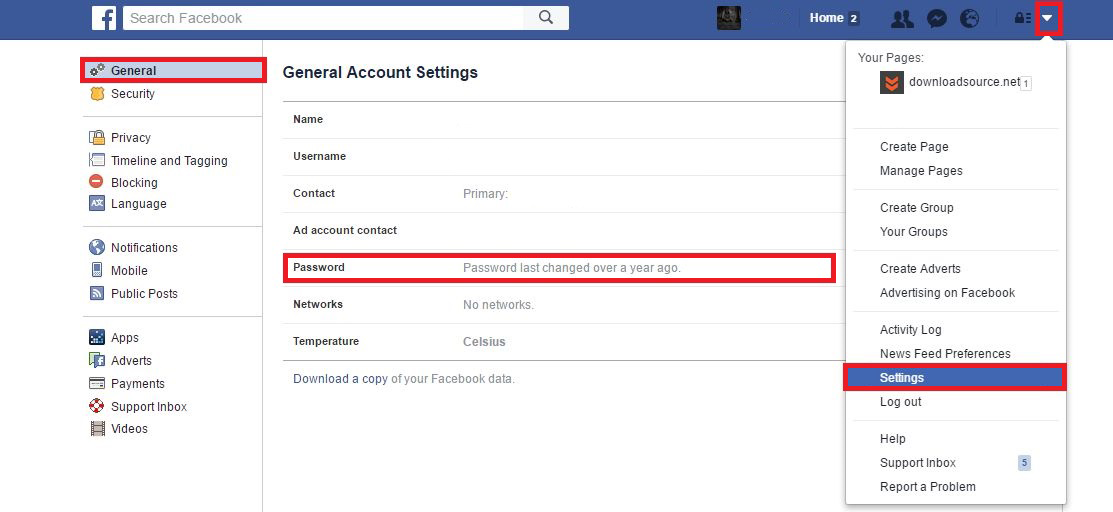
If you are trying to change your password on Android tap the 3 horizontal line “Hamburger Icon” and scroll to the bottom and under the heading help and settings tap “Account Settings” then enter the first option “General”
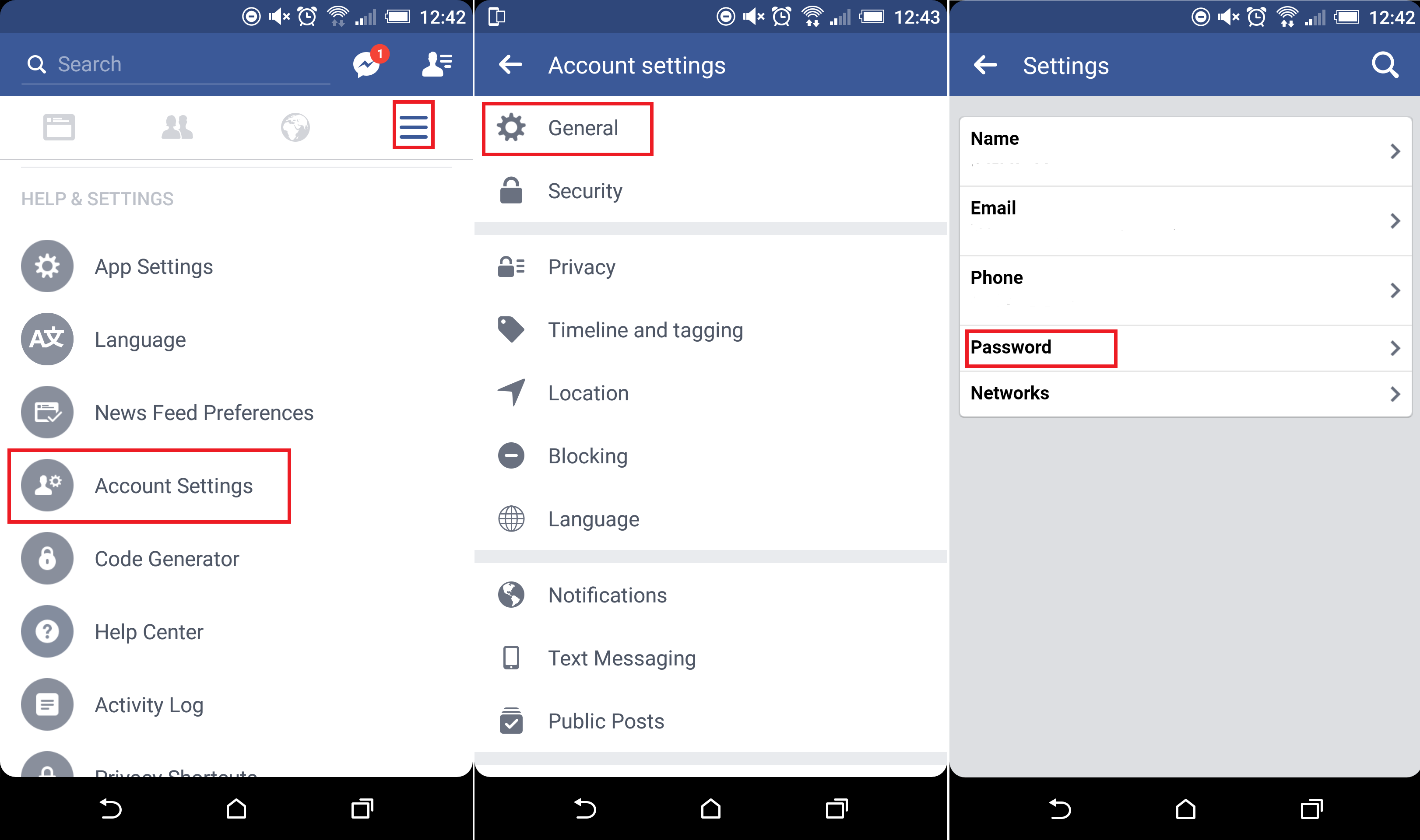
On iOS tap the “More” icon in the lower-right corner, then scroll to and tap on “Settings” From there, choose “Account Settings”
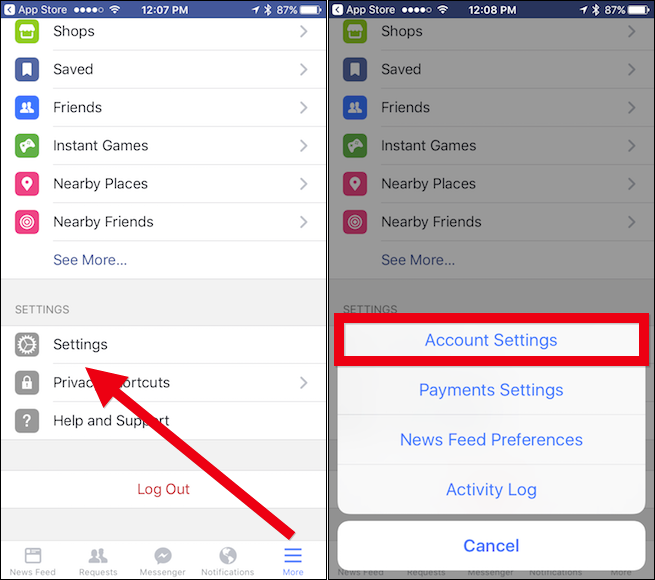
Use Two-Factor Authentication.
Two-Factor Authentication has been around for quite some time and is growing in popularity every day. It works quite simply, once you sign into your Facebook account, you will be notified by a text message, email or prompt on your Authenticator app (if you are using one) this notification will display a code which you will need to enter also to finally gain access.

To find this feature click the little arrow in the upper right-hand corner then choose“Settings” from the drop-down menu. Now from the left-hand menu click “Security” you should now see “Login Approvals” it is now just a case of ticking the box and following the prompts.
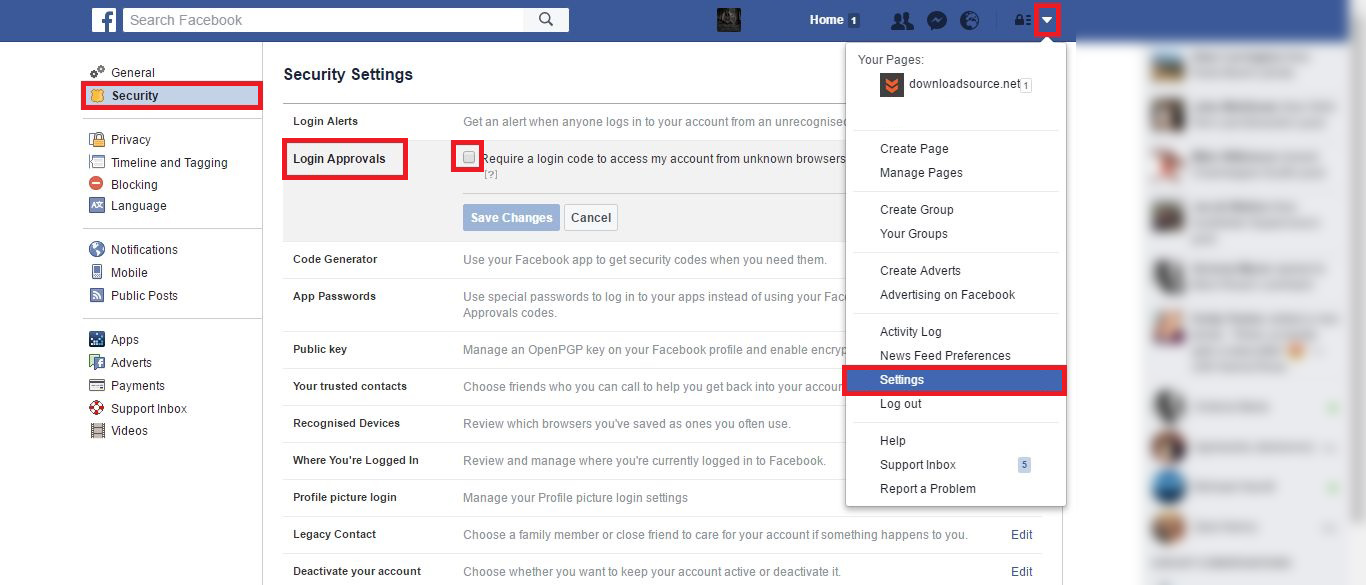
Note: Something worth noting, a big security gap exists if you use a smartphone app with two-factor identification and have the authenticator app on the same phone. If someone steals or “finds” your phone the authenticator is already there waiting. So make sure you have a PIN set on your authenticator if it allows you to do so.
You can change the Login Approvals any time you choose if you get annoyed with and don’t want the hassle. Just go back to the same location and untick the box.
If you are logging into another app or program with your Facebook account: For example signing into 500px with your Facebook account. And the site doesn’t accept “Login Approval” codes, you can use a one-time app password from the “App Passwords” option in the same “Security Settings” location.
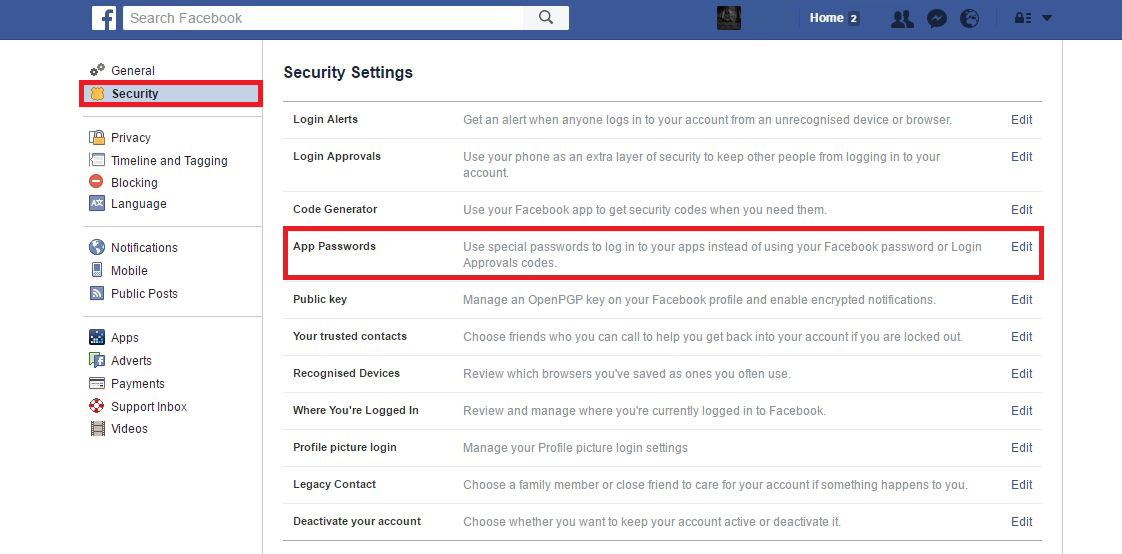
Enable Login Alerts and allow remote sign out.
The last useful feature in improving your security on facebook is activating “Login Alerts” You can find this setting under “Settings” then “Security” tab it will be at the very top of the list. With this enabled, you can choose to get a notification on Facebook, via Text or by email. With this feature activated you will be notified if someone logs into your account from an unknown device or browser. You will also be able to see what devices you are logged into on, if there are any that don’t belong to you or you left yourself signed in on your work computer you can log out remotely.
To find the remote log out setting to go Settings > Security > Where You’re Logged In. Here you will be able to see the current location and any others you have logged in from. Keep in mind if you are using a VPN your location is going to be all over the place.
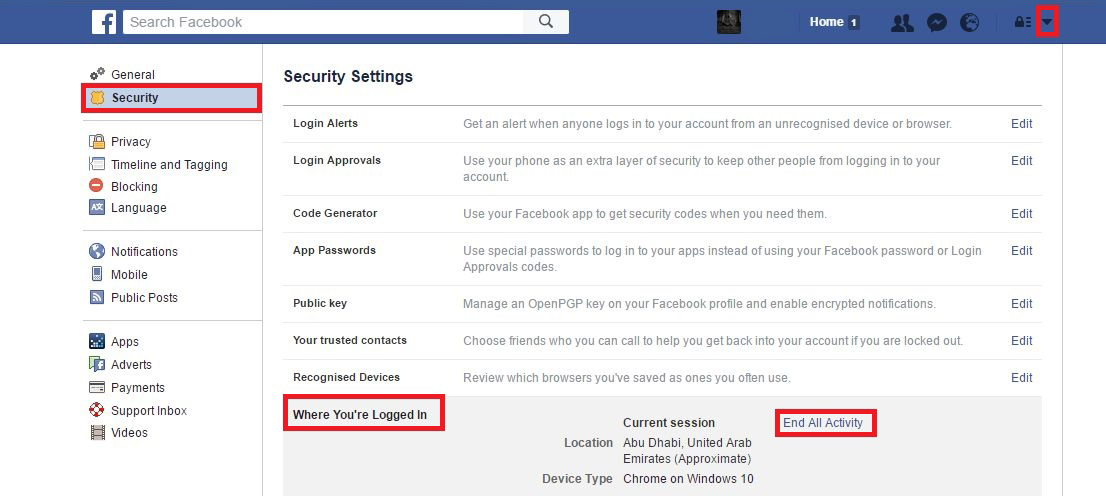
Note: Also spend some time removing and limiting how many apps you have allowed access to over the years. You can find this under “Settings” then selecting “apps” from the left-hand column.
