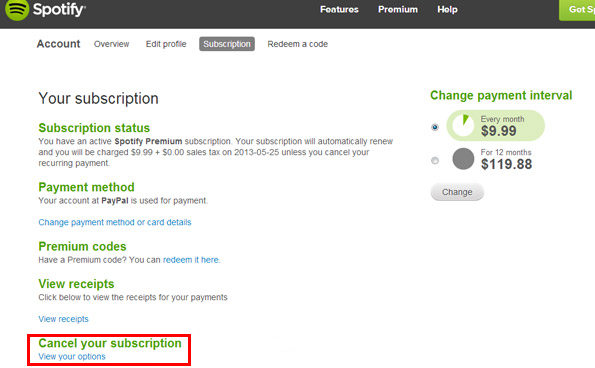If you are in the market for a new music subscription service and are trying to figure out how to delete your current Spotify premium account, you are not alone, it's a tricky task to complete. Whatever your reasons for wanting to delete your account, this guide will show you how to navigate the difficult process that is deleting/canceling your Spotify account.
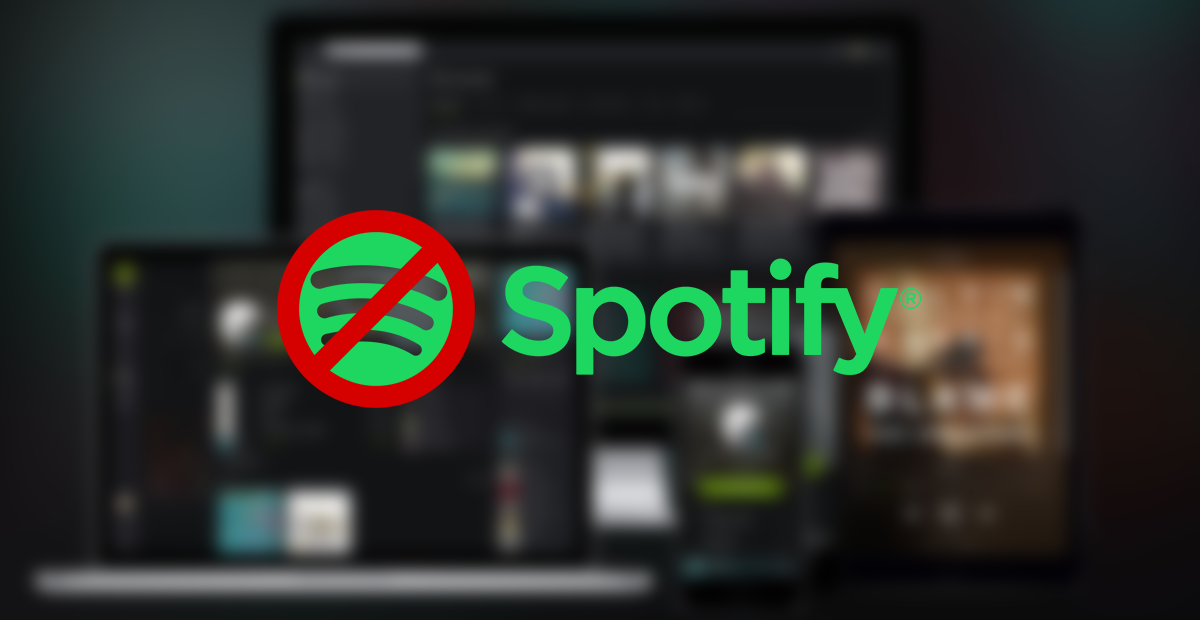
How to Delete Any of Your Social Media Accounts.
Before we get started with the how-to component of this article, you need to be aware that deleting your Spotify account will mean it is gone forever, it isn’t a case of just reactivating it later and getting your information back. If you are unsure just yet, it is best to just cancel your premium $9.99 subscription and revert back to the Freemium service. At least until you are 100% certain.
How to Delete a Spotify Account Permanently.
If you have thought about it for a while and are quite happy to delete your Spotify premium account the below steps will guide you through the maze that is Spotify account deletion. You can click on the direct link to the cancellation page here: Go directly to the Spotify cancellation page. Log in then follow the remaining steps below to finalize cancellation. Or just follow the entire process below, from the beginning, guiding yourself to the Spotify website.
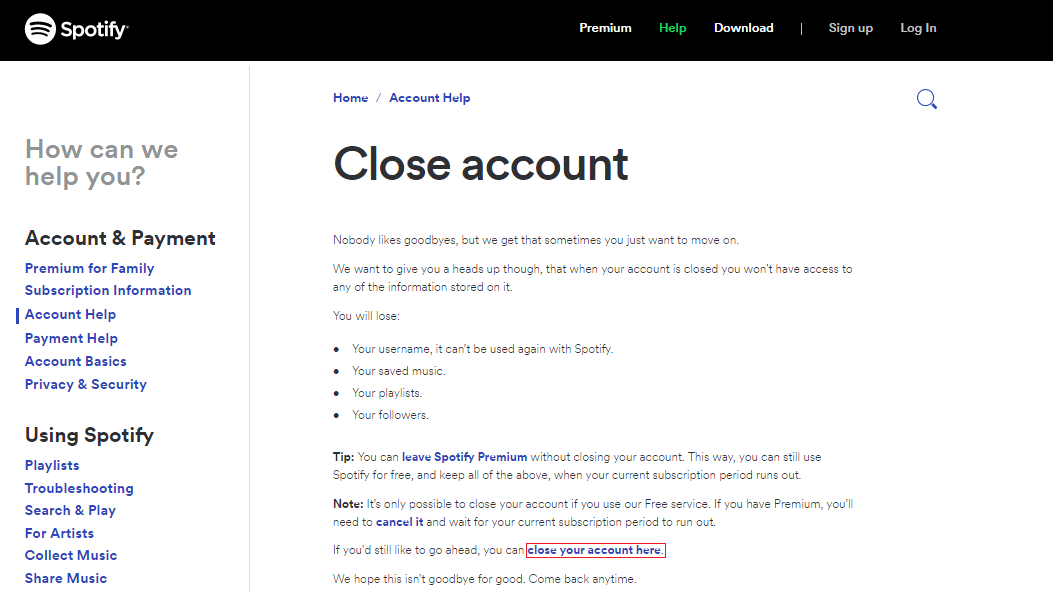
- First, you will have to go to Spotify’s Contact Support page.
- Sign-in to the account you wish to delete using either your signing details or using the Facebook login option.
- Next, choose Account from the options displayed.
- Select the third option on the list I want to close my Spotify account permanently.
- Spotify will want a short reason as to why you wish to close your account. (write anything you would like to let them know in this box, it doesn’t need to be the truth)
- Your response will be processed by Spotify's customer support service, after this, your account will be completely deleted. This may take up to 72 hours to happen.
Note: Remember that once your account is deleted, you will be unable to restore it, your music library and username will be gone forever and will require you to build it from scratch if you ever decide to return to the service.
If you would like to still have the option to restore your data, it’s best to just unsubscribe from the service which will allow you to recover all of your playlists, songs, and friends if you decide to reactivate your subscription at a later date.
How to Cancel a Spotify Subscription.
If option one is a little too hardcore for the time being and you have chosen to just cancel your subscription, this is the process for how to do it.
- Sign into your account using your login details or via Facebook sign in.
- Click on your username in the top right-hand corner.
- Select Account and choose Subscription from the left-hand menu.
- Next, click on Cancel My Subscription (As with the deletion method you will have to leave a description as to why you wish to drop the service)
- Select Cancel My Subscription, enter your Password, then click on Cancel My Subscription one last time.
Now the final step in the process is to remove the App from your device, which can be done in the same manner as you would any other app installed on your specific device.