Even if you have been using Windows devices for years, you’ve probably never bothered to look into the battery usage options available. Don’t worry most people who use Windows just stick with the defaults, either performance or battery saver. If you are feeling a little adventurous though and would like to optimize either battery life or Video quality, this guide will show you a few settings you can change to do both.

How to Dramatically Reduce Mobile Data Usage When Tethering to Windows 10.
By default, if you are using your computer on battery, Windows 10 will automatically optimize your device for battery life, which in most cases is perfectly fine. Sometimes though, battery life isn’t so much of an issue. In situations like this, making sure Windows focuses on Video Quality, rather than the battery is important. (Picture yourself at home laying on the couch)
If you’re like most Windows users, the battery and power settings options are probably a place you have 0 experience or familiarity with. Don't worry, there’s no need to stress, this guide will show you exactly what you need to do to optimize video playback when your computer is running on battery power.
How to Change Battery Settings to Optimize Video Quality in Windows. (Settings Menu)
The first thing you will need to do is open the Windows Settings Menu. From the settings menu find and Click on System. Once you are in the System menu track down Battery in the left-hand pane. Inside the battery menu, go to the very bottom of the page and open the drop-down box that says Optimize for Battery Life. Switch it from Optimize for Battery Life to Optimize for Video Quality.
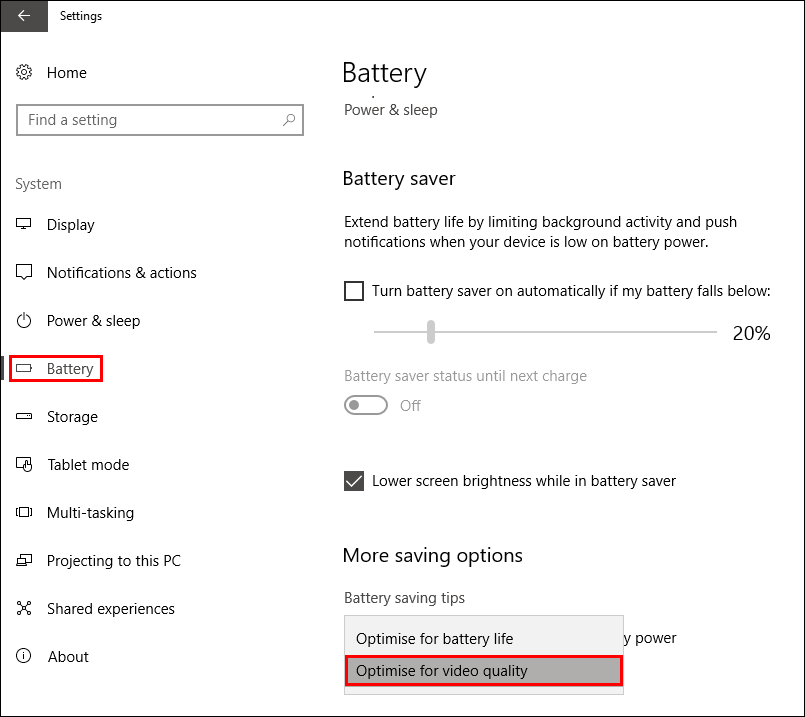
From now on whenever you play video content on your computer whilst it is running on battery power, it will run at its best quality. If your computer has a HDR enabled display, you will instantly notice HDR is enabled rather than disabled when running on battery.
How to Change Battery Settings to Optimize Video Quality in Windows. (Control Panel)
If you would prefer, you can also use the Windows Control panel to optimize Video playback quality whilst your computer is running on battery. This can be done by opening the Control Panel and clicking on System and Security. Inside this menu, click on Power Options then change plan settings next to the option that is active. Finally, click Change Advanced Power Settings.
In the new popup window find Multimedia Settings and double click on Video Playback Quality Bias. Next to On Battery, select Video playback performance bias from the two options. Once you have done so, click Apply then Ok.
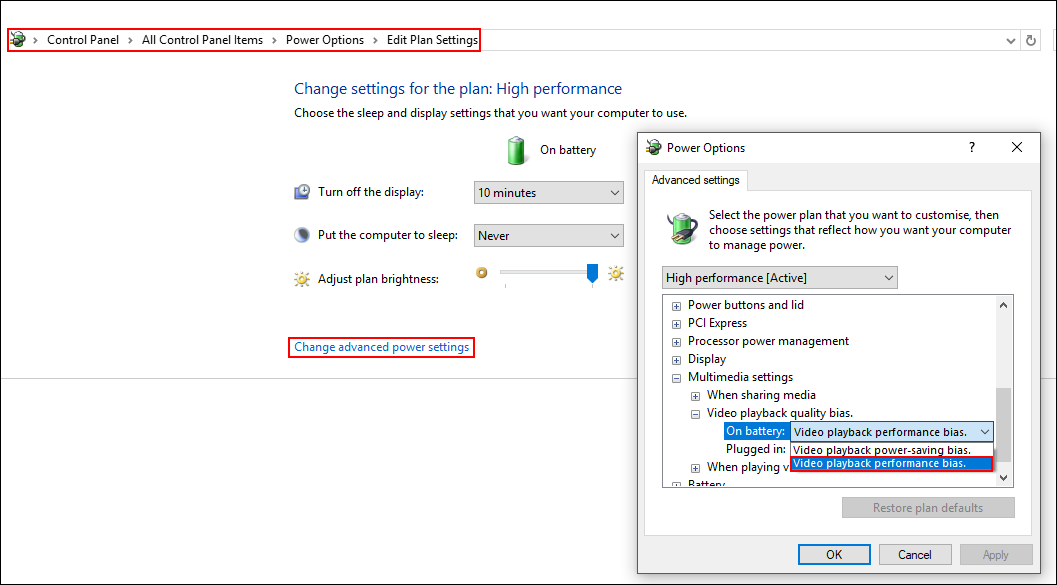
From now on when your computer is running on battery it will continue to display video content at its best quality. All the other aspects of your computer will continue to run in their normal power conserving mode. If you ever wish to change the settings back to their default, all you have to do is go back to the same location in the control panel and select power-saving bias.
