We recently wrote an article that showed users how to troubleshoot friends and families PC’s using remote connection tools available by default on Windows 10 PCs. As that article was super popular we have decided to follow it up with a guide showing you how to remotely control one smartphone from another. If you’re interested in learning more, continue reading below to find out exactly what you need to do to control other smart devices.

How to Remotely Troubleshoot Friends and Families Windows Computers the Easy Way.
To remotely control one Windows 10 PC from another, anywhere in the world, all you need is an Internet connection and the Windows 10 Anniversary Update or newer installed on both computers. The process for smartphones and tablets is a little more complicated and you will need to install a third party app on both devices, however, it is still a relatively easy process.
As with almost everything, there are plenty of different ways you can go about controlling one Smartphone from another. For this guide, we will be using an app called TeamViewer, which you can download on almost all devices. Android, iOS, Windows and even Blackberry. Personally, I found the app worked very well between Androids and Windows, However, iOS devices were harder to setup and some functions were limited, even though the process is the exact same. (This was mostly caused by Apple's extreme focus on security)
Depending on how you are setting up the connection will affect which app you will need to download, as there is a TeamViewer QuickSupport App and a TeamViewer Remote Control App. You will need to make sure you have the correct app on each device. Or both if you wish to use the option in both directions. You can Find the required downloads on the Play Store and the App Store with a simple search for TeamViewer. Or you can use the link to the official website below if you get stuck locating the apps for your device.
Remotely Control One Smartphone From Another, Regardless of the Make or Model.
The first App you need to download on the device being controlled is the TeamViewer QuickSupport App the second is the TeamViewer Remote Control App which you will need to download and install on the controlling phone.
Note: you can install both if you want to alternate between which device is in control and which is the host.
Once you have both of these apps installed on your devices, you can begin the setup process. If your phone isn’t supported by default, QuickSupport will prompt you to download an add-on that will fix this issue. (most phones are supported) The download isn’t automatic and will require your permission. For Android users who may get an error when trying to install the addon go to Settings > Security > Unknown sources and enable Unknown Sources.
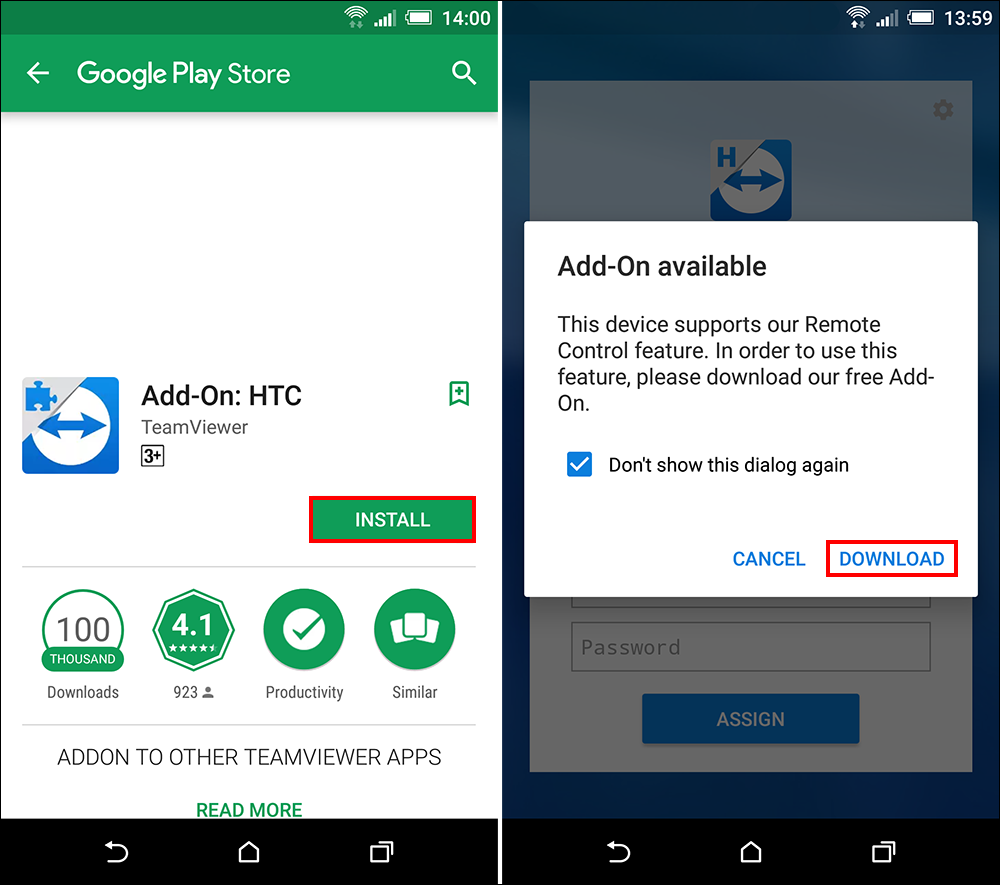
Note: You will need a decent internet connection for remote control and access to work.
On the device you wish to control start the Quick Support App. As soon as you do so, you will be shown an ID Number. Enter this ID number into the Remote Control App on the other device. If you have done this correctly, you will need to accept the connection requested notification on the device running the quick support app.
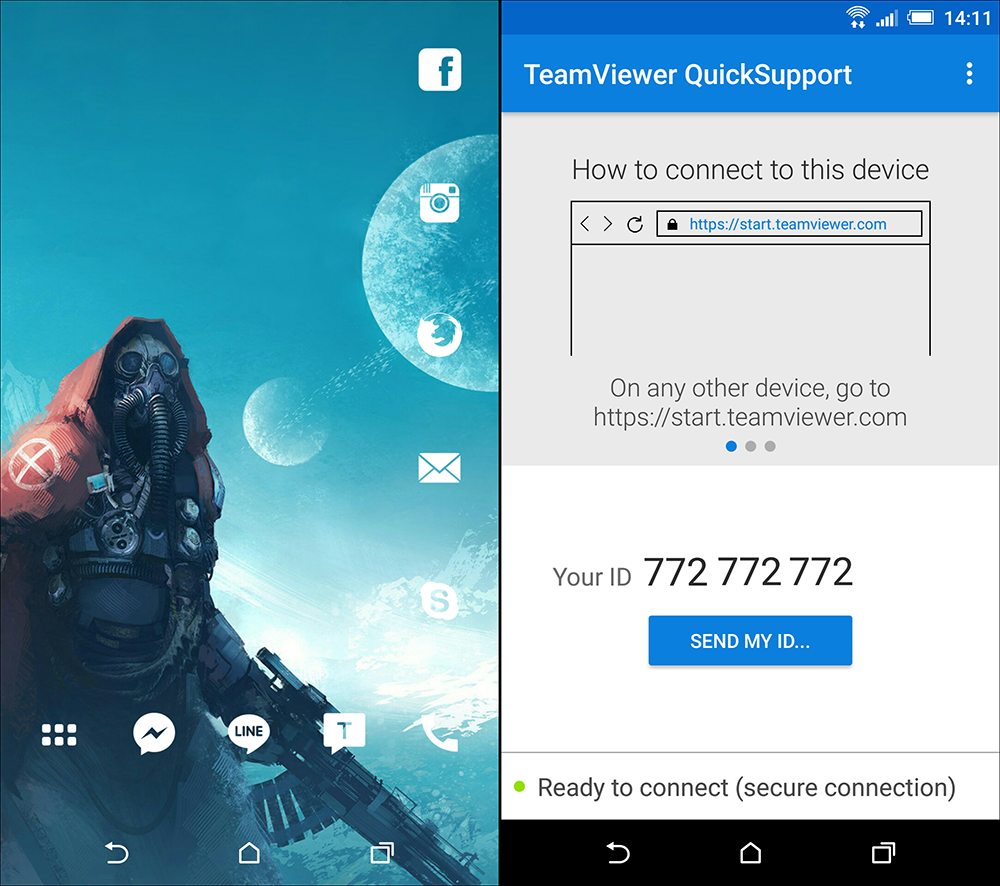
That’s it, you can now control the device you have connected to. Although the screenshots for the article are between Android and Windows, the setup and connection process is the same across all devices regardless of the manufacturer. TeamViewer has done a great job of keeping things simple where possible. iOS devices may run into more security notifications during setup.
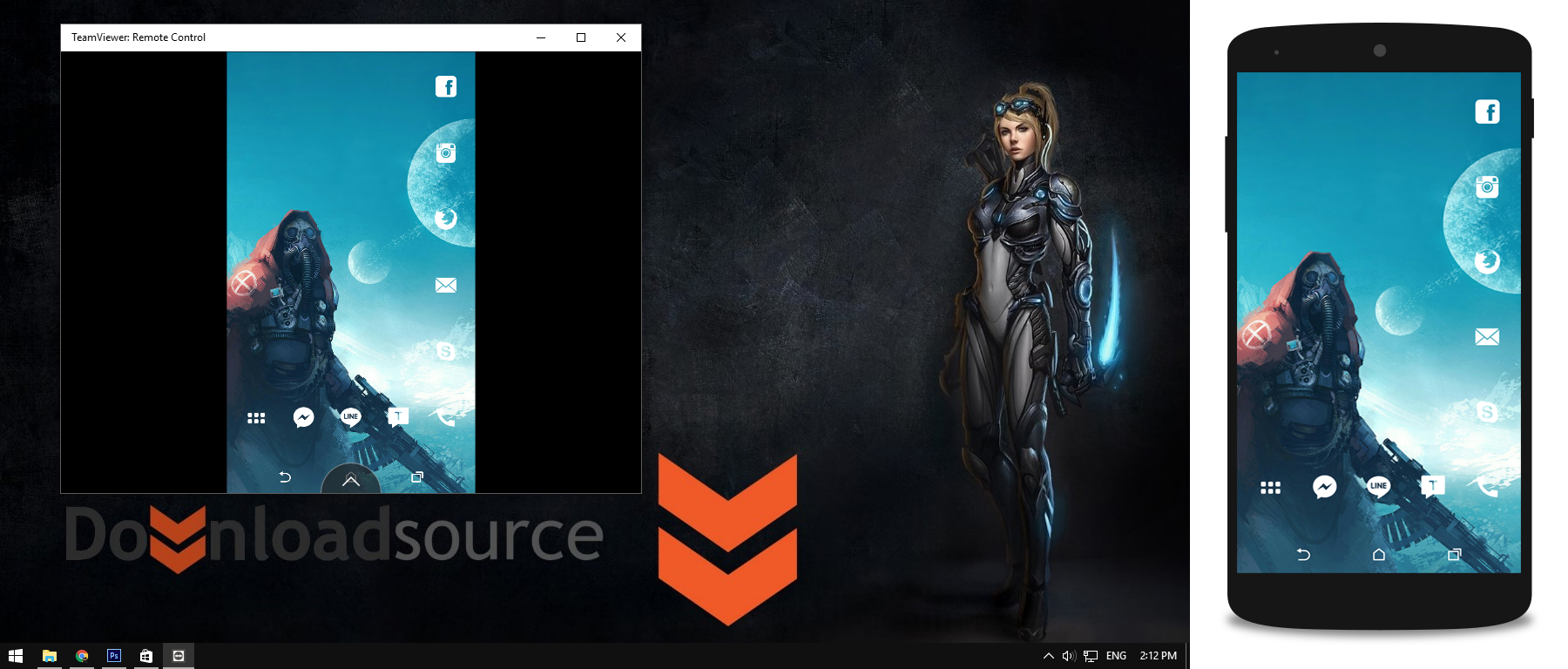
While the two devices are connected to each other, both parties are in full control so be prepared for some conflicts when swiping screens or opening and closing apps. If both devices are idle for too long the connection will automatically be dropped. Meaning you will have to connect from scratch. If you want even more access, including access to inactive devices you will need to Download the TeamViewer Host App. The Host app allows much more access and many more options including file transfers. You will need to sign up and register to get full access.
