The most common way to be infected by iPadian is by downloading what you may think to be a legitimate, working iOS emulator. However once installing the Program / Application, you will find that within seconds of its completion, an onslaught of garbage will be flowing through your system. The good news is you can get rid of it, the bad news is, it's quite a long process. so let's get straight to it.

How to Screenshot Full Web Pages, Not Just the Part That's Visible.
iPadian has been around for quite some time and is hidden in many different places and files around the internet. However, the quickest way and most common way people are infected is from downloading the iOS emulator iPadian. The malware is quite ferocious in its unveiling and begins installing random games and programs on your computer instantly. (One of the first programs will be Winzip registry cleaner). After this, it will begin downloading endless amounts of junk, clogging up your computer.
How to Remove iPadian Malware / Virus From Your Computer.
The first thing you have probably already tried in combating iPadian is performing a system restore. Unfortunately, no matter which way you try to restore your computer the process will fail. The below procedure to remove iPadian will work on nearly all versions of Microsoft Windows, ranging from Windows XP, right through to the current version of Windows. To start the process, open the Windows Control Panel and go to Programs and Features. In the Programs and Features section find iPadian in the list of installed programs, when you have found it, right-click and select Uninstall / Remove.
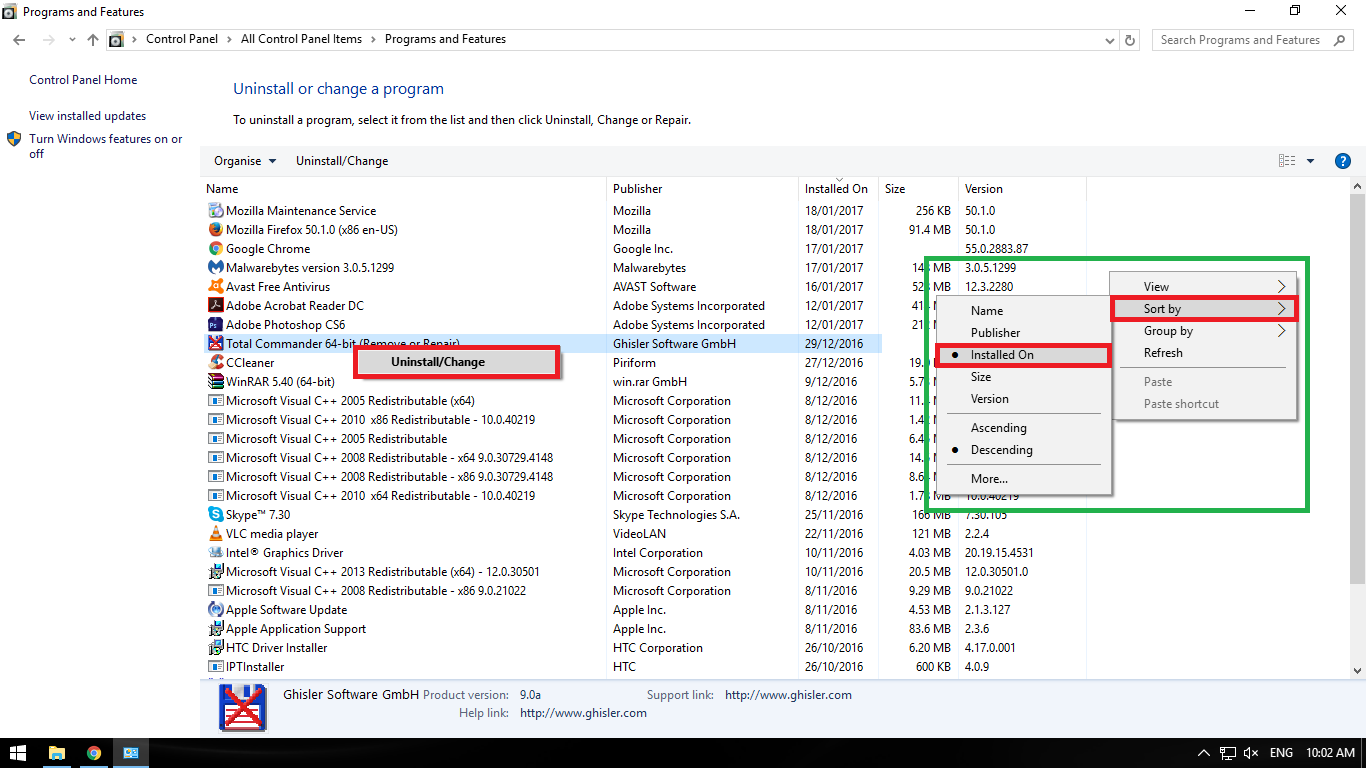
Once iPadian has been uninstalled, browse through the list of programs closely again and remove anything that you know should not be there. (Anything you did not install or know was not there before installing iPadian) Once you have removed these, you can move onto the next step.
Note: A clever way to check for newly installed programs is to change the sorting method of the list to "Installed On" by right-Clicking and choosing the option from the sort menu.
Removing All the Unwanted Browser Attachments That Come With iPadian.
The next step is to remove iPadian extensions from your browser, be it Chrome, Firefox, Safari or Edge.
Removing Extensions From Google Chrome:
- Open the Chrome go to: Settings> Extensions
- Now find iPadian and anything else you did not install yourself and remove it.
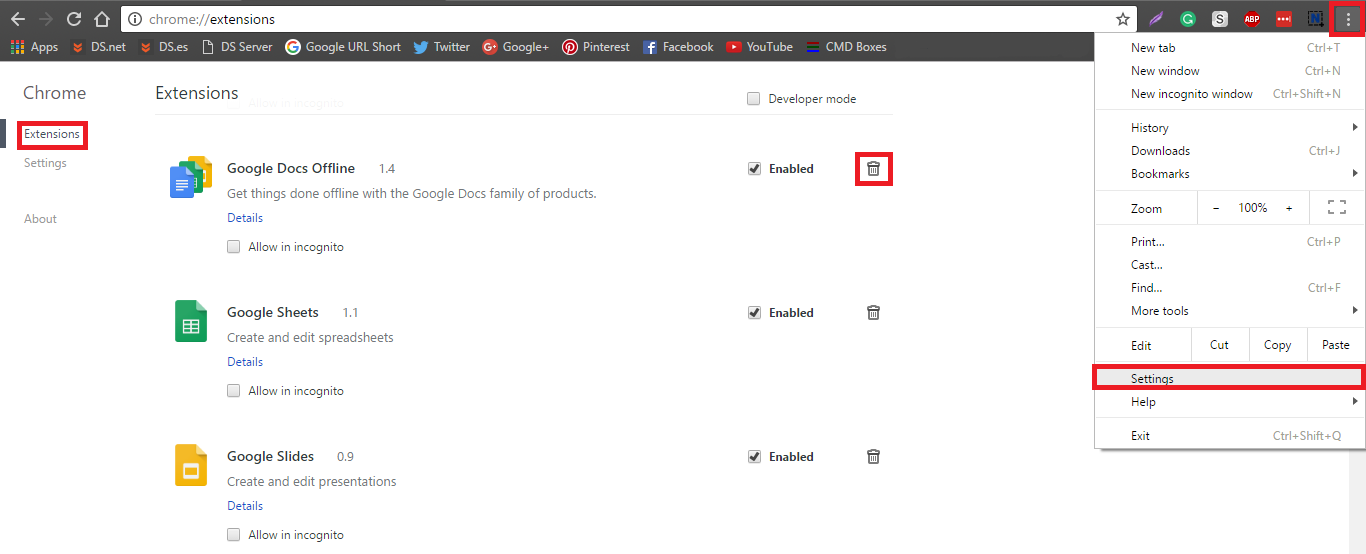
Removing Extensions From Mozilla Firefox:
- Press Alt and go to Tools> Add-ons> Extensions.
- Now find iPadian and any other addon you did not install yourself and remove it.
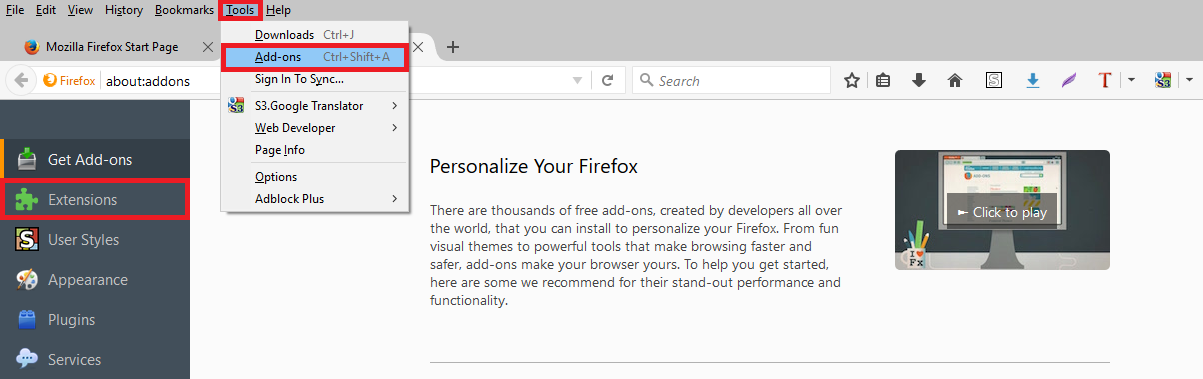
Removing Extensions From Apple Safari:
- Go to Settings > Safari Extensions.
- Now find iPadian and any other addon you did not install yourself and remove it.
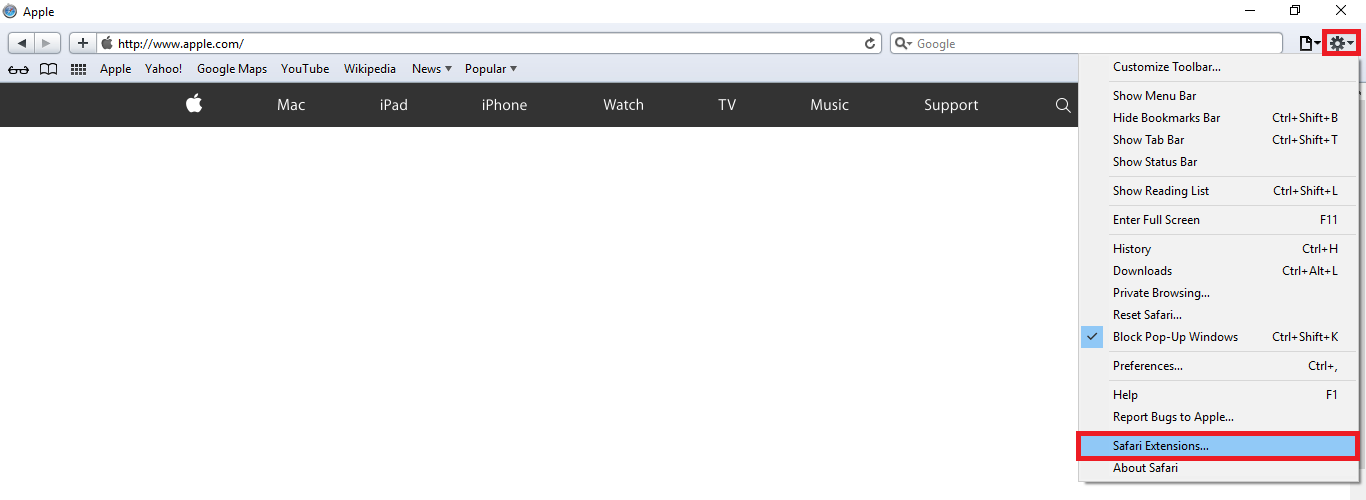
Note: Personally I would just completely remove the browser from your computer using the above method to uninstall a program. For browsers you can not uninstall, like Edge, remove all the extensions and start again.
Scanning Your System With Malware Protection Software.
The next step is to scan your entire system using an Anti-Malware program. There are plenty to choose from online, however, 2 great options you can try that will remove iPadian are:
For the sake of this guide, we will be using Malwarebytes. Once you have installed Malwarebytes open it, then make sure the first thing you do is update it, which should only take a few minutes. Just click update from the main dashboard.
Once everything is up to date you can now click the big blue "Scan" button at the bottom center of the dashboard. When the scan finishes click "Remove All" of the problems and threats it has found. Now click "Finish" and restart your computer.
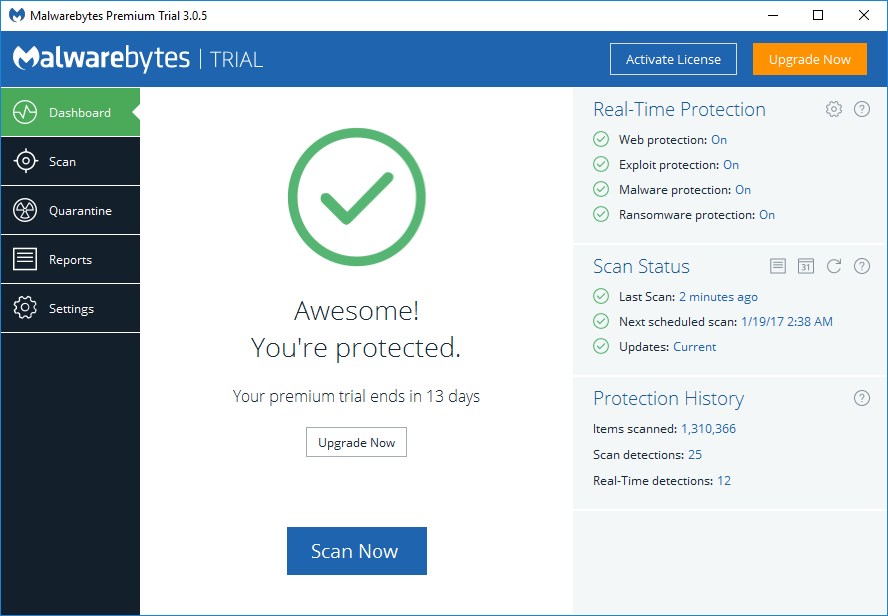
Note: There is no harm in getting a second opinion so you can use both of the above programs one after another to make sure that you have really checked your entire system.
The Final Step: Scanning Your Registry With CCleaner.
The last step in removing iPadian properly is to scan your system registry with a registry cleaner. CCleaner is a great choice and works like a charm. You can download CCleaner below:
When you have downloaded and installed CCleaner, from the main screen, click the blue button Analyze, when the analysis is complete, click Run Cleaner and let the scan run. On its completion, fix all issues found.
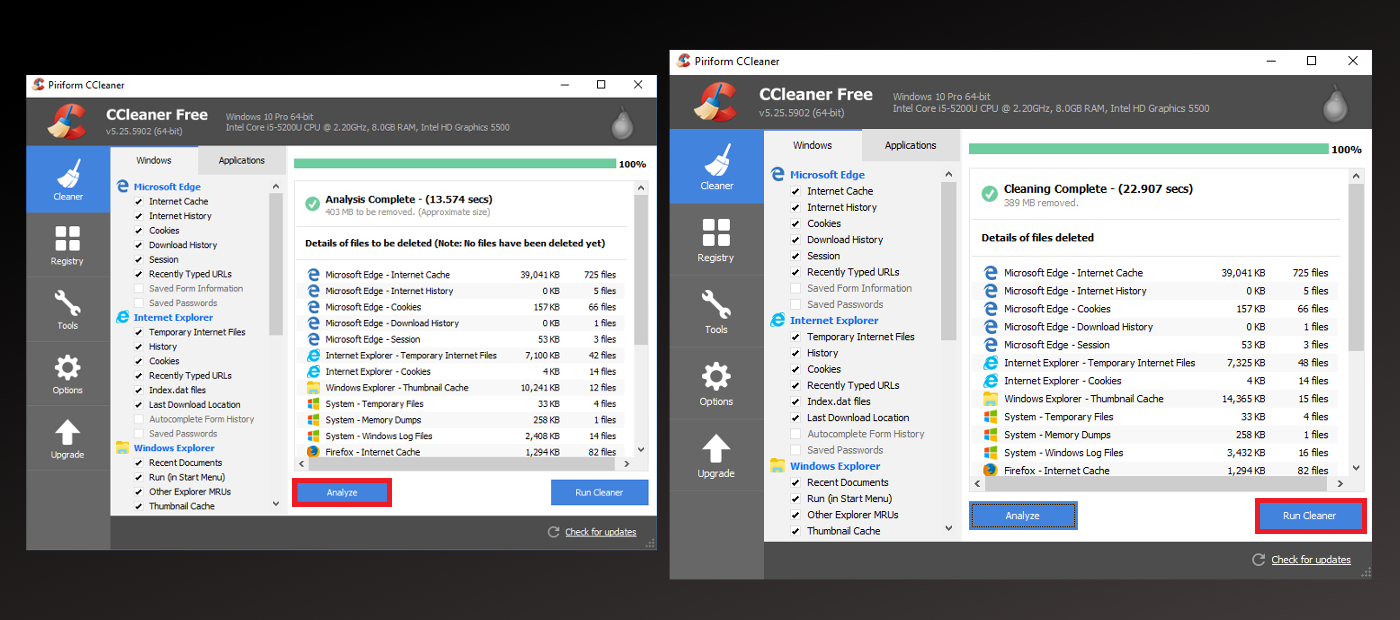
Note: You can now reinstall your internet browser and the extensions you would have normally installed with it.
Following all the above steps will completely remove iPadian from your system. In future I would recommend avoiding all downloads for the iOS emulator iPadian, there seems to be no real reliable version of the software, even though it seems to be very popular online.
