You may want to consider using a proxy server to protect your privacy online, in a similar way that a VPN will. Although setting up a Proxy server is a little more difficult than a VPN its not as hard as you might have been lead to believe. If you are trying to set up a Proxy Server on Windows 10 you'll be happy to know, you won’t even have to download and use third-party programs or apps.
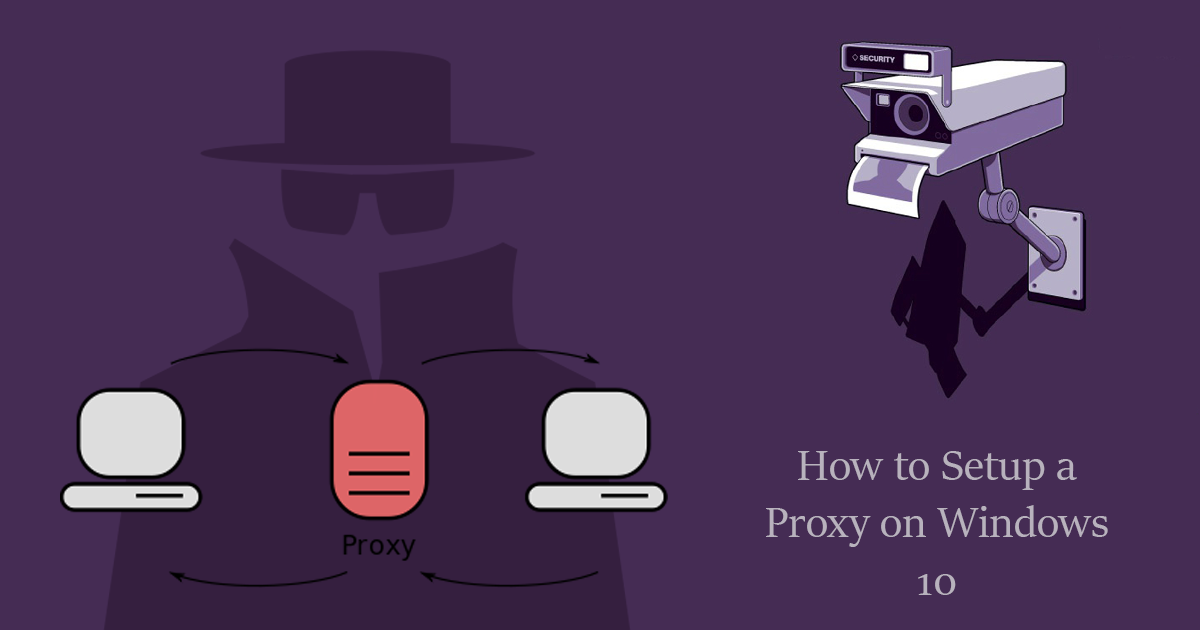
How to Set Your VPN to Auto-Connect at Startup on Windows 10.
A little bit of information about Proxies before we begin the setup guide. Proxy Servers are basically a middleman in your connection to the Internet and can help protect your anonymity/privacy, they are also quite often used to get around IP blocks that might be restricting access to websites. If you would like a more in-depth rundown on how they work head on over to Wikipedia.
Finding the Proxy Options in Windows 10.
As proxies aren’t for the most novice Windows users we'll assume you know where to find most basic settings for this guide
- To start the set up process, open the Settings App and go to Network & Internet.
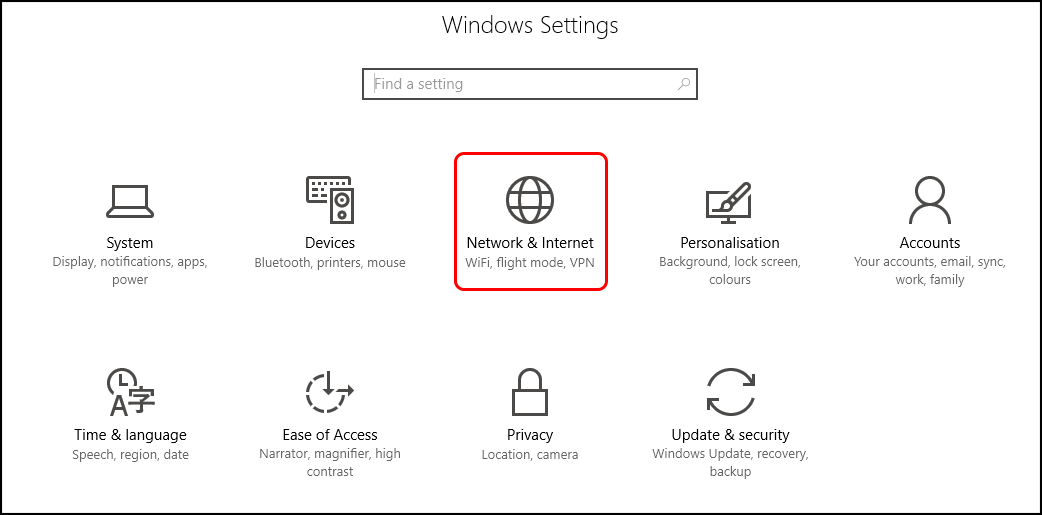
- In the Network & Internet window, you will see 7-9 subsections in the left column (depending on your windows version) click on Proxy at the very bottom of this list.
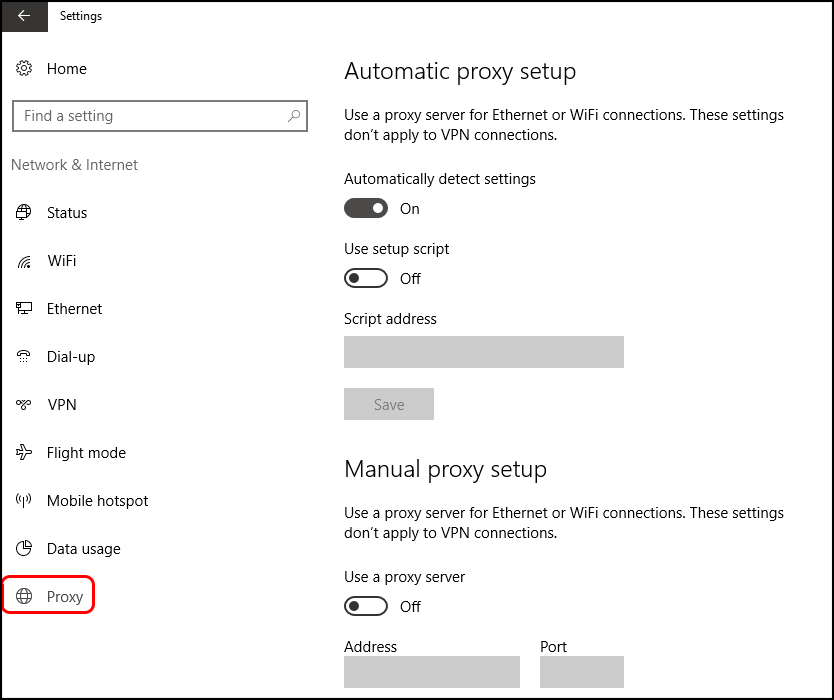
- In the main Proxy window, you will see two separate sections that can be configured: Automatic proxy setup and Manual proxy setup.
- From here, there are a couple of options you can choose from to set up a Proxy, so pick one that best suits your needs, then continue with the steps in that subsection.
Setting Up A Proxy Server With an Automatic Setup Script.
Generally, when setting up a proxy server in Windows 10, you will have a couple of proxy addresses available to choose from. These will mostly be URL’s similar in address to a normal website: website.proxy.org as an example. Keep in mind that Proxy server addresses can be quite different in their quality and reliability in the same way that VPN’s are. So you may need to do a fair bit of research and testing to find one that works well for your Internet connection and Internet usage.
Some proxy servers will even require you to specify the address of a configuration script that has to be loaded by Windows 10. If you are using this type of proxy server, you will have to use the Automatic Proxy Setup as pointed out in the above steps.
- First, you need to make sure the Automatic detection of proxy settings is Enabled and then set the Use setup script toggle to On.
- Finally, you will need to type the URL of the proxy into the Script address field at the bottom of the Automatic proxy setup section.
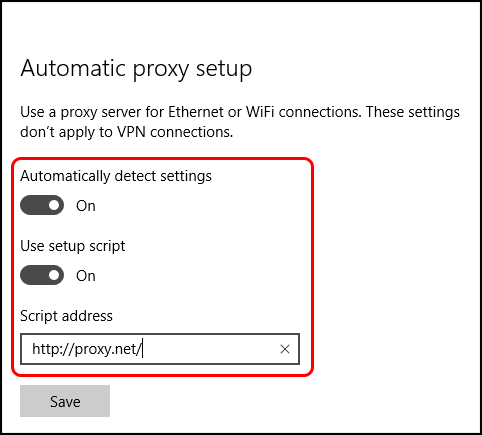
Once you have done all this, make sure you save your changes so they take effect.
How to Manually Setup A Proxy Server In Windows 10.
- To manually setup a proxy, you will have to make sure that the toggles beside Automatically detect settings and Use setup script under Automatic proxy setup are set to Off.
- Then in the Manual proxy setup section set the Manual proxy server toggle to On.
- Using Manual Proxies means you need a specific IP address and Port for the server you want to use. Once you have this information, enter it into the Address and Port fields.
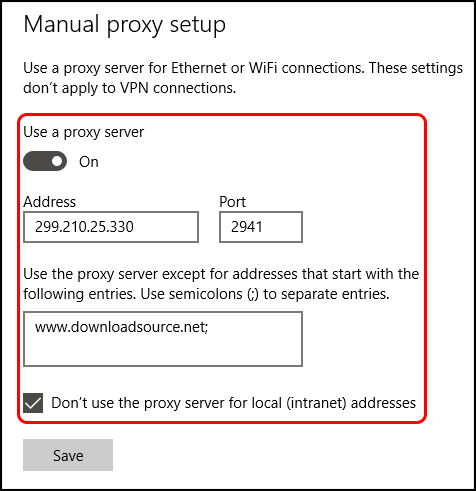
Note: You also have the option to enter in specific Web addresses that the proxy server will not be active on. Which allows those sites to see your real information not information from the Proxy.
- To wrap things up, click the box that says Don't use the proxy server for local (intranet) addresses at the bottom of the Manual proxy setup area. (Generally something you should consider if you are using your work network or something similar)
Don’t forget to save your new configurations before exiting. Otherwise, you’ll be doing it all over again or be left wondering why you haven’t got a working connection.
Turn Off a Proxy Server in Windows 10.
Turning off a Proxy is super simple, go to the following location: Settings > Network&Internet > Proxy. If you are using a proxy with an Automatic Setup Script, set Automatically detect settings and Use setup script to Off. If you are using a Manually configured proxy, set the toggle to Off.
