If you have always had a suspicion that Google Chrome used a fair amount of memory (ram), you are correct. For a browser, Chrome can chew up a large percentage of your system's resources, especially if you are using a low-end device. The good news is that there are a few ways in which you can try to reduce that memory usage, so follow along as we show you a few steps you can take to do just that.
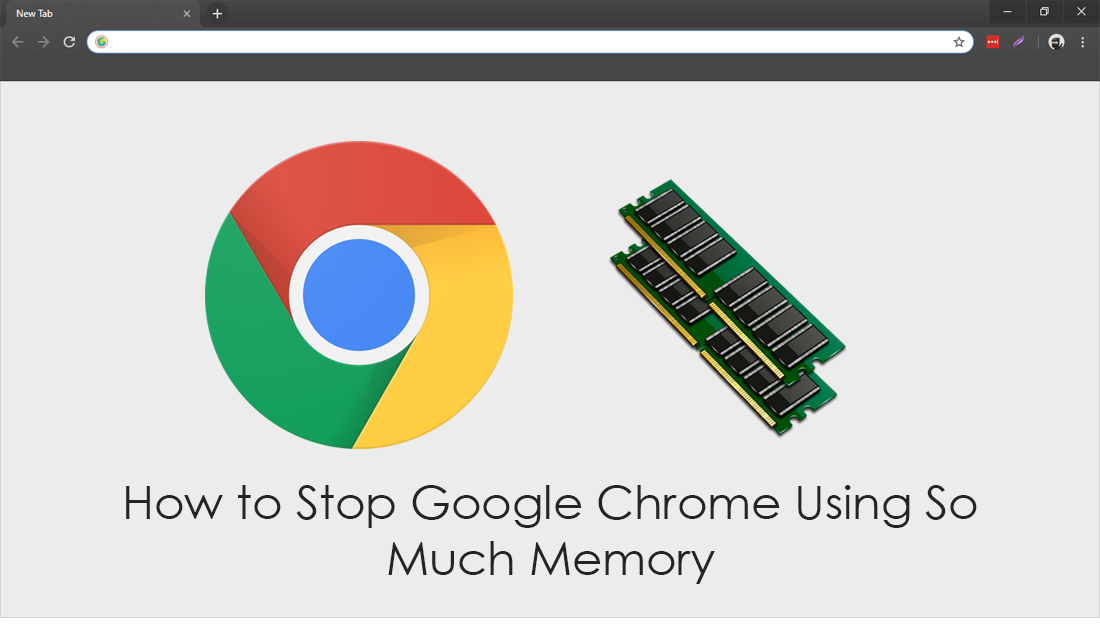 How to Find the WiFi Password For Any WiFi Network You Have Connected to Previously.
How to Find the WiFi Password For Any WiFi Network You Have Connected to Previously.
The first thing you are going to want to do is check roughly how much ram Chrome is actually using. There two ways you can go about this, the first way is to open the Windows Task Manager with Chrome running and checking how much memory it's chewing up. The second way is to open Chrome’s own built-in task manager, this can be done by clicking the 3 dots in the upper right-hand corner of your Chrome browser.
Next, select More Tools then Task Manager, this little pop-up window will show you exactly how much ram/memory each and every part of Chrome is using, including all extensions. The second option is obviously going to be more useful as you can select which parts of Chrome you wish to kill, therefore reducing overall ram usage.
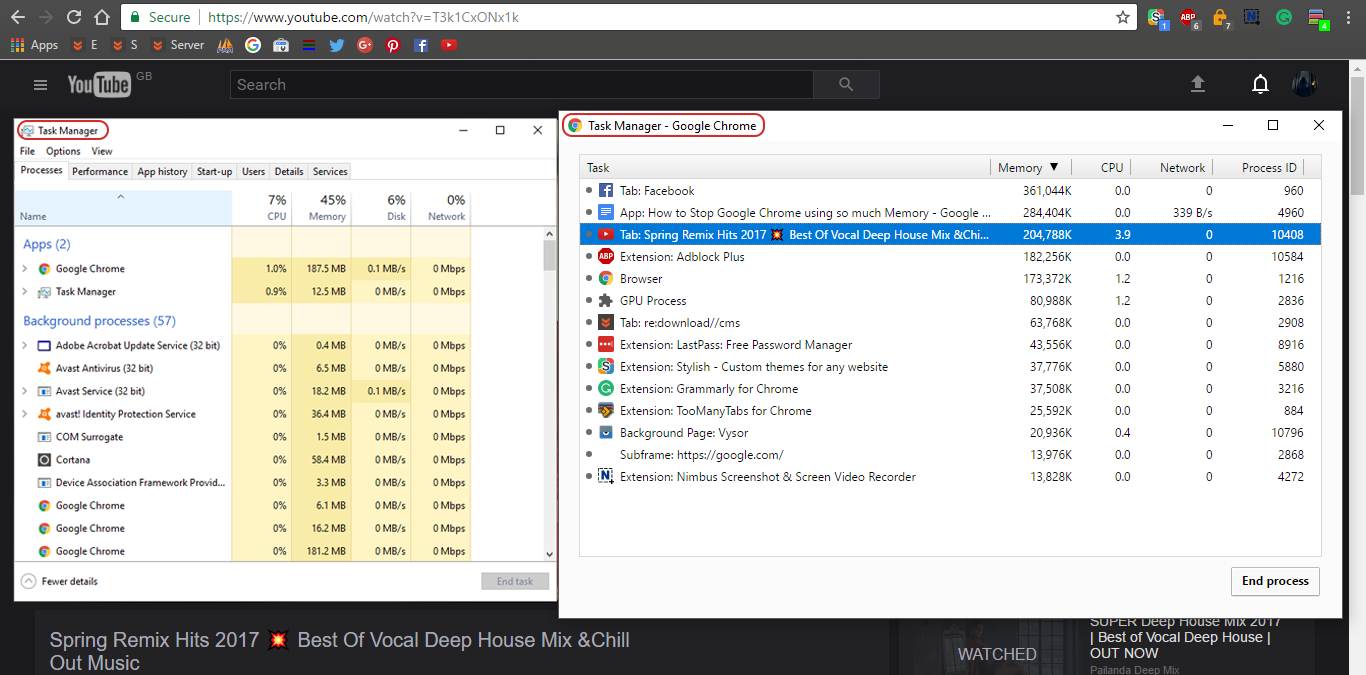
Reducing Ram/Memory Usage in Chrome Using Extensions.
This might seem quite counter-productive, installing something extra on Chrome that will also use ram… However, it does the exact opposite. By using an extension like TooManyTabs, you can decide which tabs to temporarily close. Doing this will significantly reduce the memory usage of Chrome, as more open tabs use more memory, it also helps with your workspace cleanliness.
Once you have installed TooManyTabs, click on the extension icon for it in the top right-hand corner of your browser window. From the open window, you will see a list of all your open tabs. Simply click on the small yellow arrow next to the tab you wish to temporarily remove. This will close the tab and save it. To re-open the tab/tabs, you just have to click on it in the Suspended tabs column, found in the far right of the extension window. This will be life changing if you are someone who has tons of tabs open at once. If you only ever have a couple open, it might not be worth the trouble.
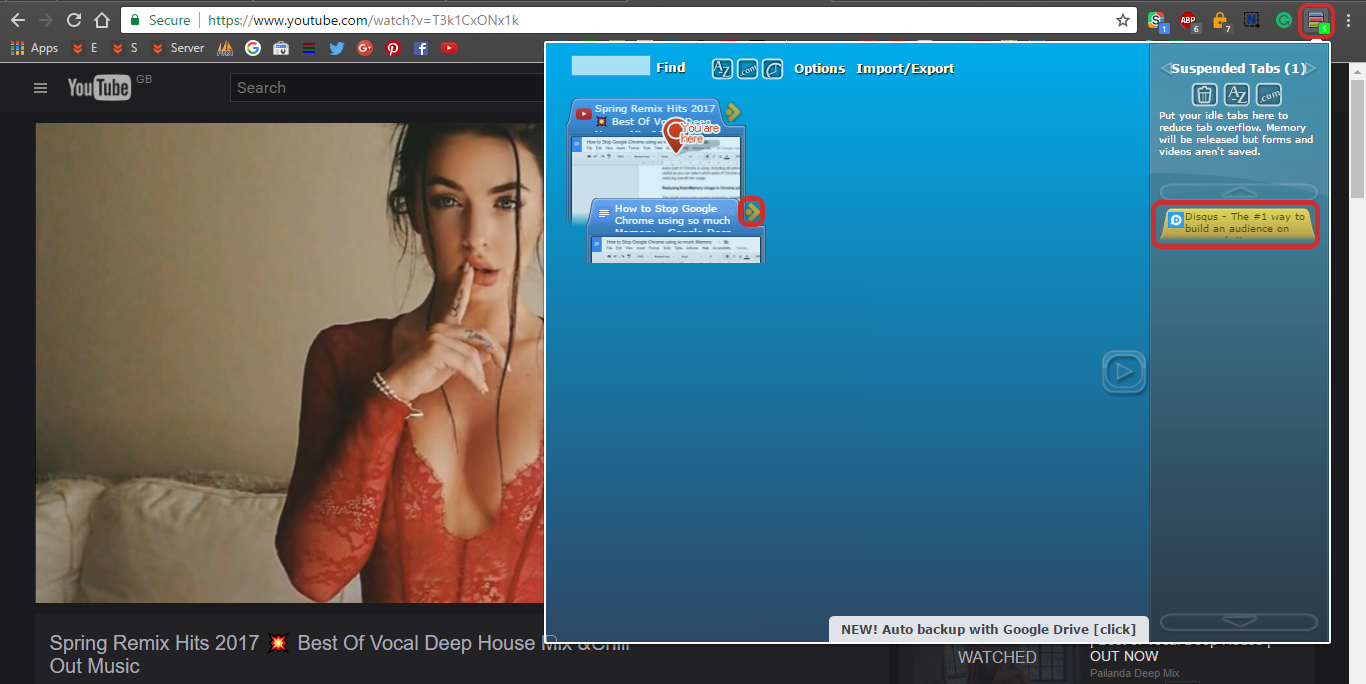
Another interesting extension you can use that will reduce your Chrome Memory usage is The Great Suspender. This Chrome extension works in a similar way as TooManyTabs, allowing you to suspend all but one tab. Simply go to the tab you wish to keep working on and click the Great Suspender icon on the chrome extension bar, from the options choose Suspend Other Tabs. This will suspend all your open tabs, bar the one you are on.
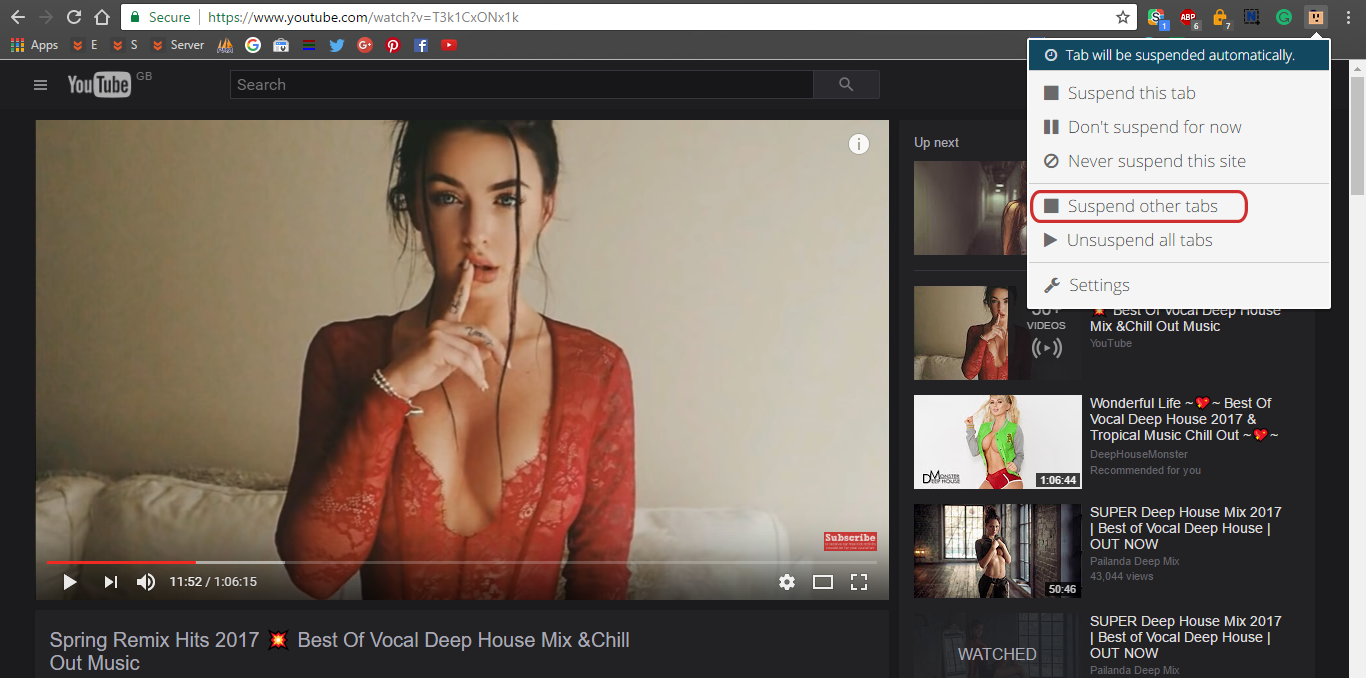
To enable a tab again, just click once anywhere in the window once you have selected the tab. I prefer this extension of the two as it’s simpler to use, especially if you don’t have many tabs open.
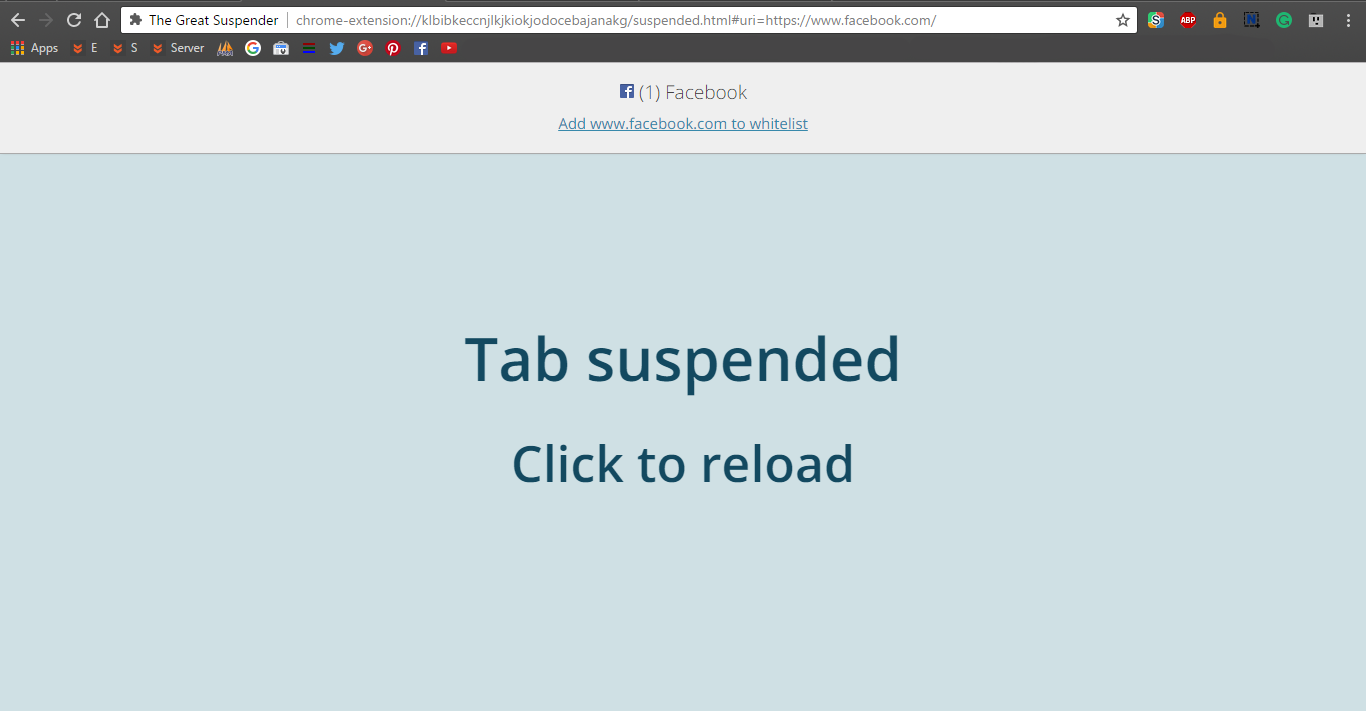
One final option you can try is TabMemFree, this tab suspender is much more automated than the other two options and will automatically suspend tabs that are inactive. It also has a few options regarding how long a tab will remain suspended etc. You can also set it to ignore certain tabs such as Youtube if you have it open to listen to music whilst doing other things.
Reevaluate the Extensions You Have Installed.
This is by far one of the most important steps you can take to improve how much memory/ram Chrome uses. The more extensions you have installed, the more ram Chrome is going to use. It's worth considering uninstalling any Chrome extensions you can go without or rarely use. If you have tried all of these things and Chrome is still burning through your memory, perhaps you should try another Internet browser. Firefox Quantum has far less ram usage nowadays.
