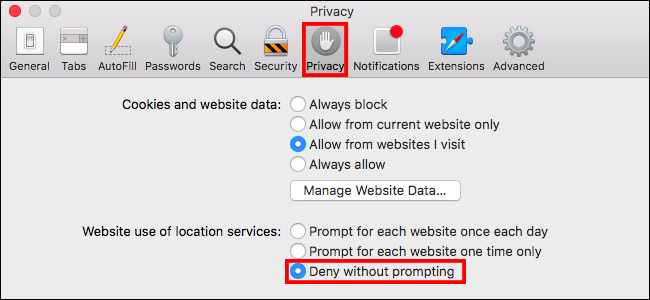The current generation of web browsers love to spam us with notifications for just about anything. This guide will show you how to turn off those annoying prompts that ask if you would like to share your location. A good percentage of the time your location has absolutely nothing to do with what you’re searching for. Follow the below steps relevant to your browser to disable these requests.
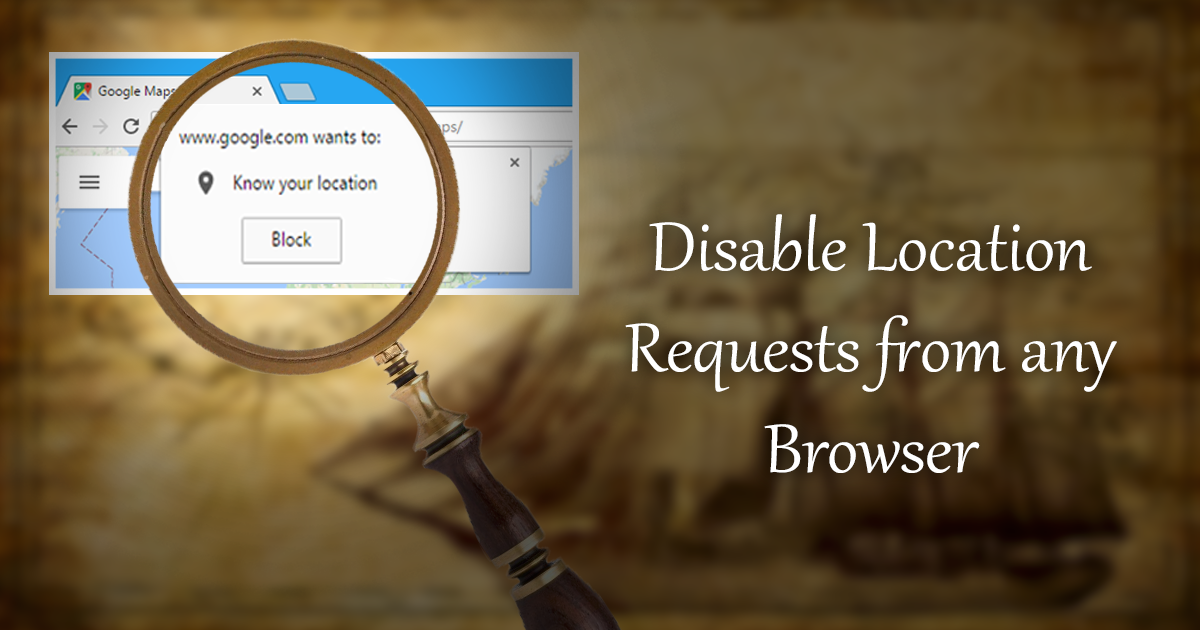
How to Clear the Browser Cache and Cookies in Chrome, Firefox, and Edge.
Sharing your location when using your mobile device isn’t such a big deal as you are probably using it to navigate somewhere or play a GPS featured game like Pokemon GO. Sharing your location from your Desktop PC’s web browser or even your laptop is a lot less practical. It’s pretty much just a sly way of tracking another device you own. Turning this off on any of the browsers won’t affect functionality much, if at all. Below are the methods for disabling this service on 5 of the most used internet browsers.
Stop Websites Asking to Use Your Location on Google Chrome.
Turning off location requests on Google Chrome can be found in the browser's Privacy Settings. To find this, click the 3 vertical or horizontal dots in the upper right-hand corner of your browser, then click Settings. Next, scroll down to the bottom of the page, click Show Advanced settings, then proceed to find Content Settings under the Privacy heading.
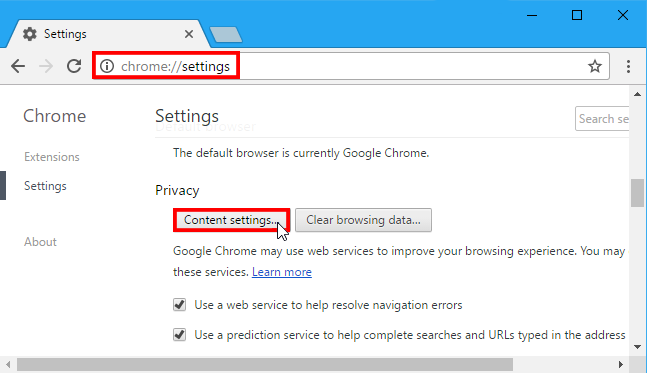
From here scroll down until you see Location and change the setting to Do not allow any site to track your physical location. This will stop annoying location requests from any site you visit using Chrome.
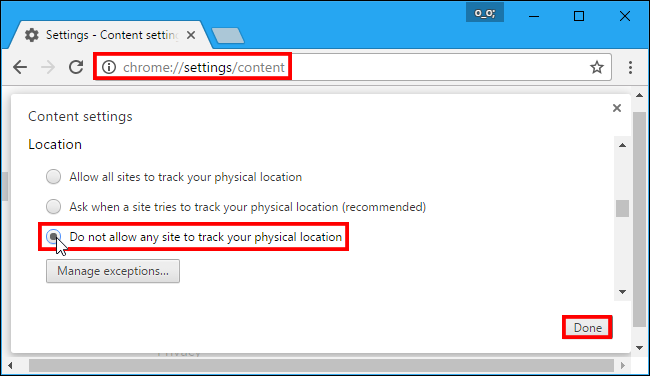
Stop Websites Asking to Use Your Location on Mozilla Firefox.
Changing this setting in Firefox is a little more complicated than in Chrome. To access it you will need to type about:config into your Firefox address bar, then press Enter. This will open a huge list of advanced tools that probably looks a little too complicated for you, don’t stress though it’s quite easy to navigate, just be aware that changing the wrong things will cause your browser to become unstable requiring a reset or reinstall.
Before Firefox will allow you to continue to the settings page, you will need to click I accept the risk when the warranty warning appears.
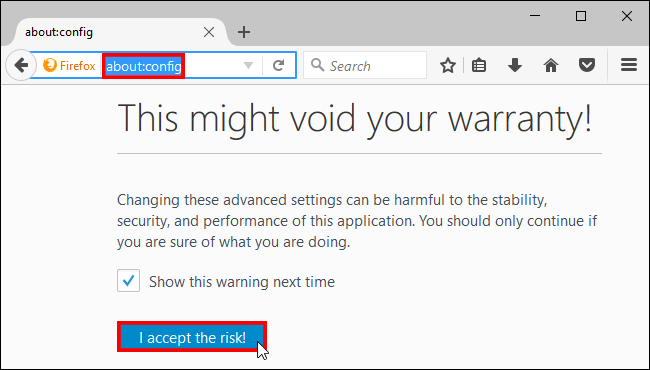
From here type geo.enabled into the search box in the upper left corner and double-click the geo.enabled preference that appears. This will change the setting to False, disabling location requests. You can now close the about:config tab.
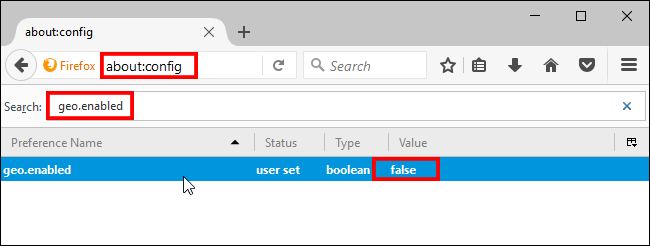
Stop Websites Asking to Use Your Location on Microsoft Edge.
Making changes to Microsoft Edge’s location settings is a little different to both of the above, as the feature isn’t actually located in the browser itself. In order to disable this, you will need to change location settings from the Settings App on Windows 10.
To find this use the little Cog icon in the lower left-hand side of your start menu. From here head to the following location: Settings > Privacy > Location and scroll down to Choose apps that can use your precise location. Here change Microsoft Edge to Off.
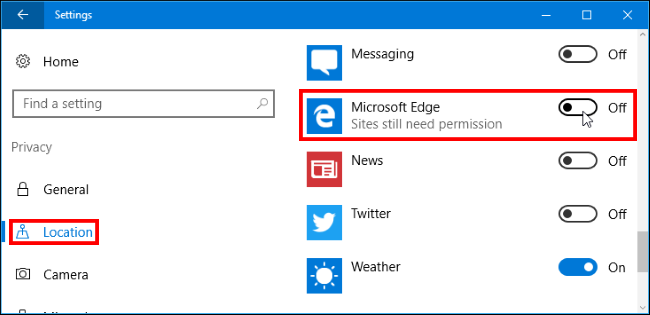
Stop Websites Asking to Use Your Location on Internet Explorer.
Turning off location requests in Internet Explorer is nice and easy, click the Tools menu add select Internet Options. From here click Privacy at the top of this window and check the box that says never allow websites to request your physical location. Click Ok and your preferences will be saved.
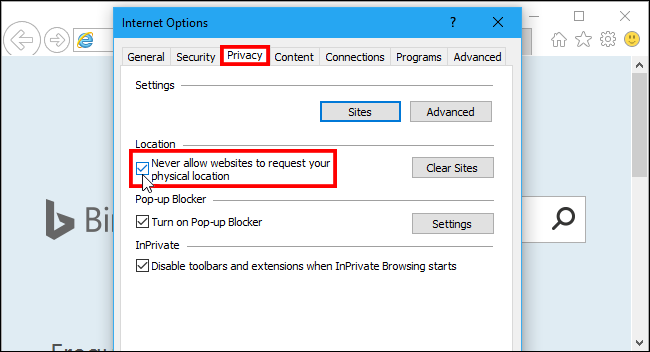
Stop Websites Asking to Use Your Location on Apple Safari.
Safari is thankfully simple as well, to turn off location requests in safari you will first need to click: Safari > Preferences, then select the Privacy icon at the top of the window. From here select Deny without prompting this will make Safari automatically say no to all requests from websites asking for your location.