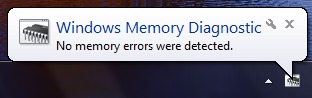Windows offers quick and free memory check tool that can test your memory for errors. It is extremely useful especially if you computer suffers from random failures. If you suspect that your RAM may be bad, we will show you how to test it.
Faulty RAM can cause unpredictable behavior in Windows. These include obscure blue error messages, occasional quits of active programs, crashes and system hangs on. In this case, it is recommended to scan RAM, because at some point your computer may even stop running.
One of the simplest ways to perform a memory test is to use the built-in Windows Memory Diagnostics, which works without a need to install any additional software.
How to test RAM?
In order to check your RAM, click the Start button, select Control Panel, and then Administrative Tools. Then, click the Windows Memory Diagnostic icon. Choose the Restart Now and Check for Problems option or Check for problems the next time I start my computer. That’s it. From now on, the dialog box will close and your system will automatically restart.
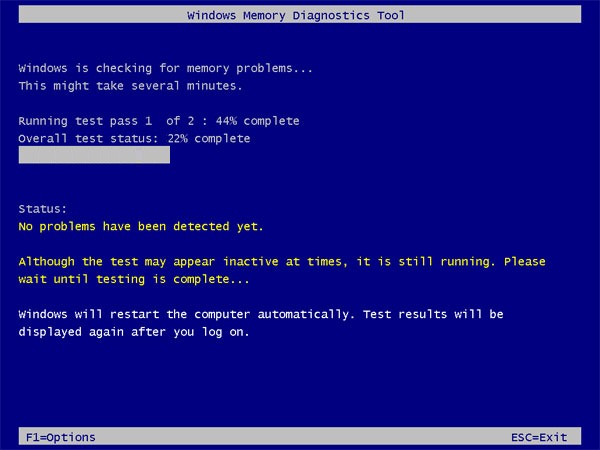
Once you restart Windows and log on, you will be able to check the test results in the notification area. If there are no errors, chances are your RAM is good.