That extra row of Keys F1 through F12 above your standard set of numbers might seem like a waste of space on your already crowded keyboard. However, they can be a lot more useful than you think. Besides using them occasionally when you are booting your system into BIOS or performing a reboot into safe mode, they can perform some very useful tasks.
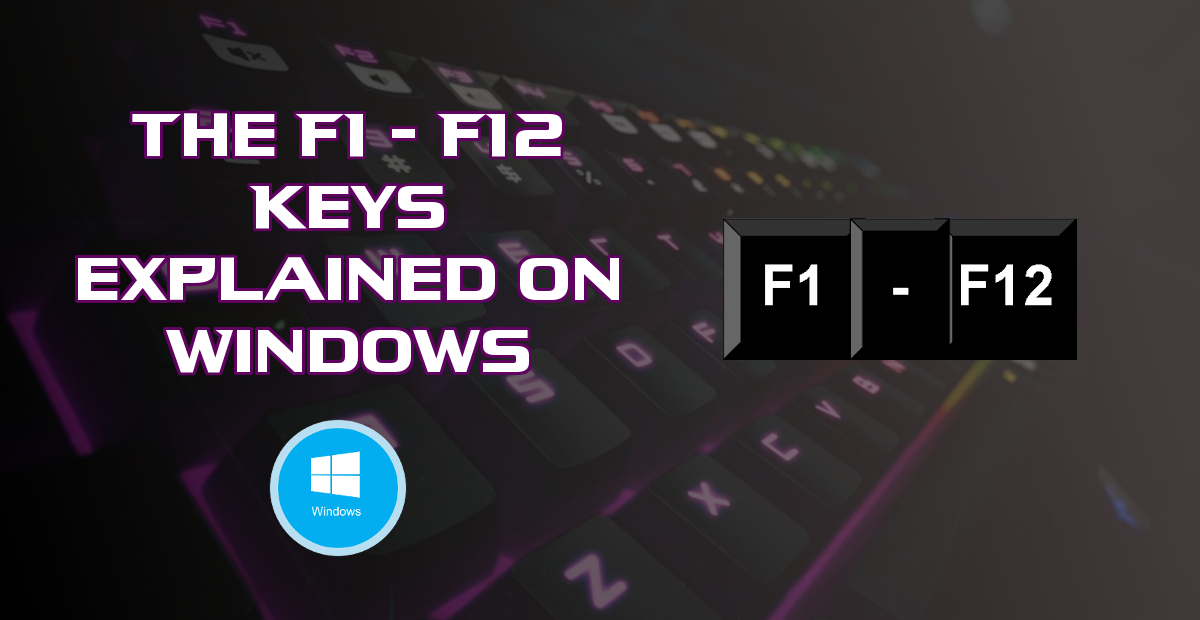
How to Make Your Windows PC Automatically Connect to Your VPN.
Most people have probably never really thought much more about the use of the F1-F12 key row, it’s a place you travel to only when using the alt or function key to enable your WiFi or adjust your laptop’s screen brightness. What you probably don’t know is that every single one of those keys has a very useful function that is easy to use so long as you actually know what they do. For ease and common sense purposes, we will start from F1 and work our way down to F12, covering the basic functions of the keys and some of the possible alternate options they have if you are using a Laptop.
A Complete Guide to All the Functions of the F1-F12 Row.
F1: The F1 key is one of the most used keys on the Function row, when pressed it will open the help screen for just about any program or window you are in. Remember if you’re stuck the F1 key can offer you plenty of solutions. It is also a mute key on some Dell laptops.
F2: Another great shortcut key, the F2 key allows you to quickly and easily rename any file or folder you have selected with one press. Saving you from having to select it, right-click and scroll down to the rename option. F2 is also quite commonly used to enable or disable your WiFi connection if you are using a laptop. To use this hold Alt or Fn key down and press F2 (you will need to double check that the F2 key has a small WiFi symbol first) On some Dell laptops it adjusts the volume down.

F3: Pressing the F3 key from any window will open the search menu or a search box. If you have your web browser open it will allow you to search for any particular text on a web page. This saves you having to use the Ctrl + F shortcut. Windows Key + F3 opens the Advanced Find window in Microsoft Outlook. On some Dell laptops, this will adjust the sound volume Up.
F4: Another of the more common F keys. Alt + F4 closes the current window or program you have open.
F5: Pressing the F5 key is my Favourite key as it allows you to refresh any web page you are on and is the standard refresh key across all browsers. this saves lots of time trying to find the refresh button on your browser. You can even use it to refresh Windows File Explorer if you have changed some file names and you want them displayed in the correct order.
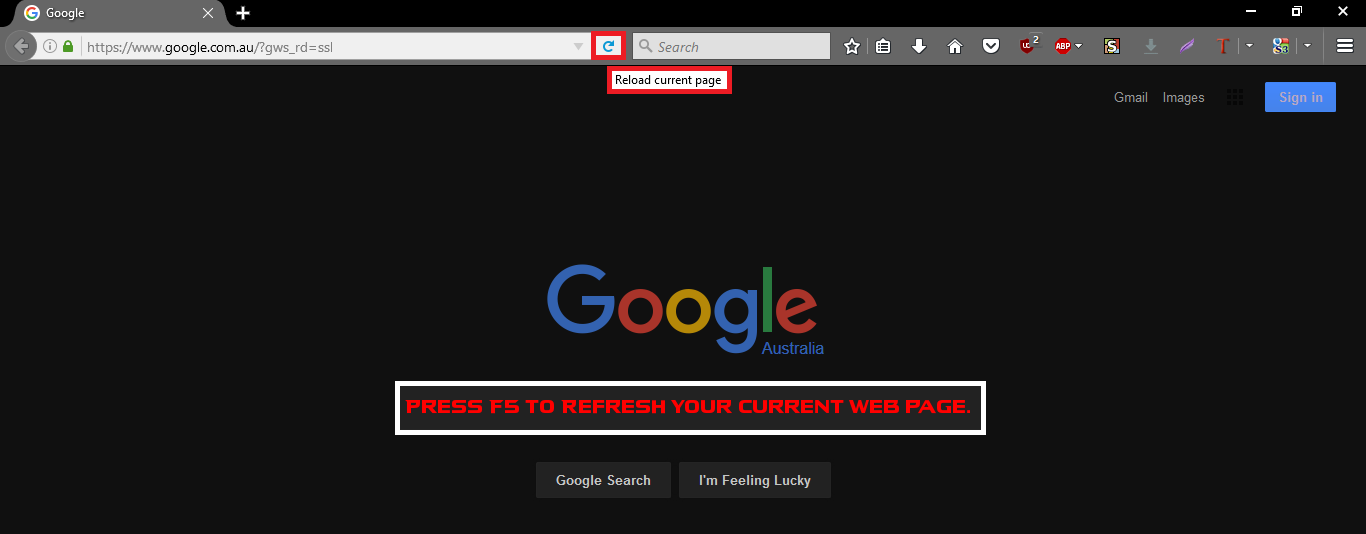
F6: Pressing F6 will automatically bring your cursor up to the address bar, and highlight the text or web address, allowing you to start a searching immediately without having to remove the old address.
F7: This key is mostly used in Microsoft programs like Word, Outlook and Excel. It will open spell check and grammar check. Pressing Shift + F7 will open the Thesaurus in Microsoft word for any word you have highlighted. It also turns on Caret Browsing in Mozilla Firefox. (Caret Browsing lets you use your keyboard navigation keys. For example, Home, End, Page Up, Page Down and all the arrow keys. The same way you would in a word document)
F8: Allows you to enter the Boot menu on nearly all Windows computers. Boot menu is where you can select what device or drives start first. On some laptops Fn/alt + F8 will switch between screen settings if you are using a monitor or projector on with your laptop.
F9: Limited to use with Microsoft Word as a way to refresh the document you are working on and Microsoft Outlook to send and receive emails.
F10: In Microsoft Windows activates the menu bar of an open application. Allows you to use keyboard shortcuts rather than your mouse to navigate in File Explorer. Pressing Shift + F10 works in the same manner as right-clicking on a selected icon, file, or Internet link.
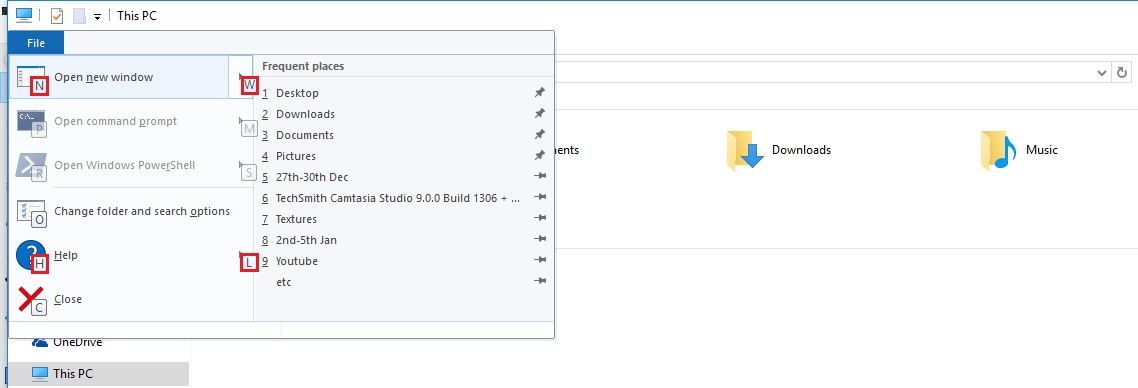
F11: Pressing F11 on all internet browsers Chrome Firefox and Edge enters or exits fullscreen mode.
F12: Allows you to access the bootable devices list on your computer during startup, similar to the F8 key. In Microsoft word it opens the Save as Menu
That sums up the most common uses for the F1 -F12 keys on Windows. If you can think of any other great uses for the F1 - F12 keys, let us know and we’ll add them to the list.
