If you use Windows 10 for all your everyday tasks, you probably spend a fair amount of time utilising the calendar to check dates, save appointments, and of course, add reminders. Starting from Windows 10 version 1903 it’s now possible to do this straight from the taskbar, so follow along as we guide you through the process.
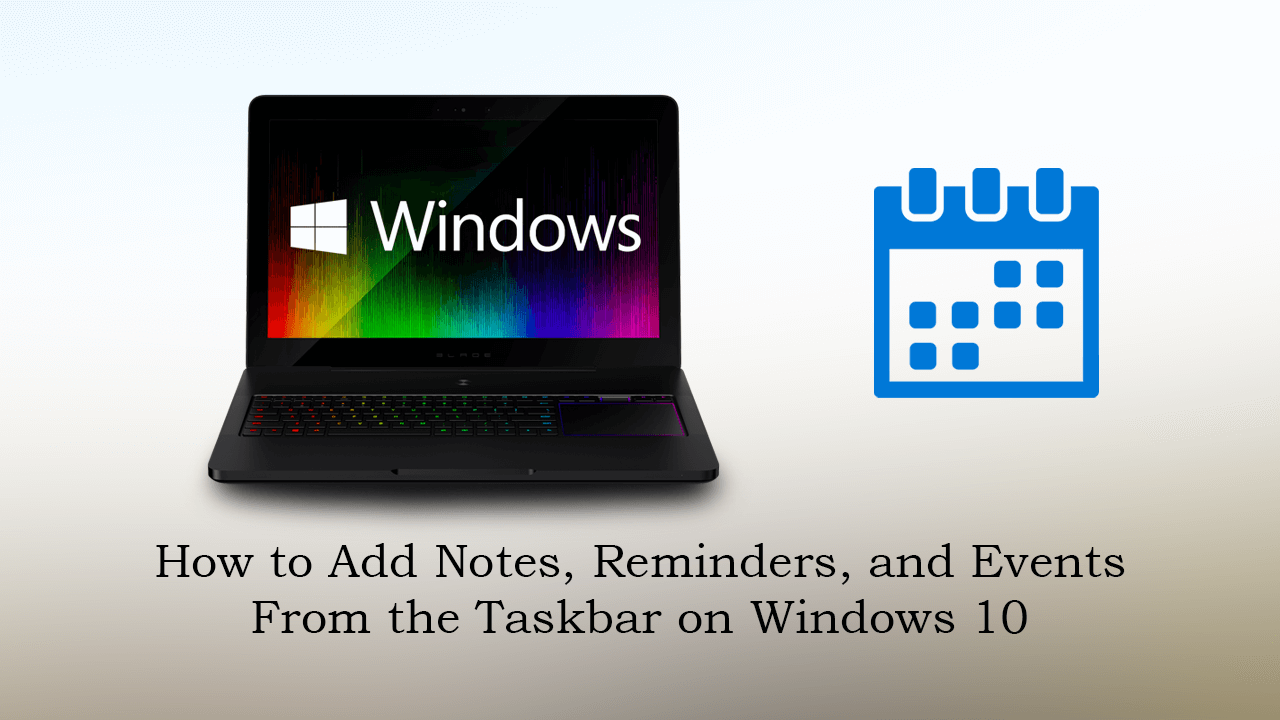
Windows 10 has had quite a few decent updates over the last two years with a lot of new content and features added to the core of the operating system. Sadly most of these updates didn’t go as smoothly as they should have with a large portion of users suffering some seriously horrific bugs, glitches, and errors.
Thankfully, this time around the latest Windows 10 update (1903) has gone a lot smoother and hasn’t had any crippling issues. The update has also made adding and managing reminders, notes and just about anything else calendar related far quicker and easier to access. All of which can be done straight from the taskbar.
Related: How to Enable Gyroscope on Call of Duty Mobile. (COD Mobile Gyro)
Can You Add Reminders & Notes, to the Calendar From the Taskbar on Windows 10?
In order to take advantage of the new easy to use and access calendar on Windows 10, you’ll need to make sure that you are running the latest version, version 1903. If you aren’t sure how to check what version of Windows 10 you are running you can do the following. First, open Settings, click System > About (at the very bottom), then scroll to the bottom of the screen and you’ll see your version number. If it is showing 1903 or newer, you’ll be able to start accessing the calendar from the taskbar.
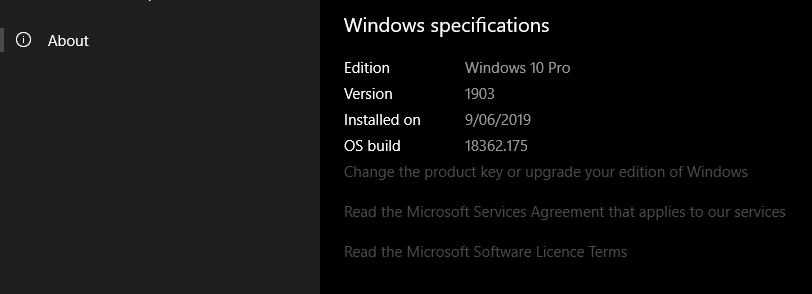
Now that you know you are on the right version of Windows 10, the rest of the process is super simple. Sign into your computer, then click the clock/time in the bottom right-hand corner of the screen. Below the calendar, you will see a new notice explaining the feature in little detail. Simply close this, then click the small + icon up and to the right of the text.
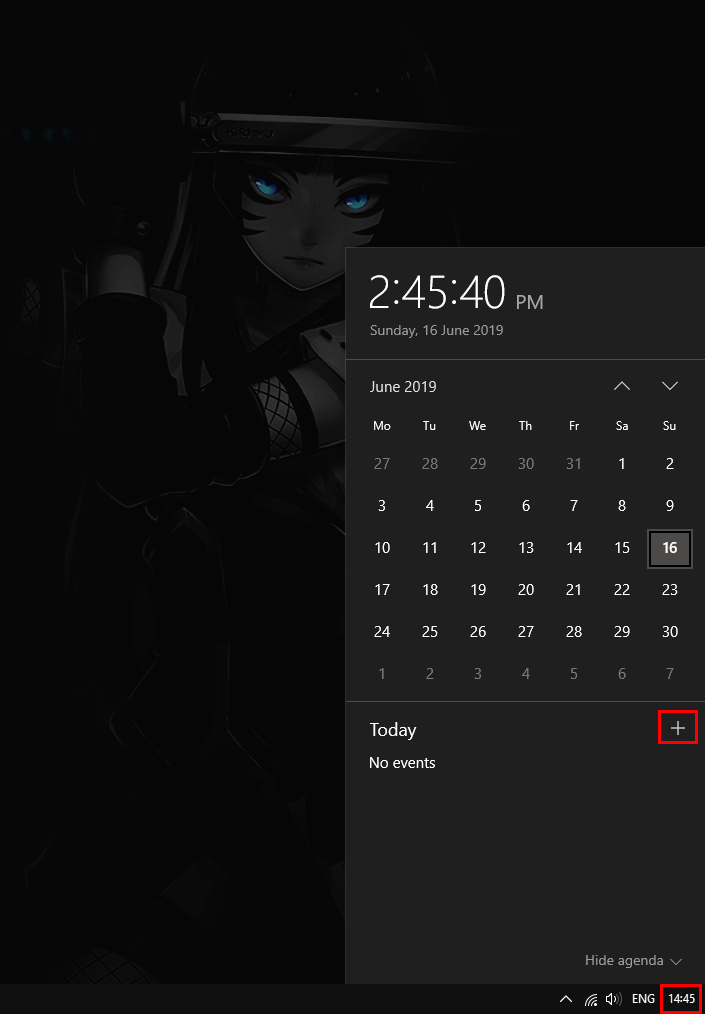
This will bring up the calendar and allow you to quickly and easily create a new event, reminder, or note. Whenever an event, note or reminder comes up, you will see a notification from the clock and the option to view the content in full.
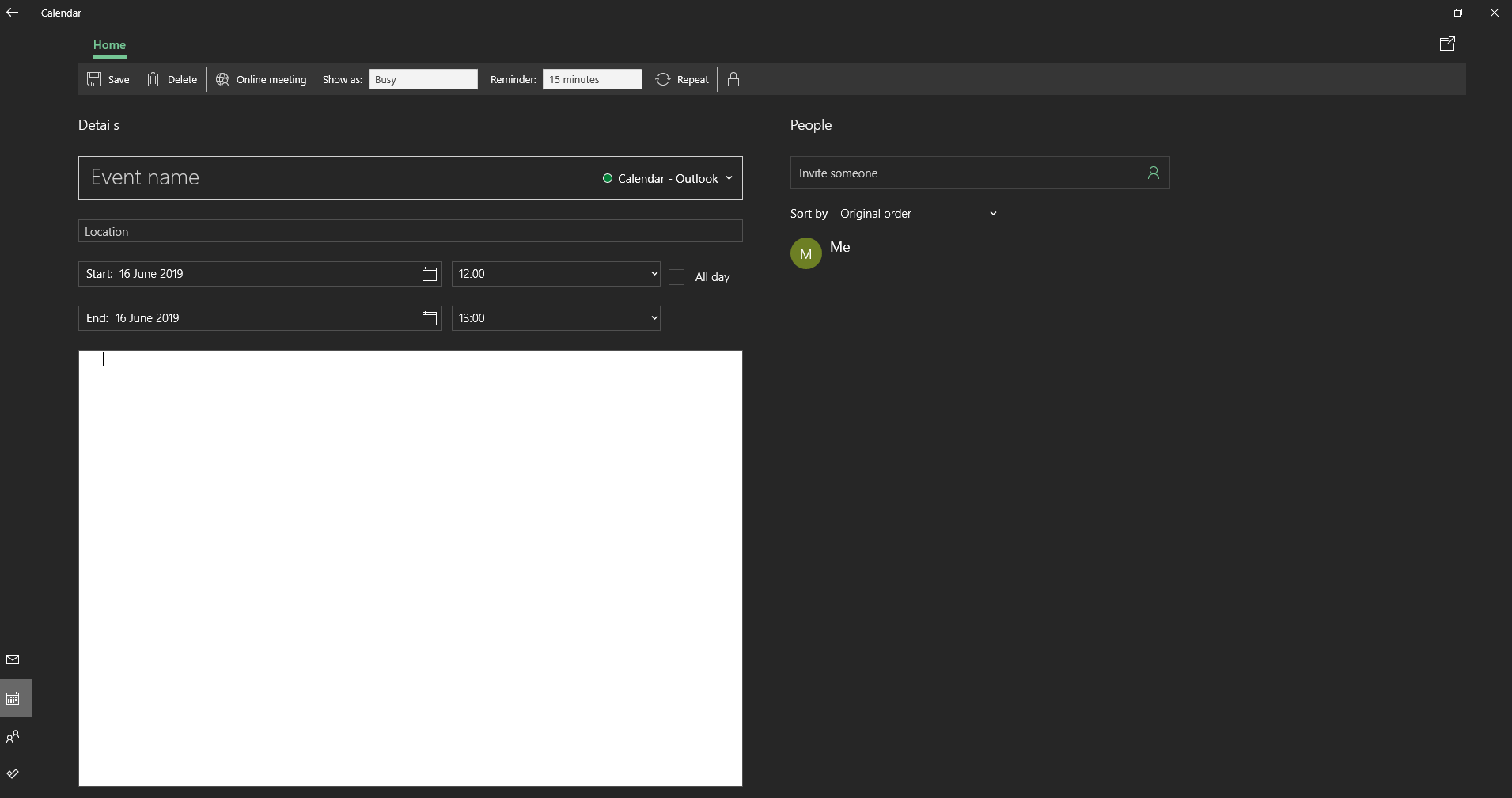
If you have your Windows 10 security settings pretty tight and have the calendar disabled, you will get an error message stating that Windows cannot access your Calendar. If you see this message, click Privacy Settings, and adjust your settings to allow proper access to the calendar. If you don’t do this, you won’t be able to utilize this new feature fully.
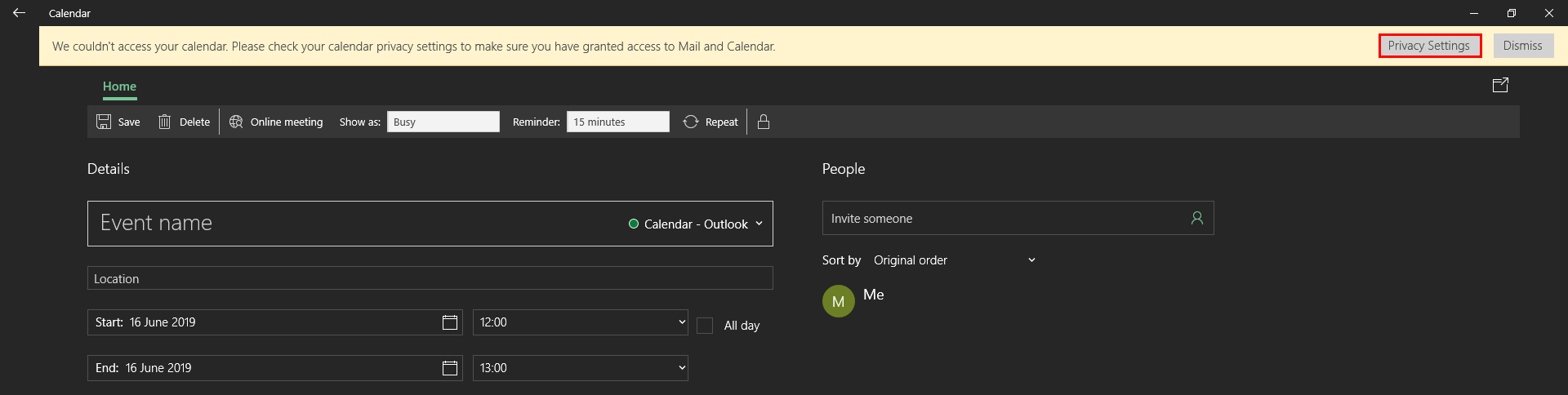
On a Side Note…
If you also happen to be an avid gamer or someone who likes to stream gaming content, make sure you check out the following article which will introduce you to an awesome new browser from Opera that is solely focused on gamers, steamers, and the gaming market in general. I’ve been using it since release and it’s certainly got a lot going for it.
How to Get Opera GX. A Browser Specifically Designed For Gamers & Gaming.
