Learn how to add programs and apps to the context menu (right-click menu) on Windows 10. This will allow you to quickly and easily launch a particular program or app with a simple right-click from a range of different location on your system.
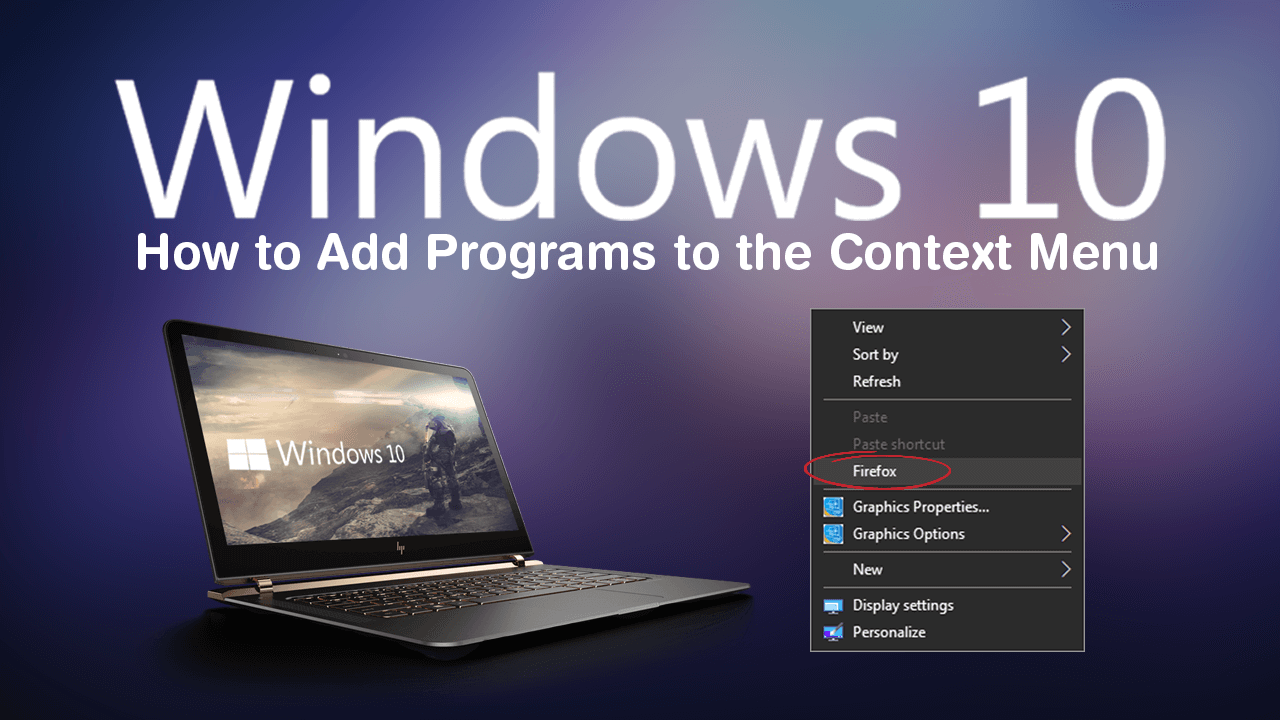
How to Add Show/Hide File Extensions to the Context Menu on Windows 10. (Right-Click Menu)
Windows 10 isn’t known for being easy to customise but there are a ton of different ways you can change your operating system to better suit your needs. Apart from being able to customise the appearance of Windows 10 and of course the software on your system, you can also change some of the contents on the context menu (right-click menu).
For example, you can add or remove items from the Send-to menu, add or remove Command Prompt and Powershell or add your own programs to the list of items already on the context menu. Although this probably sounds a little out of your skillset, all of the above things are relatively easy to do. However, for this guide, we will be focusing on how to add programs and apps to the context menu. If you are looking for other context menu guides, there’s a long list at the bottom of this article.
Related: How to Turn on Dark Mode (Night Mode) in Facebook Messenger. (Officially)
How Do You Add a Program or App to the Context Menu on Windows 10?
Before you start the steps shown below, make sure you have created a system restore point. This is just a safety precaution should you make a major mistake in the steps to come. Once you have a restore point, type regedit into the start menu and select the Registry Editor when it appears. When you have it open in front of you, navigate to the following location.
Computer\HKEY_CLASSES_ROOT\Directory\Background\shell
Next, select the Shell key (folder) right-click on it and select New > Key, then name this key the name of the program you wish to add to the context menu. In my case, it will be Firefox.
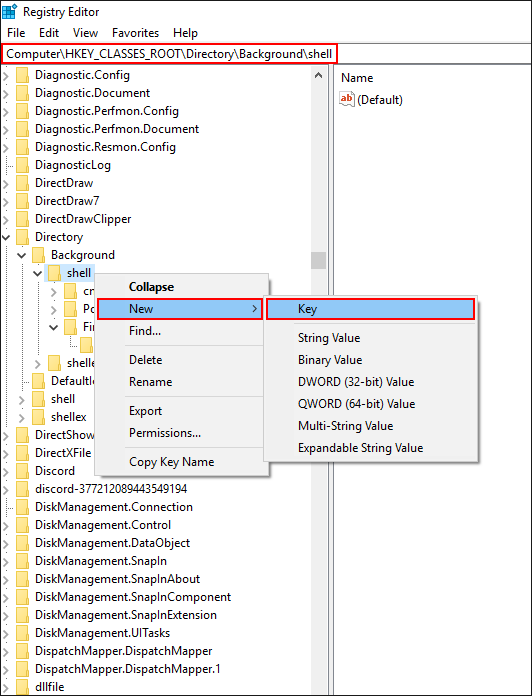
Now select the new key you just created (Firefox in my case) and select New > Key and name the key command.
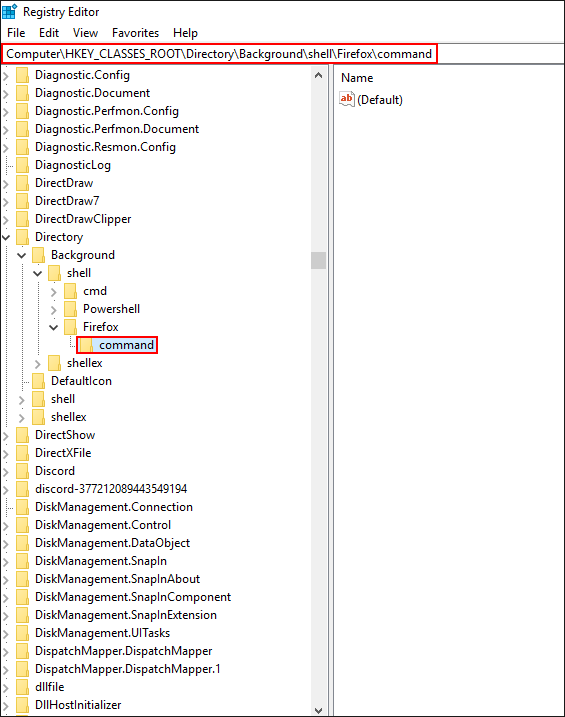
For the final step, double-click on the file within the command key (folder) called Default and paste the address of the programs .exe file into the Value Data box with quotes “ “. In my case, it will be:
"C:\Program Files\Mozilla Firefox\firefox.exe"
Note: You can copy most of the address from the File Explorer address bar, however, you will need to add the file name to the end of it in order for it to work correctly. As seen above.
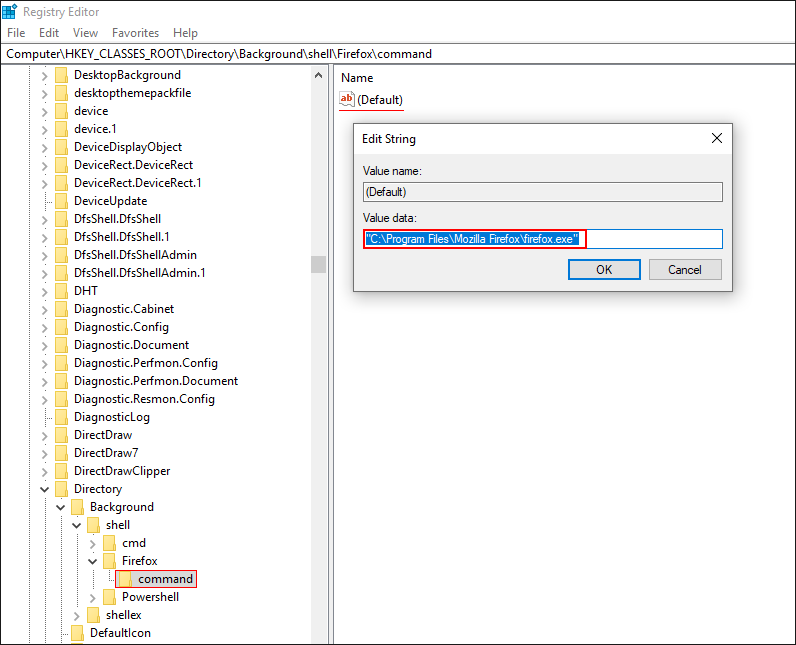
Once you have the file location in the Value Data box, simply click Ok to save the change, then close the Registry Editor and Restart your computer. When your computer restarts, you will see the program on the context menu, ready to use. If at any stage you wish to remove the entry, simply follow the steps in reverse, deleting all of the items you have created.
Other Context Menu Customization Articles.
How to Add Control Panel to the Windows 10 Context Menu.
How to Remove ‘Share’ From the Windows 10 Context Menu.
How to Disable the Start Menu Context Menu on Windows 10.
How to Customize the ‘Send to’ Context Menu on Windows 10.
How to Restore Command Prompt to the Windows 10 Context Menu.
How to Remove ‘Give Access to’ From the Windows 10 Context Menu.
.
.
