If you’re looking for a way to hide all your old Instagram posts that aren’t so flattering anymore, there is a way to do it, without having to delete them from your account. Instagram have recently added an option that allows you to archive pictures instead of deleting them, it’s similar to the way that Facebook Messenger can archive your older Messages.
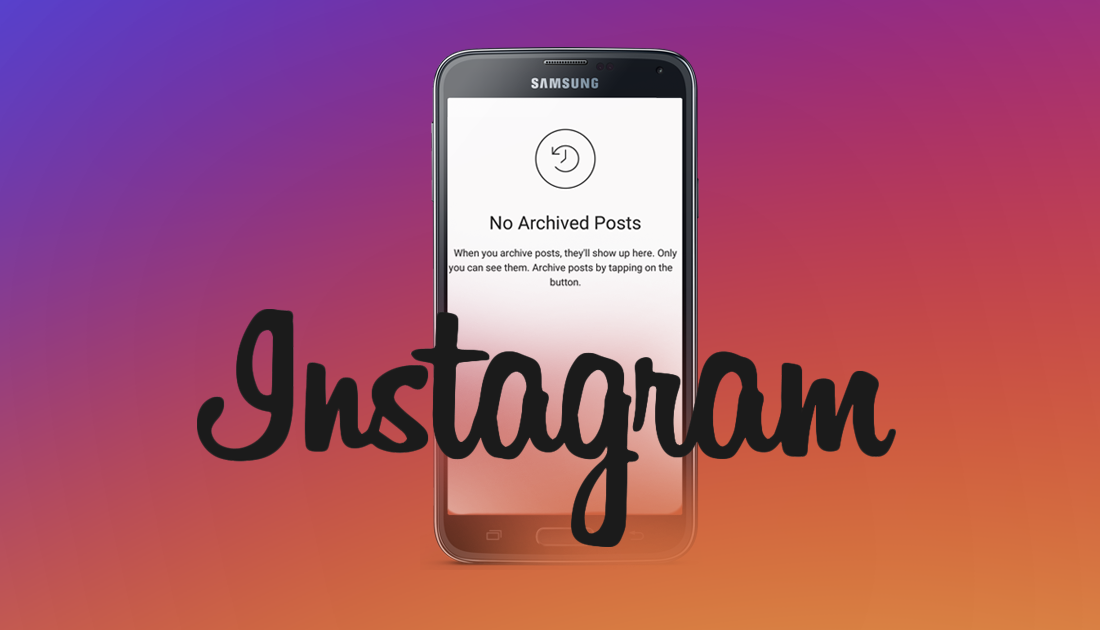
Why Don't Instagram Face Filters Work on My Phone? And How do you Fix it?
There are plenty of other reasons you may wish to hide specific Instagram pics too. Perhaps your older pics don’t quite fit with new format of Instagram, your ex seems to be in a lot of them…. Or you have just changed your Instagram persona from crazy cat person, to gym freak. Whatever your reason, you can hide any Instagram picture you like using the new Archive Feature. Now that we have you all excited, we should mention that for the time being, the availability of the Archive feature is a little sporadic and may or may not be featured in your area. It shouldn’t be too far away though, so you might as well learn how to use it.
The process is pretty straightforward and you can do it on any Android or iOS device. The first thing you are going to want to do though, is to make sure that your Instagram is up to date with the latest version. Once that is done the rest is pretty easy. So follow along as we guide you through the steps.
How to Archive Old Pictures and Posts on Instagram.
Once your Instagram app is up to date, open it and swipe over to your profile tab. Here you will be able to see all the pictures you have posted on your account. Tap on the picture you wish to archive, when you have the picture open, you will see three small dots in the upper right-hand corner of the image. (the same location you would normally find the share, edit, delete options etc)
If the feature is active for you, you will see a new Archive option at the top of this list. With one tap of the Archive button, the image you have selected will vanish from public view. Although the image has been removed from public view you will still have personal access to it using the Archive Folder.
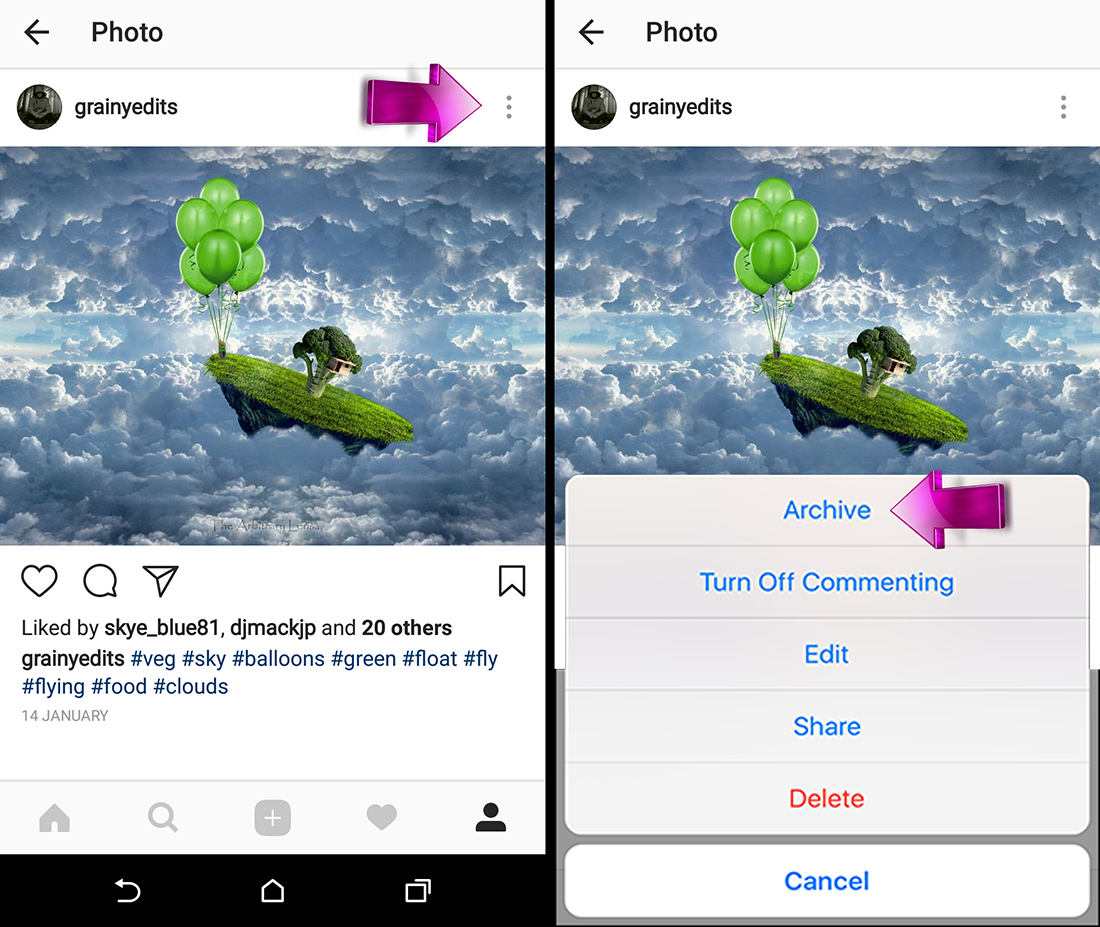
To change any of the images you have decided to archive back to public, the process is equally as simple. Go back to the image you archived, tap the same 3 dots in the upper right-hand corner, this time however you will see the option Show on Profile instead of Archive. Tap this and the picture will now be public again.
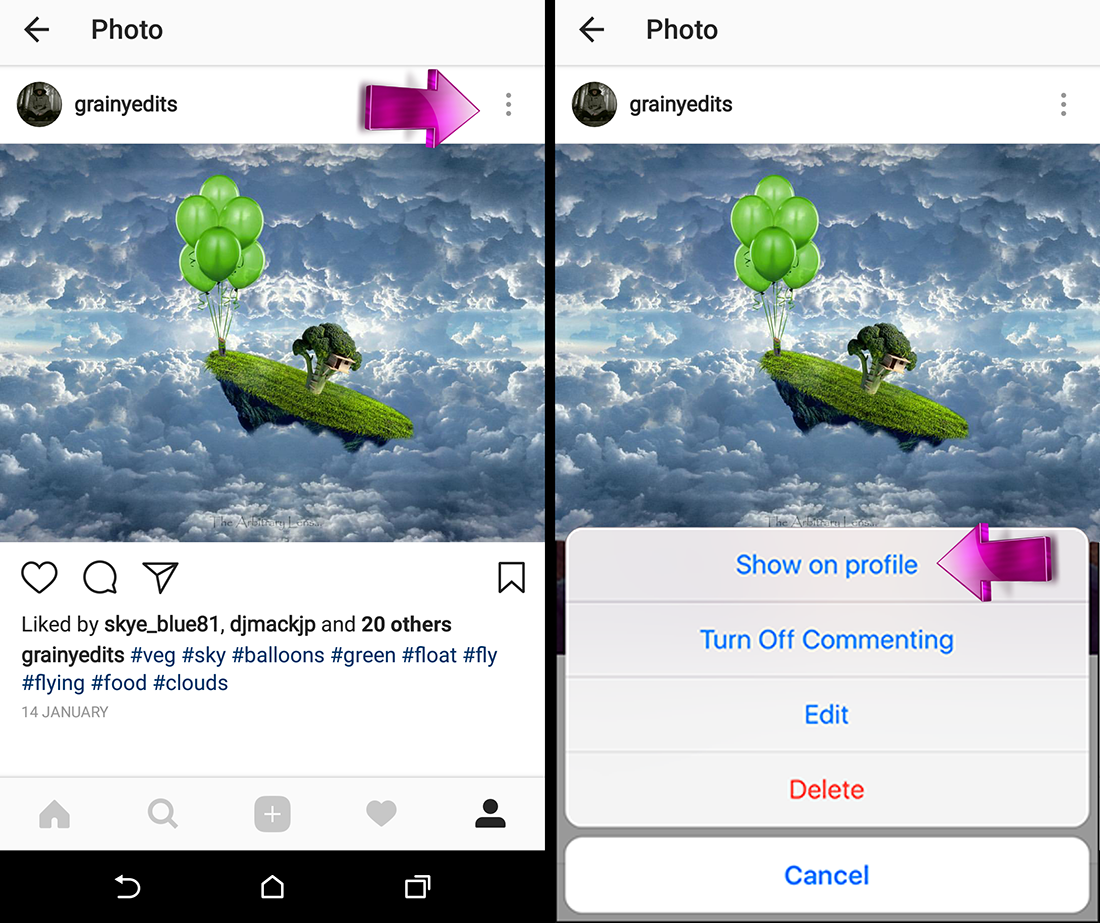
Note: To view all your archived pictures tap the clock with a rewind arrow around it icon in the upper right-hand corner of your profile page.
For the time being there isn’t a lot of information on when the feature will officially become active globally or where it is currently being tested. Although if the usual test countries are anything to go by, Australia, UK, Canada and the United States are most likely to have this feature already.
