If you have several accounts set up in the Windows 10 Mail app, it’s a good idea to create a backup of your emails. Especially if you have a stash of important documents and attachments you want to keep locally. This guide will teach you how to create a backup of your emails using the Windows 10 Mail app.
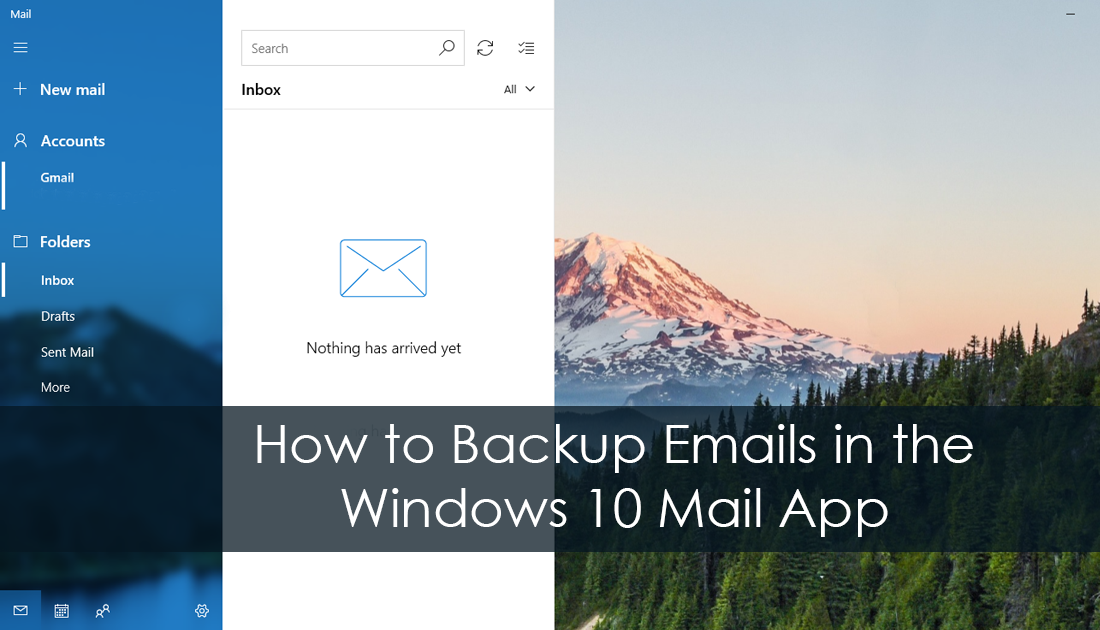
How to Stop Any Internet Browser From Asking If You Want to Save a Password.
Although it isn’t all that popular, the Windows 10 Mail app is quite a good service for managing emails. It’s fast, easy to use and can be setup with multiple email accounts, saving you time navigating to each individual webmail page. If you haven’t tried it yet, it’s one of the few inbuilt Windows apps worth using. It's also very inclusive of non-windows mail services like iMail, Gmail, Yahoo etc.
Setting up your accounts in Windows Mail is simple and if you are using a Microsoft account to sign in to your PC, it’s even easier, with the Mail app automatically setting itself up to receive your mail. On the other hand, if Gmail or another service is your go-to email account, you can set up Windows Mail to use those accounts instead. Simply click Add Account and follow the instructions. The only thing you need to avoid using is POP3 as it is an outdated service. Once you’re setup, Windows Mail will sync everything, keeping each email address/account separate and tidy for easy management.
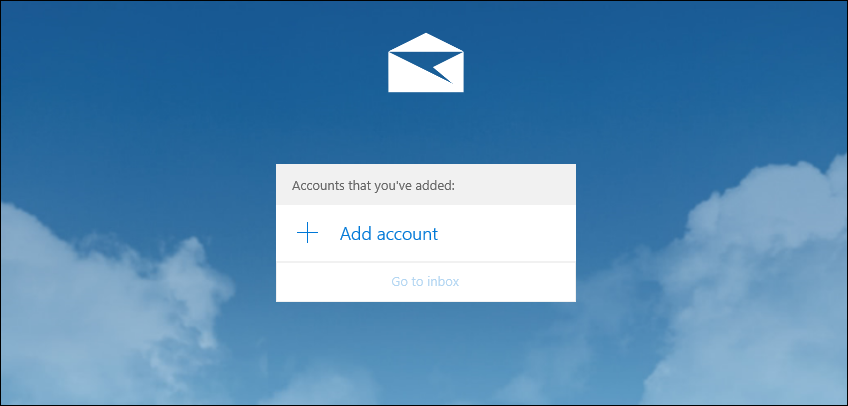
How to Save Individual Emails Locally in the Windows Mail App Using Print to PDF.
If you want to backup individual emails locally, the process is super simple and allows to save your emails in PDF format for the best compatibility. To do this, all you have to do is click the three-dot menu in the upper right-hand corner of the screen then click Print.
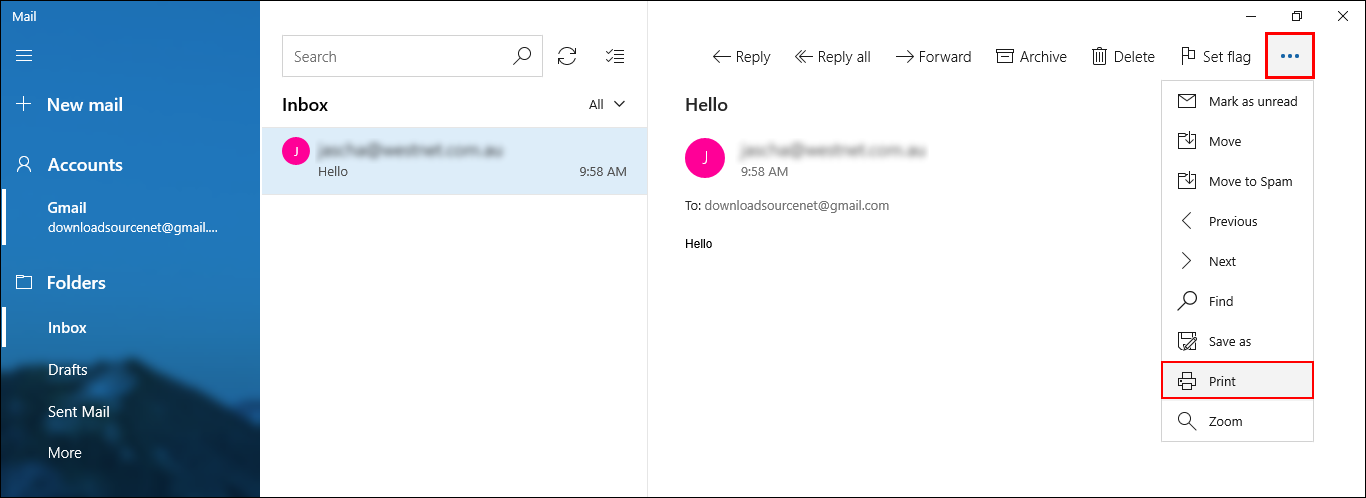
Next, choose Microsoft Print to PDF from the drop-down printer menu. Your email will now save as a PDF file in the location of your choosing. To make sure it’s extra safe, you can upload it to a cloud service or store it externally.
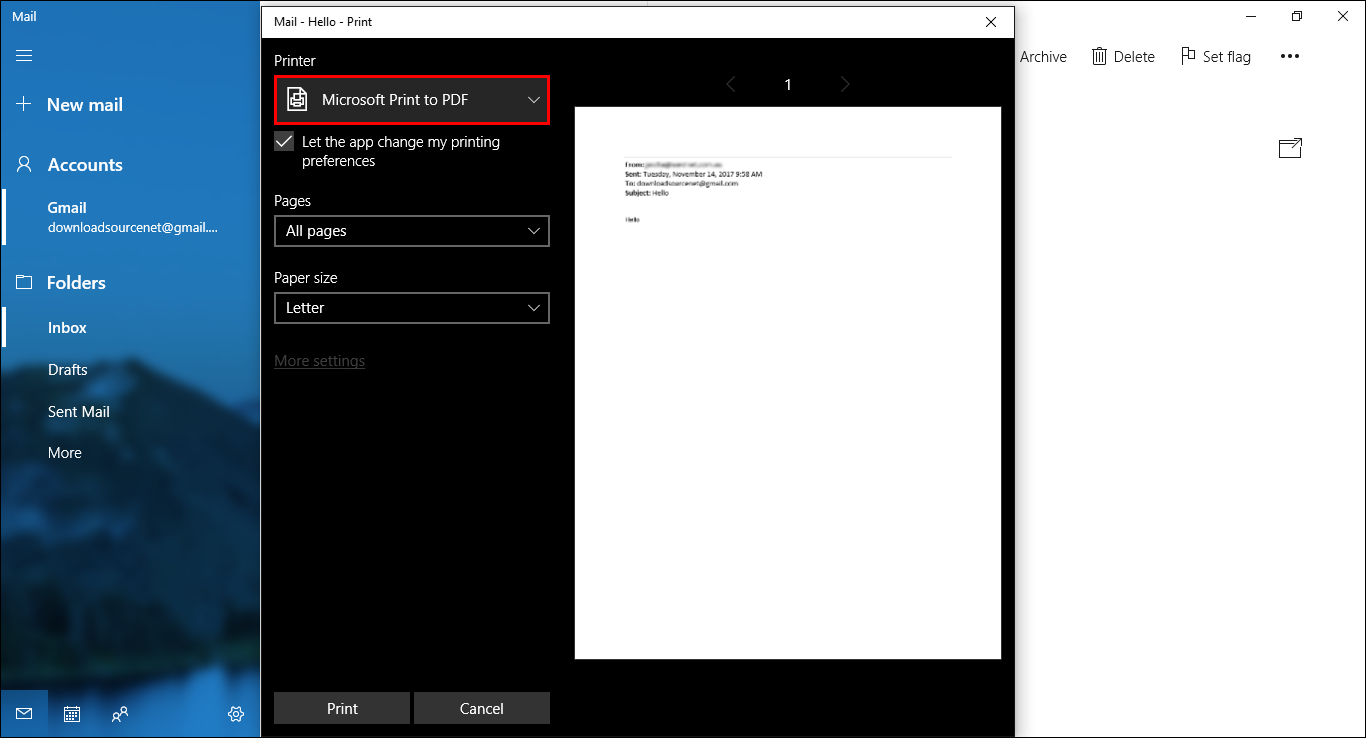
How to Save Individual Emails Locally in the Windows Mail App Using .EML Format
If you would prefer to save your emails in a different format, the Windows 10 Mail app also allows you to save individual emails as .eml files, which can be opened using all major email clients including Windows Live Mail, Mozilla Thunderbird and Outlook. You can also find a ton of other third-party apps and programs online that all open EML files. To save your Windows mail emails as .eml files, click the 3 dots in the upper right-hand corner of the screen from an open email then selected Save as.
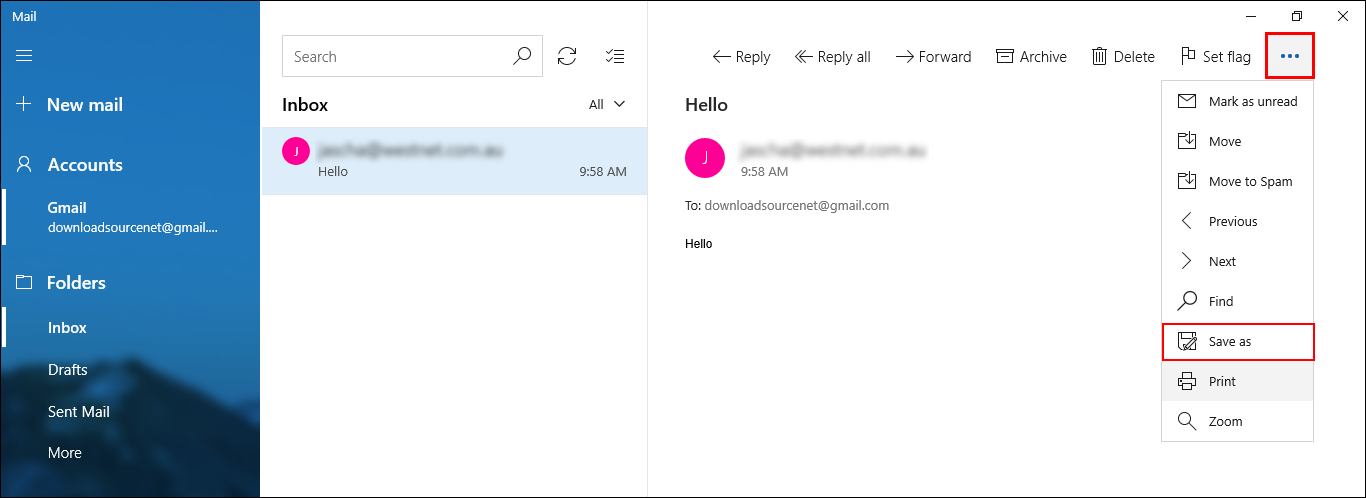
Now all you need to do is choose a name for your email file and save it to the desired location on your computer.
Backing Up the Entire Windows 10 Mail App.
Unfortunately, for some strange reason, Microsoft seems to have completely removed all forms of Mail app backup, outside of individual email PDF and EML backups. The good news is that even if you delete an email from the Mail app or your computer crashes, all your email content that was stored in Windows Mail can still be found by visiting your webmails email page. Gmail or Outlook for example.
