The start menu on Windows 10 is one of the most used aspects of the operating system. It’s also something that a lot of users spend a significant amount of time customizing and tailoring to their own needs. Although a lot of users aren’t aware of the option, it is possible to create a backup of your start menu layout and configuration, so follow along as we show you how.
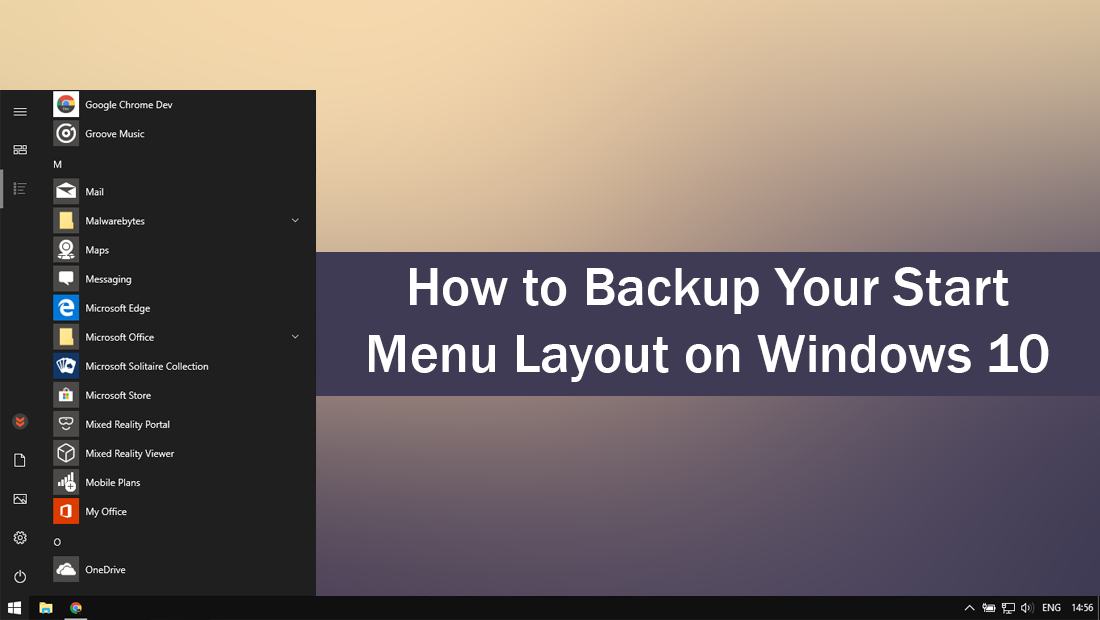
How to Keep Track of Your Children's Location Using Microsoft Launcher.
If you use a Windows PC for your everyday needs, you’re more than likely aware it’s important to have a backup of your personal files and data, just in case something happens to your hardware or operating system. Even the best-maintained computers are prone to random unexpected failures.
When restoring a computer from any kind of failure the worst part is usually getting your operating system back to your own personalized state. This usually requires quite a few hours work if you have been using the same configuration for quite some time. There is some good news however, if you are running Windows 10 version 1709 or 1803, backing up your start menu configuration is possible and relatively easy.
How Do You Make a Backup of Your Start Menu Settings and Layout?
As this process requires changes to the Windows 10 registry, it’s important to make a System Restore Point before continuing. (This will allow you to revert back to a safe point if you make a mistake) to make a restore point, open the start menu, type Restore, then select Create a Restore Point when it shows on the list. From the new window that appears, click Create in the bottom right section of the screen, then follow the instructions given by Windows. Once you have successfully made a restore point, you can continue.
With a restore point set, press the Windows Key + R to open the Run tool, then type: regedit into the box and press Enter. Next, use the left-hand pane and navigate to the following location:
HKEY_CURRENT_USER\Software\Microsoft\Windows\CurrentVersion\CloudStore\Store\Cache\DefaultAccount
When you get to the location, right-click on the DefaultAccount key (folder) and select Export. Now simply name the file and save it to your backup location.
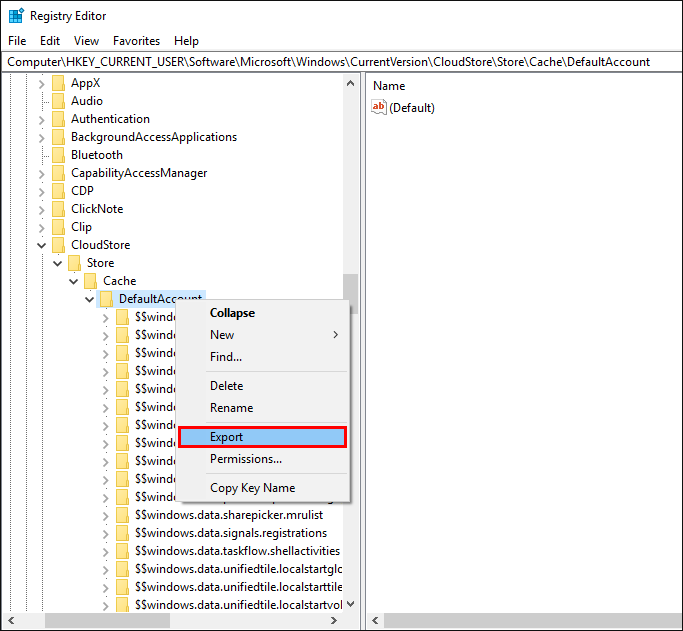
Next, open the Windows File Explorer and go to the following location (copy and paste it into the address bar is quickest)
%LocalAppData%\Microsoft\Windows\Shell
When you get to the location, copy the DefaultLayouts.xml file and paste it into the same location you saved the reg file earlier. Congratulations, you’ve made a backup of your start menu configuration.
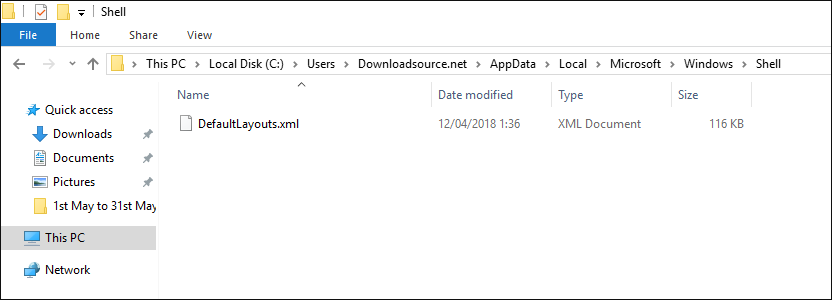
How Do You Restore a Start Menu Backup on Windows 10?
To restore a Windows 10 start menu backup open the registry editor once again, then navigate to the following location:
HKEY_CURRENT_USER\Software\Microsoft\Windows\CurrentVersion\CloudStore\Store\Cache\DefaultAccount
Once you get to this location, find the DefaultAccount key (folder) right-click on it, then select Delete.
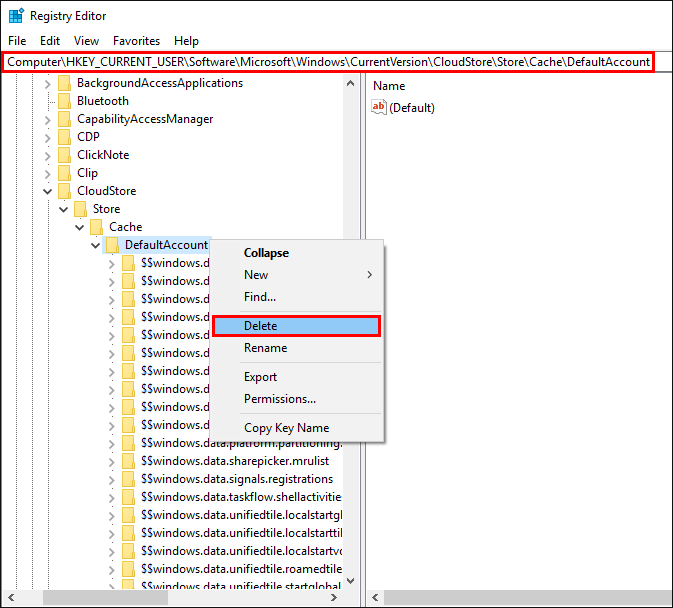
Next, go to the location you saved the DefaultLayouts.xml and reg files to and double click on the reg file backup. Now accept all the warning and restore the reg file to your system. After the file has been restored, Restart your computer for good measure and you’ll have your old layout back when you sign back in.
