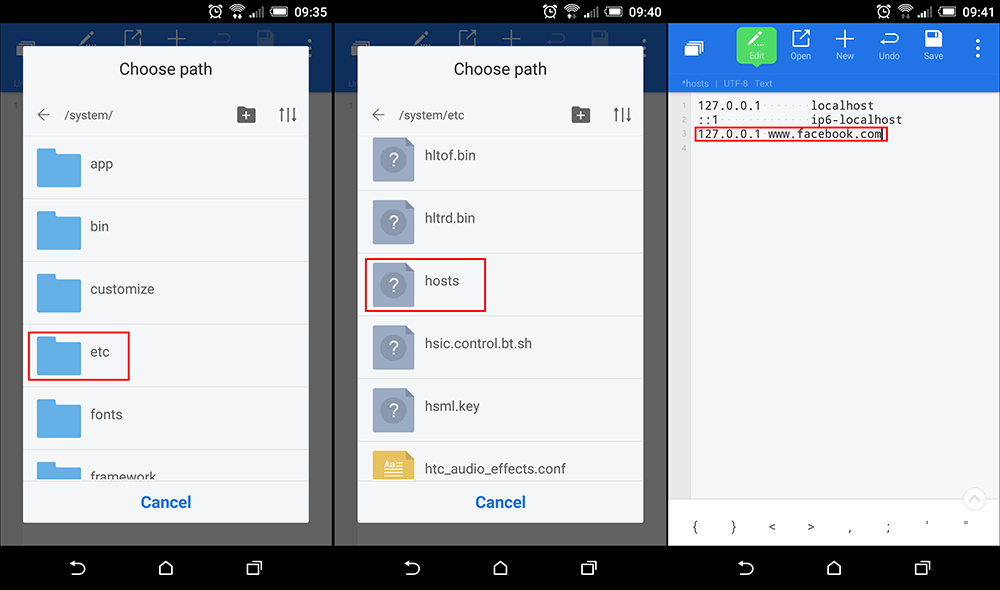Blocking websites and website access on your computer is a relatively easy task that can be done without hassle. If you are trying to do the same thing from your mobile device, however, things get a little more complicated, so follow along as we show you several different ways to block access to websites on your mobile device.
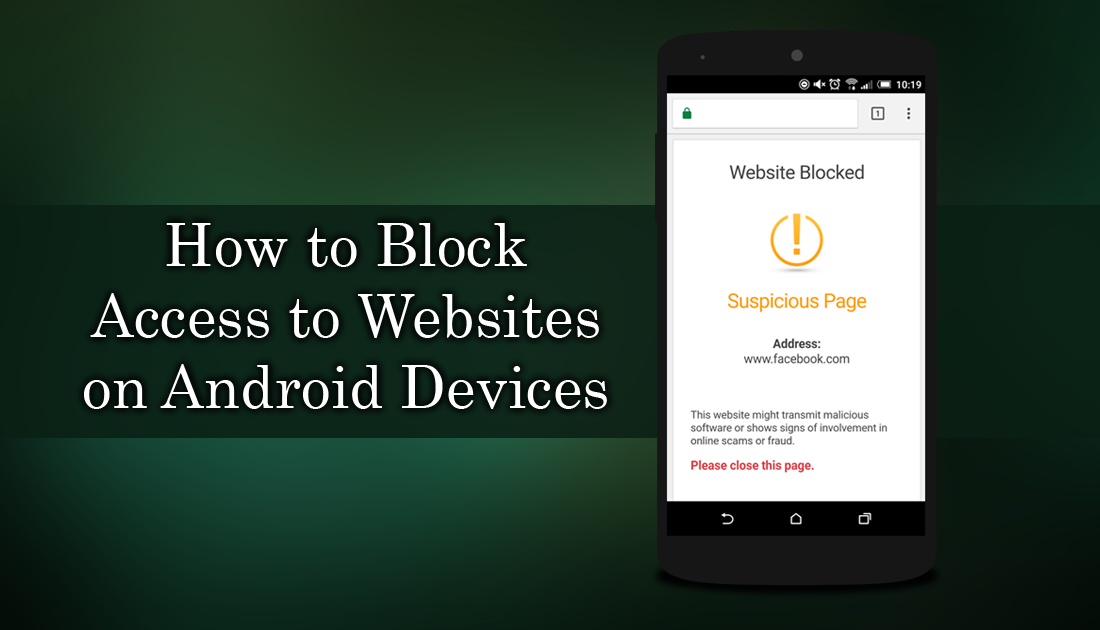
How to Block Website Requests to Use Your Camera, Microphone, and Location on Firefox.
Most people who decide to block content and websites are generally doing so for younger users who may have access to the device, however, there are dozens of other reasons why you may want to or need to block access to certain websites on your mobile device. Regardless of your reasons, this guide will show you several different ways you can block access to websites on your Android.
How to Block Websites on Android Using Trend Micro Security. (Root Not Required)
The best way to block websites on Android devices without requiring root access is to use your antivirus protection. Unfortunately not all antivirus apps have the feature available, so you may have to do some research first. To start using this feature on Trend Micro Security open the app, scroll down and tap on Network Protection, then enable SafeSurfing. Before you are allowed to use the option, you will need to make some permission changes which the app will guide you towards.
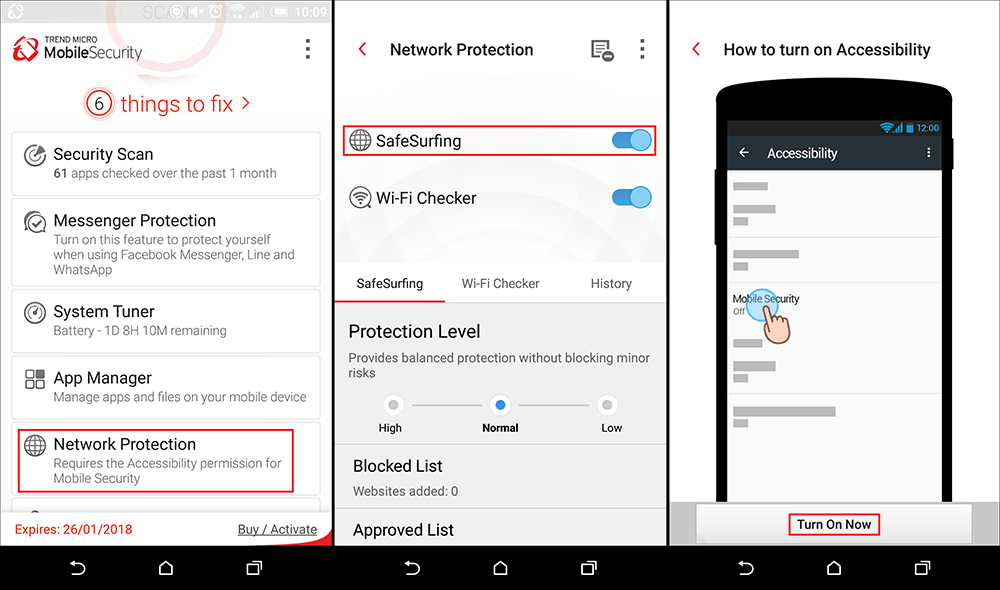
Once they are done, you will be able to tap Add and enter the name of the website and its address. When you have entered the info correctly, Save the changes and Restart your device.
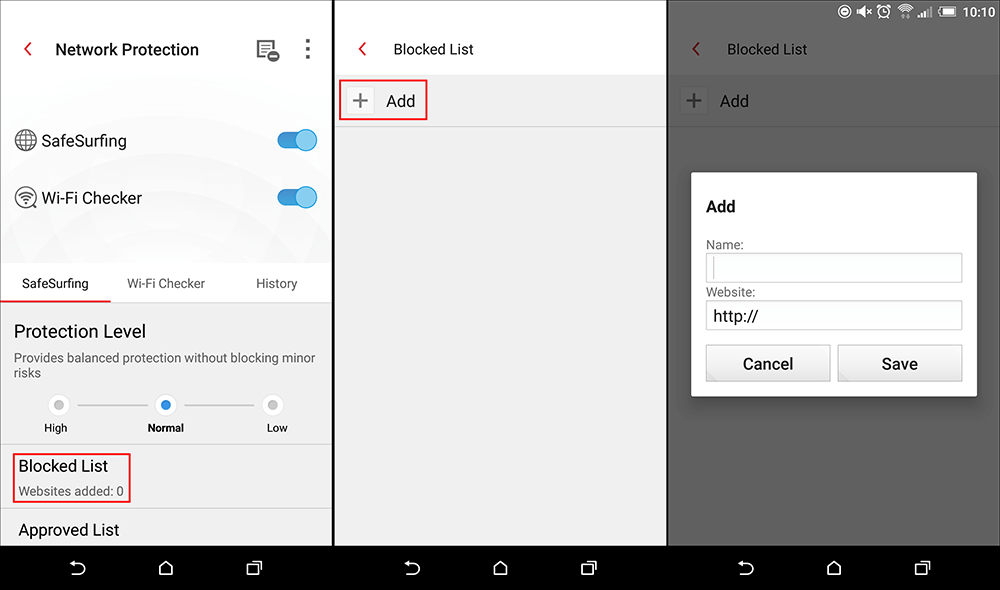
Note: Trend Micro Security SafeSurfing works on all standard browsers, however, Firefox Focus has the ability to bypass all SafeSurfing blocks.
Block Websites on Android Using Kaspersky. (Root Not Required)
Kaspersky is one of the most popular antivirus and antimalware apps on the Google Play Store. It is designed to protect your device from the usual assortment of internet nasties, things like trojans, worms, and malware. Although this is its core function, you can also use Kaspersky to block access to specific websites, unfortunately, though this is a function of the premium version so you will have to fork out some money to start using it.
Note: Trend Micro Security SafeSurfing works on all standard browsers, however, Firefox Focus has the ability to bypass all SafeSurfing blocks.
Download Kaspersky From Google Play.
Block Access to Web Sites on Android Using 'Es File Explorer or Any Other File Explorer. (Requires Root)
Another way you can block websites on your Android device is to use ES File Explorer to edit the Hosts file. ES is one of the best and highest rated file explorer apps available and allows you to explore a large portion of your phone’s operating system. The only catch with using this method is that you will need to have your phone rooted, otherwise, you won’t be able to save the changes made to the Hosts file.
The Easiest Way to Root Your Android Device.
With a rooted Android device making the change is super easy, open ES File Explorer or any file explorer you choose, then navigate to the following location: / > System > Etc. (this may vary a little depending on your phone)
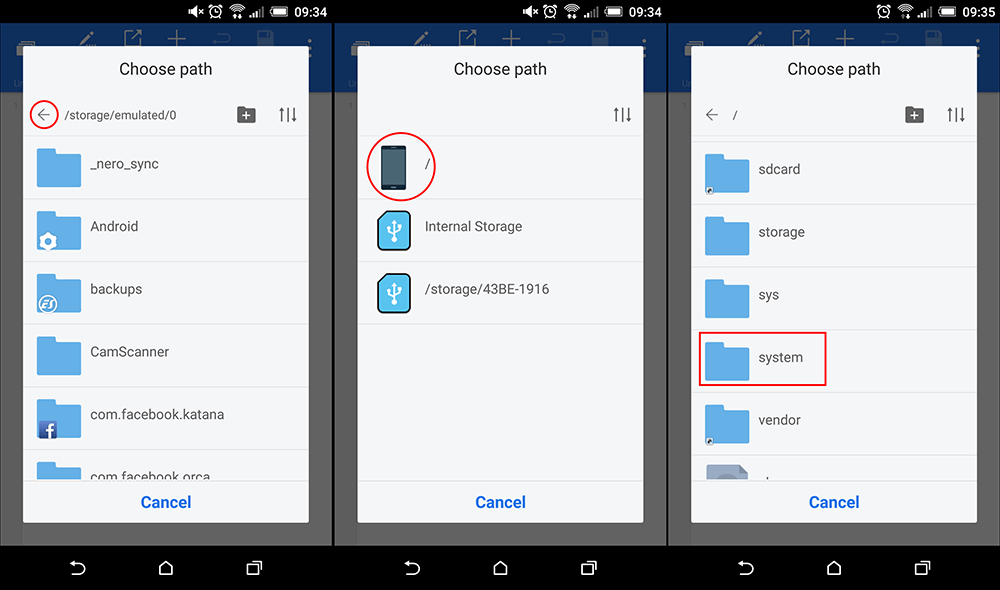
Inside the Etc folder find a file called Hosts. When you find the file you may need to hold down on it to access its properties and permissions, if you do have access, give yourself Write permission. (you may not need to do this step on some devices)
Once that is done, open the Hosts file with your preferred text editor and add the following line of text: 127.0.0.1 www.thewebsiteyouwantoblock.com then save the changes. If you try to make this change without rooting your phone you will get a read-only error and the file won't save.