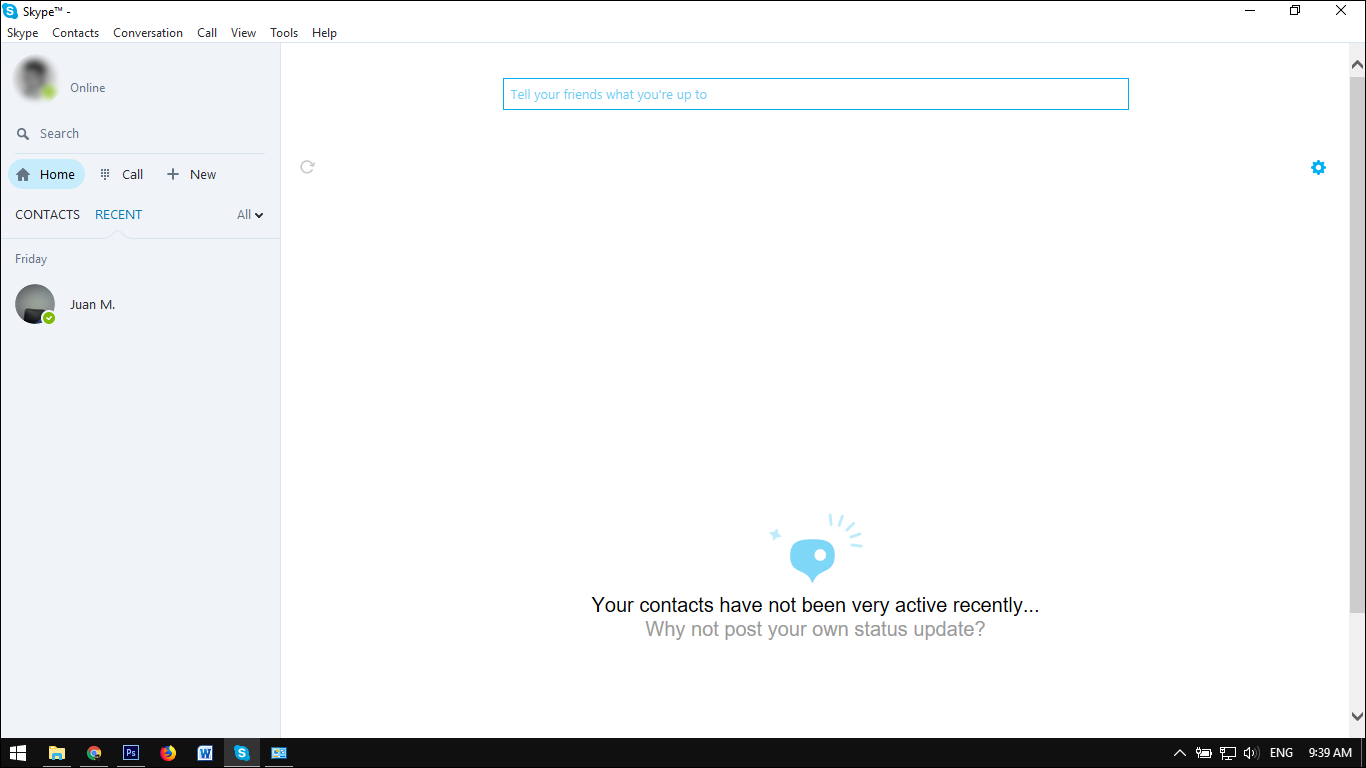If you are someone who uses Skype on a regular basis the size and placement of the advertising may be quite distracting and off-putting. Thankfully, for the time being, there are still two different ways you can disable all ads in the PC based version of Skype, both of which this article will guide you through.
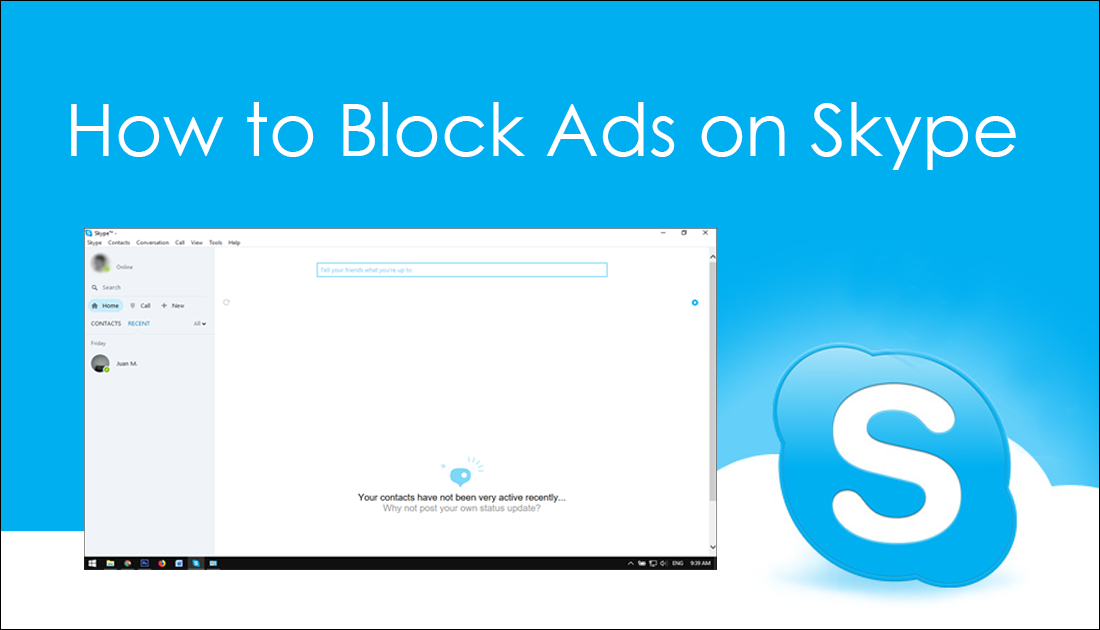
How to Fix USB Selective Suspend Errors on Windows. (USB Ports Not Waking After Sleep)
Most programs and apps that use ads to make revenue try to do so in as discrete a way as possible. This is generally done by placing ads in viewable, yet out of the way places to lower the chance of users blocking or removing ads. Unfortunately, Skype isn’t one of those programs, blatantly and awkwardly placing ads all over their platform. Even if you aren’t a heavy user of Skype, you are probably more than aware of the size and poor placement of its advertising.
As mentioned above, there are currently two different ways to disable ads on Skype, neither of which requires you to download an Adblock or make any crazy changes to your system. The first options is through Internet Options which can be found in the Windows Control Panel. The second is via the user's app data found in your user folder. Personally, I find the second option works better, however as both will be covered, pick which one works best for you.
How to Block Ads on Skype From the Windows Internet Options.
To begin, open the Control Panel, go to Internet Options, then switch to the Security tab. On this tab select Restricted Sites, then click Sites to add items to the list.
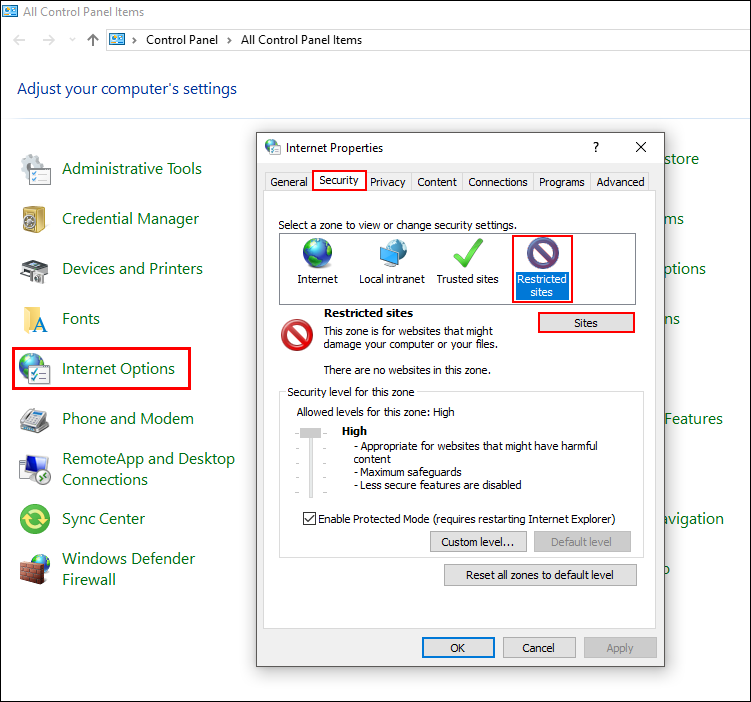
In the add this website to the zone text box, enter the following, making sure to click Add after each.
apps.skype.com
g.msn.com
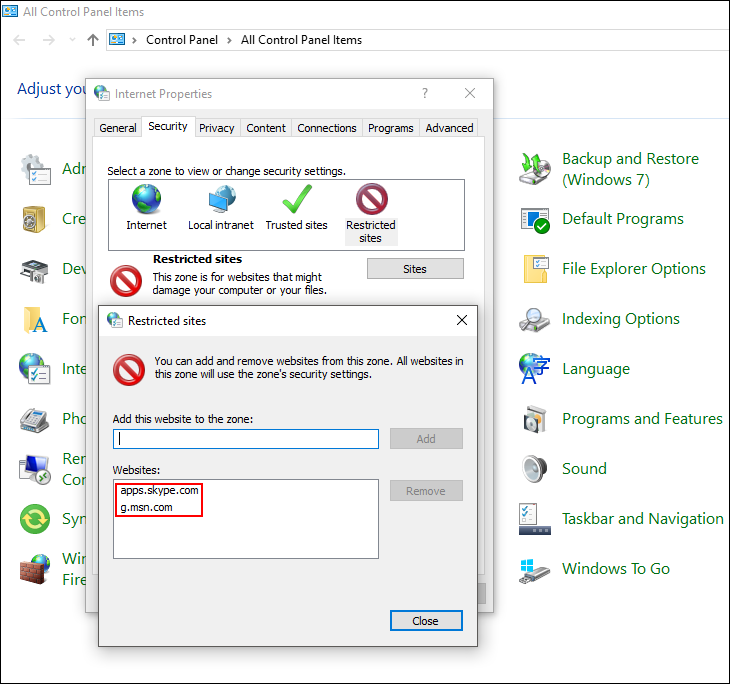
As soon as you have entered both of the above to the zone, you can close out of the Control Panel. (if you have skype open you will have to restart it to see the change take effect) From now on whenever you open Skype the ads will be gone completely. The only downside is that the main page will show an endless loading screen. (it doesn’t affect the way Skype works though) If you are like me and find the constant loading screen just as distracting, option two will be a better fit for you.
How to Block Ads on Skype By Editing Your User Config File.
The second way and my preferred way to block ads on Skype is to block them from the config file in your Skype user data folder. To do this, open the Windows File Explorer and go to the following location:
C:\Users\YourUsernameHere\AppData\Roaming\Skype\YourSkypeUsernameHere
Note: You may need to show hidden files to find the AppData folder. To do this, click View from the options at the top of the File Explorer Address bar and tick the hidden items box.
When you are in the final location, find Config.xml, right-click on it, then select Edit. In the text document that opens, you will need to find and delete the following line:
![]()
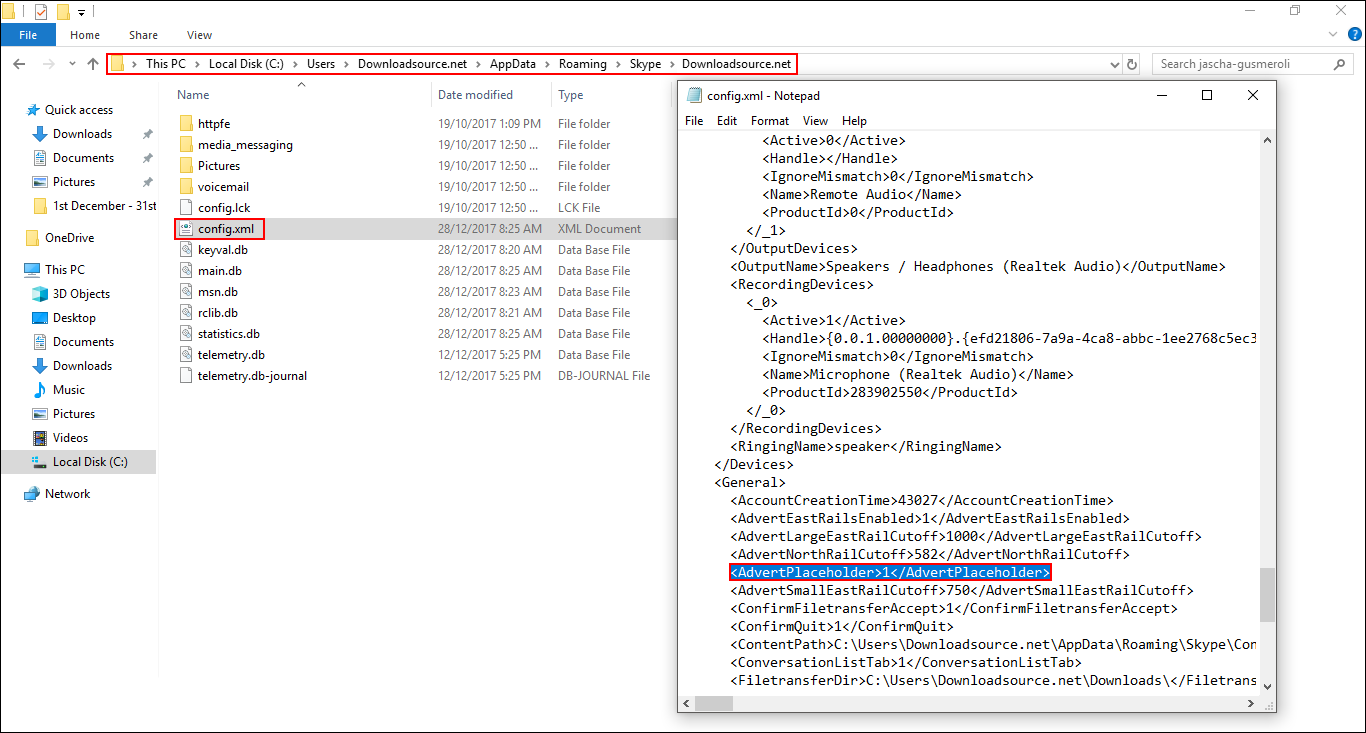
It will be a fair way down the list, so feel free to use the Ctrl + F shortcut to search for it. Once you have deleted it, make sure to also remove the space where the text was. When that is done, save the file and restart Skype. On restart, all the ads will be gone and the interface will finally be clean.
Note: On some random occasions (rarely) 1 ad does seem to sneak through.