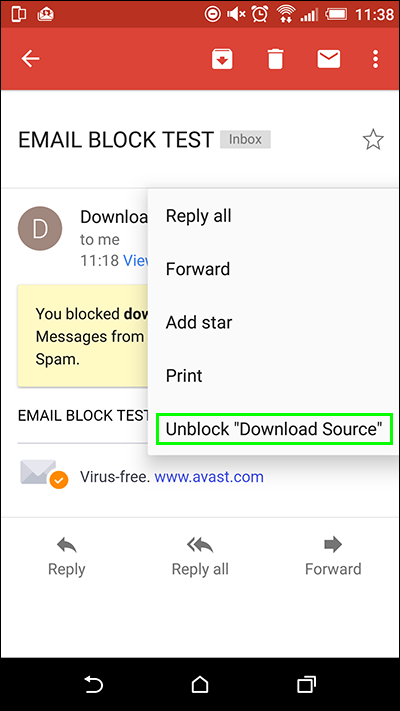Gmail is one of the most popular free email services available with millions of users logging in each day. Being such a popular email service it’s also commonly targeted by spammers and scammers. If you are constantly getting annoying emails from services, spammers or just someone you don’t like, this guide will show you how to block someone on Gmail.

How to Link Gmail and Other Services With Cortana on Windows 10.
For a free online email account, Gmail has a very good spam and junk filter, with most unwanted content blocked or placed into the junk folder, without any manual input required. As good as the filter is there are still ways you can manually improve on it using some of Gmail’s built-in tools. Using these tools you will be able to manually block any addresses you can’t unsubscribe from or people you want to leave you alone.
How to Block Someone on Gmail. (Browser)
To block someone on Gmail, log into your Gmail account, then find an email they have sent you. It can be from your Inbox, Spam or Trash folder. (feel free to use the search option if you have lots of mail) Once you have found an email, open it, then click the drop-down arrow located next to the Reply icon. From this list choose the Block “personsname” option. This will permanently stop all emails from that address making it into your inbox.
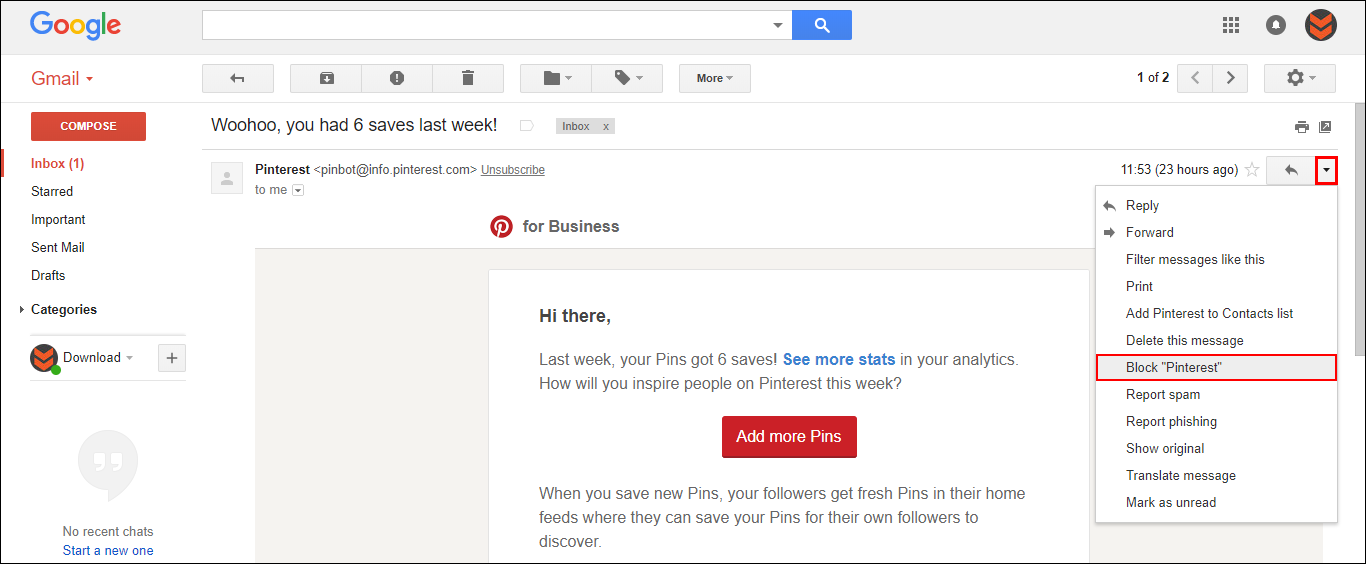
Note: If they make a new address or have a second address, you will need to block those as they come about. Gmail also has a quick and easy Unsubscribe button located next to the user address for services like Pinterest.
How to Unblock Someone on Gmail. (Browser)
If you wish to unblock someone you blocked earlier, the process is a little more complicated, however, isn’t anything too difficult. Again, you will need to log into your Gmail account, click the main Settings icon in the upper right-hand corner, then choose Settings from the drop-down list. On the new page that appears, choose Filters and Blocked Addresses, then find the email address you blocked in the center of the page. Once you find the address you wish to unblock, simply right-click Unblock to the right of the entry.
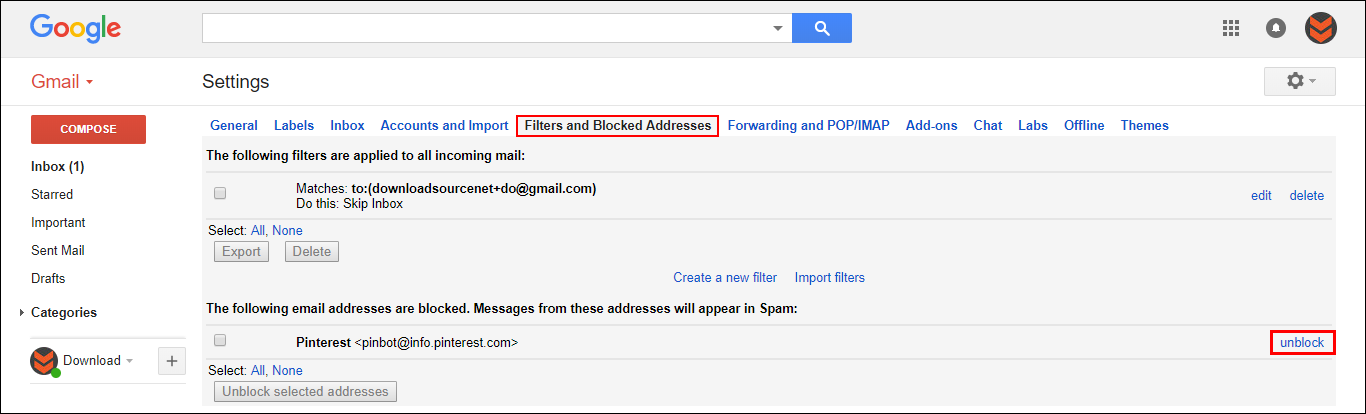
How to Block and Unblock Someone on Gmail From the Mobile App. (Android & iOS)
If you are trying to block or unblock someone from the Gmail mobile the app, the process is basically the same. First, open an email from the user, click the 3 dots to the right of the Reply button, then select Block “personsname” from the list.
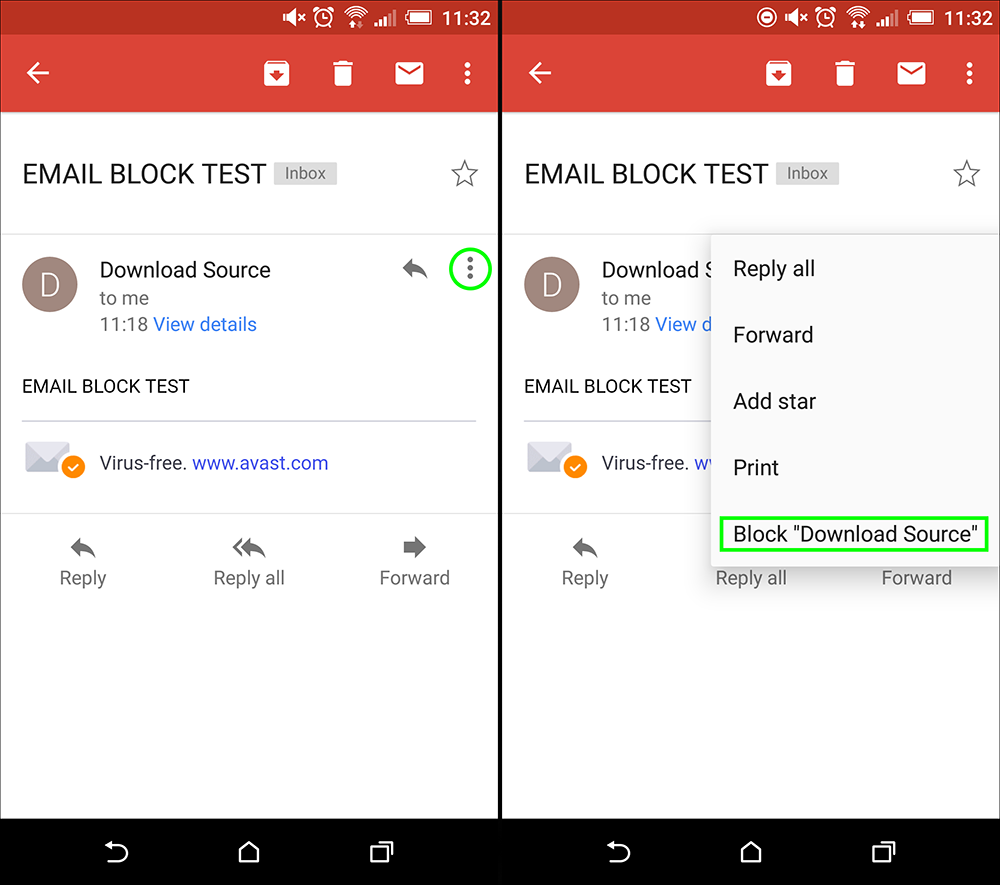
To unblock someone from the Gmail mobile app, you will need to find the email in the Junk folder, send it back to your Inbox, then tap the 3 dots to the right of the Reply button and select Unblock “personsname”