If you are using a Chromium-based Internet browser and would like to stop seeing specific websites in your search results, this article will introduce you to a fantastic little extension that aims to completely block annoying websites from search results made in Chromium browsers.
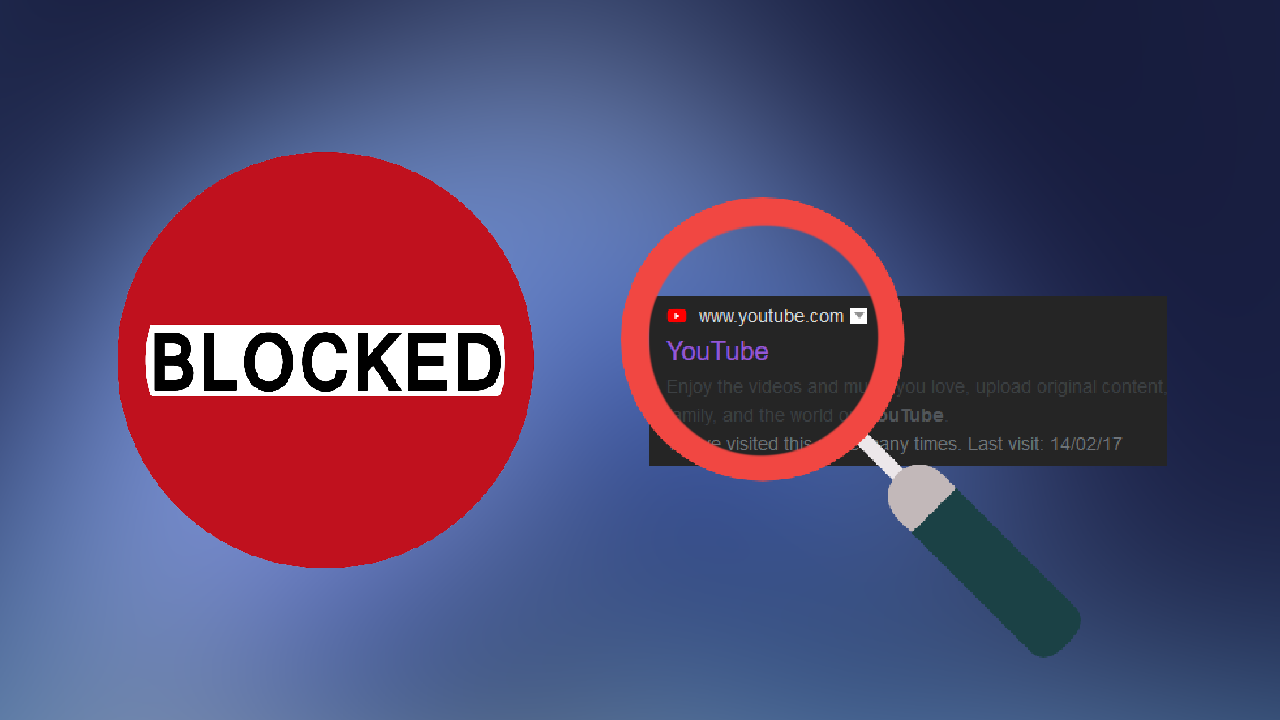
How to change what subtitles look like on Netflix. Change Netflix subtitle appearance.
Internet searches and search engines have been a rapidly evolving technology over the last twenty years and still continue to change at an insane pace. With so dozens of different Internet browsers and just as many search engines now on the market it can be hard to find a service you trust to give you credible results without sucking away too much of your personal data.
Although Google is still by far the worlds most popular search engine, there are plenty of others on the market now that provide results that are equally as good, without the soul-sucking data absorption. Some even use 80% of search ad revenue to plant trees around the globe.
Depending on how and what you are searching you may keep seeing websites coming to the top of your search list that you have no interesting is seeing or clicking on. If this is the case, follow along as we show you how to block any website from appearing in your search results. The only catch is that you’ll need a Chromium-based browser, Chrome, Edge, Opera, etc.
Related: How to watch videos together using Facebook Messenger. Facebook Messenger Watch Party.
How do you stop certain websites from appearing in search results? Block specific websites from appearing in search results.
- Add the Personal Blocklist (not by Google) extension to your browser.
- Click the extension icon in the extension bar.
- Click Import at the top of the page.
- Type or copy and paste the URL of the website you wish to block into the box and click Save.
Even though there are quite a few different ways to block websites and website access on Windows 10, macOS and Linux, there aren’t as many options available that allow you to block websites from appearing in search results. As a result, a fantastic little Chrome extension was created that allows you to quickly and easily set up website blocking lists.
To begin, you’ll to make sure you are using a Chromium-based Internet browser as the extension is strictly Chromium-based, at least for now. Next head on over to the Chrome Web Store and download/add Personal Blocklist (not by Google) to your browser.
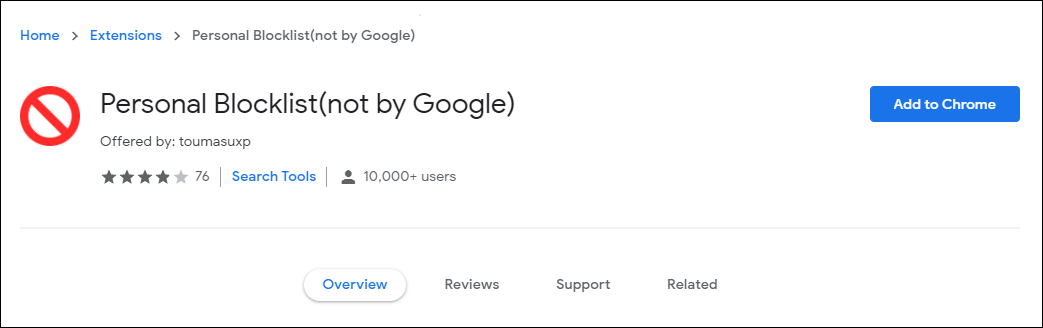
Once you have it installed, click the extension icon in the extension area of your browser, then click Import. This will allow you to quickly and easily enter the website you’d like to stop appearing in search results.
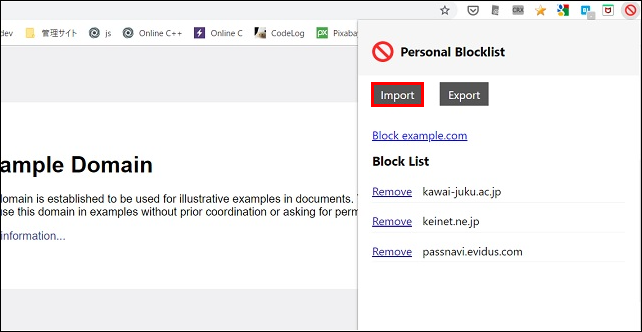
After you have entered the website’s details (you can enter as many websites as you’d like) simply click Save and you are good to go.
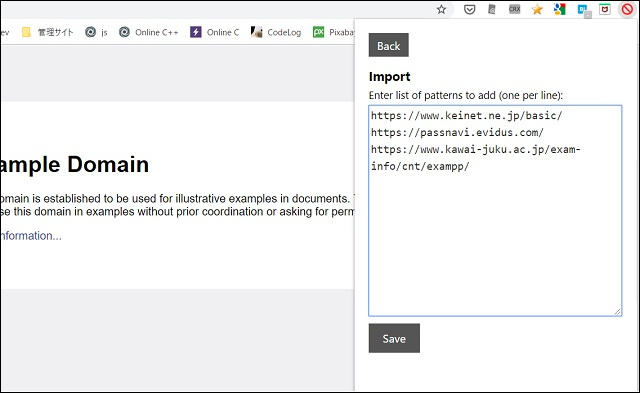
On a side note...
Seeing as you are obviously a PC gamer, there’s a good chance you’re also using Discord for all your in-game communication needs. If you didn’t already know Discord now has a cool new Text-to-Speech feature that allows you to communicate using voice chat if you only have the ability to type. This guide will also show you how to mute the feature if you have people in your server/channel spamming the TTS feature in Discord.
