If you are looking for a way to block specific websites on Google Chrome now that Supervised Profiles are officially disabled, this guide will show you several different ways you can do so. Most of which don’t require any drastic changes to Chrome or your system.
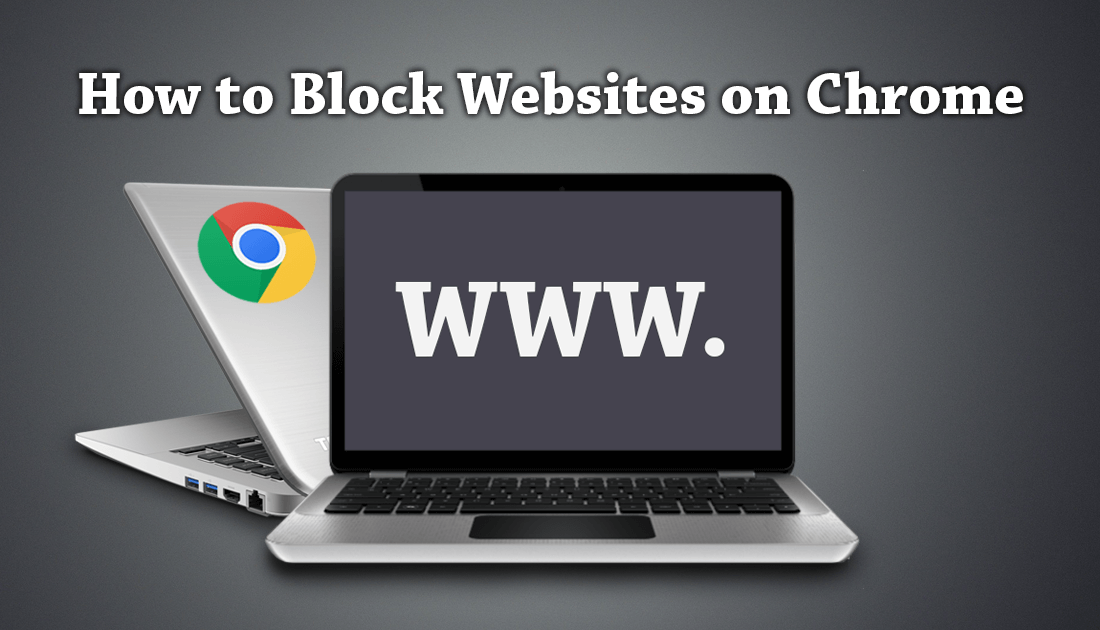
How to Use Extensions in Private Mode on Microsoft Edge.
Blocking access to websites can be a difficult task, especially when the process is different on most devices and browsers. Until recently (January 2018) Chrome had a special profile based restriction system called restricted profiles which allowed users to set up very specific browsing parameters.
Supervised profiles were mostly used for limiting what younger users could access, however, it was also widely used on small business systems. Although supervised profiles have now been retired, there are still several different ways you can block website access on Google Chrome.
How to Block Access to Websites on Android Devices.
How to Block Specific Websites on Chrome.
The first and most simple way to block website access in Chrome is to use a blocking extension. There are tons of different extensions on offer in this specific category, so we have narrowed the list down to two. The first and the most recommended is called Block Site and is exceptional at what it does.
Download Block Site: Website Blocker For Chrome.
Once you have added the extension to Chrome, using it is relatively simple. First, click on the extension icon in the upper right-hand corner and select Options. On this page, you have three main settings Site List, Adult Control and Settings, use the Site List tab to add the websites you’d like to block. Once you have added some, change to the Adult Control page.

On this page, there are two more options worth considering, Adult Related and Keyword blocking. Both of which are worth enabling if you have younger users to account for.
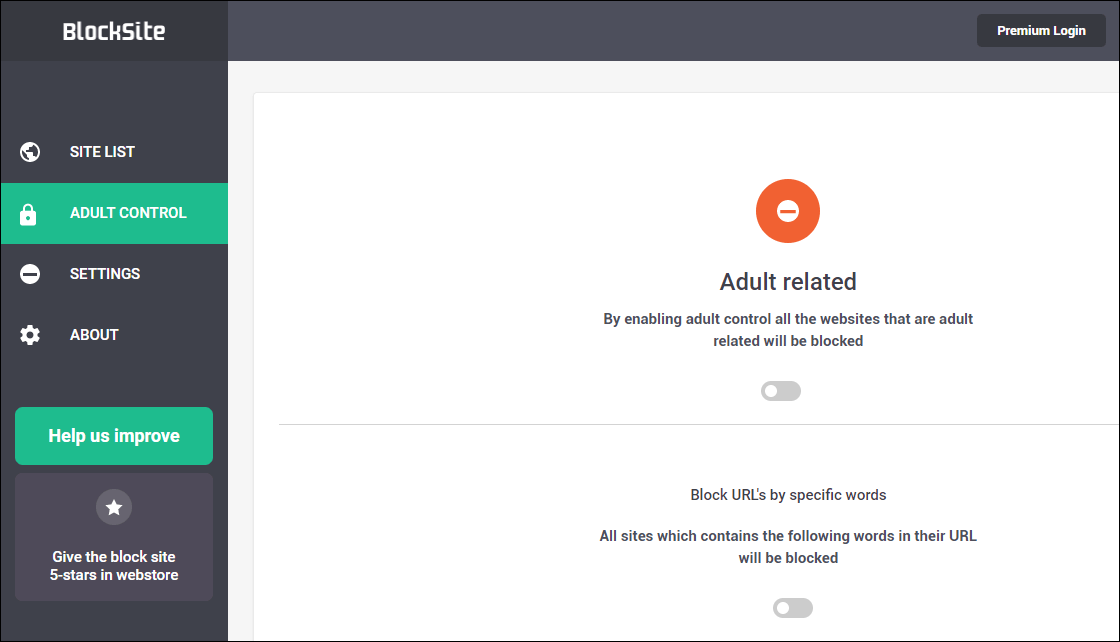
The final option, Settings is where you can set active times and days, as well as password protection.
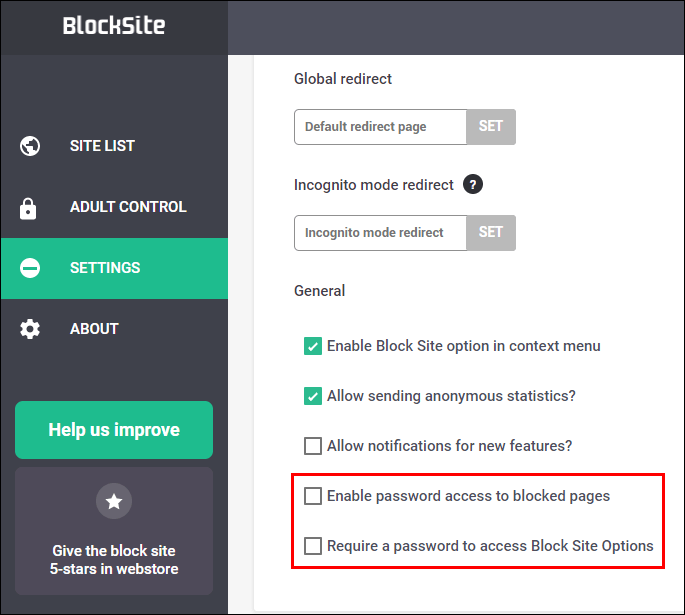
Enabling password protection is a must, however, it doesn’t prevent the extension from being disabled. For the time being, anyone with decent computer and Chrome knowledge can simply disable/uninstall the extension, although the paid/pro version aims to remove this vulnerability.
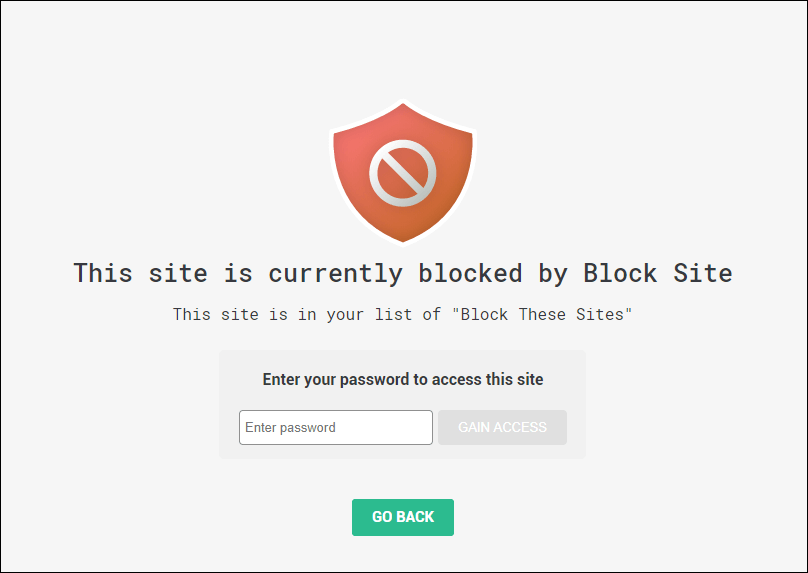
Note: Don’t forget to enable the extension in Incognito Mode. To do this go to Chrome Settings > More Tools > Extensions, then tick the box Allow in Incognito. If you are using the free version without uninstall protection, I would also use the Hide in Chrome Menu option, which can be found by right-clicking the extension icon. This will make the extension a little less obvious.
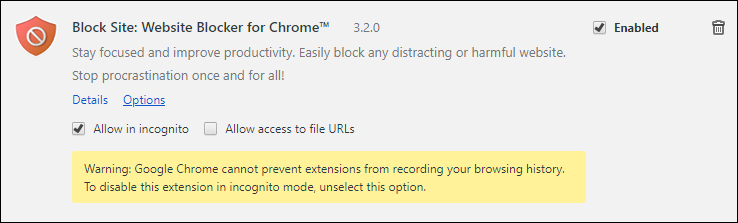
The second extension you can use to block websites on Chrome is called Stay Focusd and is focused on preventing you from wasting time on websites. (Things like Facebook) Although its focus is productivity based, you can use it to block websites all the same. The only real difference between Block Site and Stay Focusd is the detail in which the settings go into, for example in Stay Focusd, you can set viewing time limits allowed each day for websites.
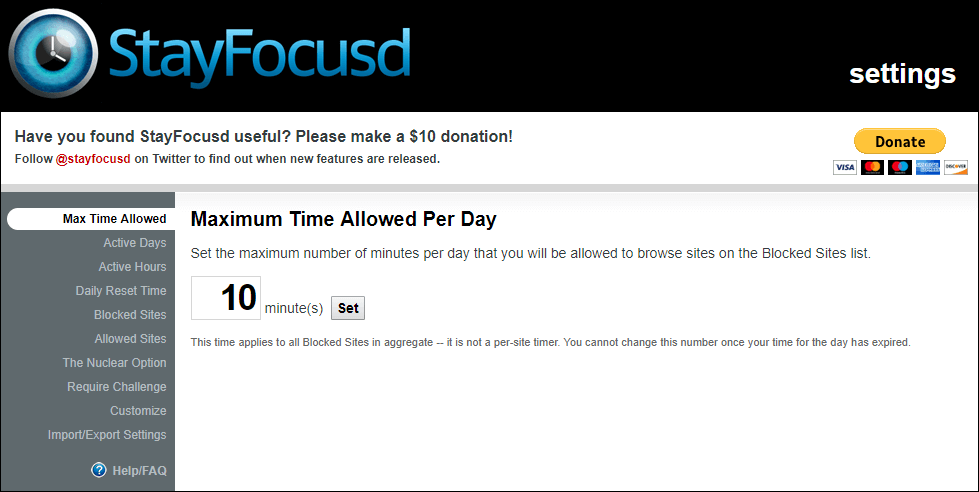
Block Websites in Chrome Using the Windows Hosts File.
The best way to block websites is from the Windows Hosts File. This file will block access to any website you enter across all services on your computer. Chrome, Firefox, Edge, and any other service that may be able to search websites. To block a website using Hosts, go to the following location using the Windows File Explorer:
C:\Windows\System32\drivers\etc
Once you are in the folder, open the Hosts file using Notepad and enter the website address like the example shown for Facebook below.
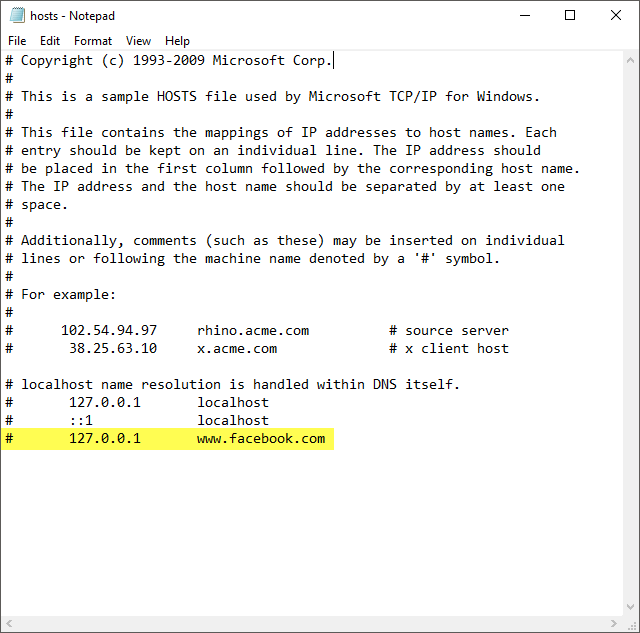
Once you have done so, go to File > Save and save the change. If you have any issues with the file saving, check out the following guides.
How to Fix Windows 10 Hosts 'File Used by Another Process' Error.
How to Get Full Access to Files and Folders on Windows 10. (Change Folder Permissions)
