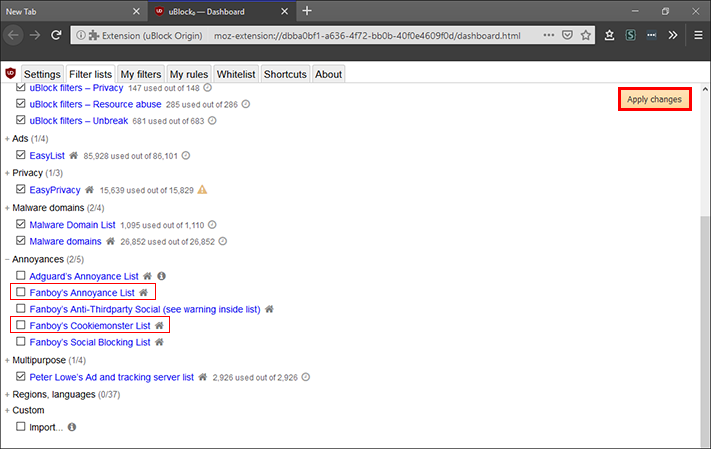A short tutorial showing you how to hide just about all cookie and GDPR website warnings. Those annoying, time consuming, legal disclaimers about cookie use and your personal right to privacy. Even though this is an important step forward for user privacy, a lot of websites are forcing you to agree or be blocked which is counter-productive to the entire concept.
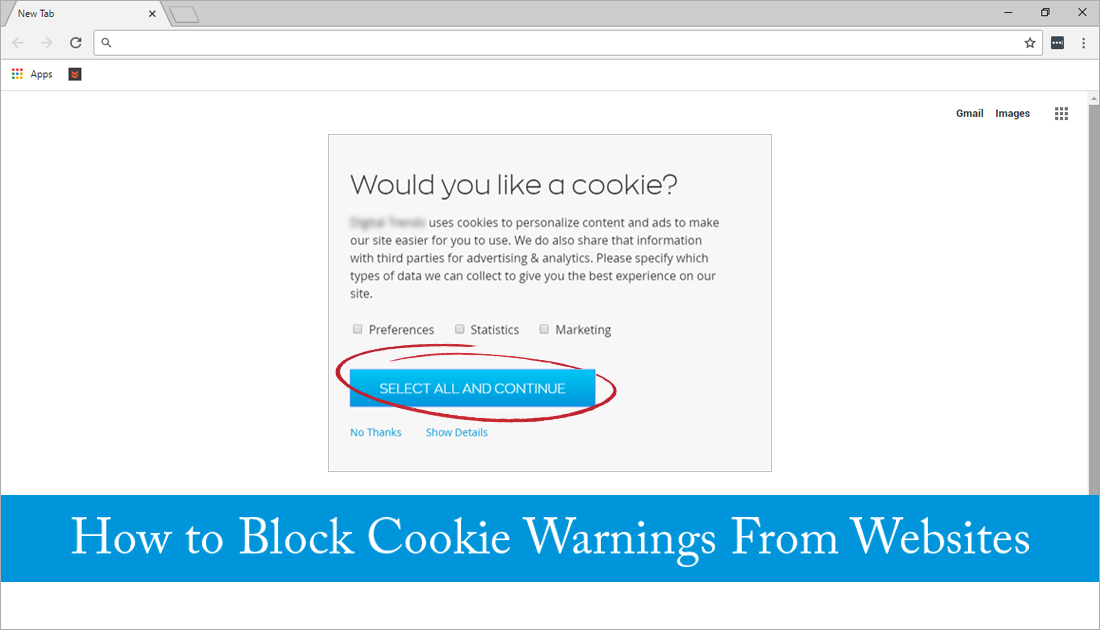
How to Help Fund Tree Planting Projects Around the World By Simply Switching Your Search Engine.
Since the release of GDPR, websites around the globe have been rushing to update their privacy and cookie policies to meet the European Union's strict new privacy laws. Because of this massive change, just about every website on the Internet is now spamming cookie requests and trying to explain your privacy rights.
Although this is fundamentally a good thing, some websites have overly complicated the process or taken the opportunity to block user access if they don’t agree to the terms. As a result of this massive change, most people are simply looking for a way to bypass all cookie requests and GDPR policy notices. What originally started as a well thought out option for users has turned into a time-consuming task.
So if you have given up on customizing cookie requests or just couldn’t care less about them, follow along as we show you how to hide/remove/block them all. (90% or more of them anyway)
Related: How to Add Background Images (Wallpapers) to ‘New Tabs’ in Chrome.
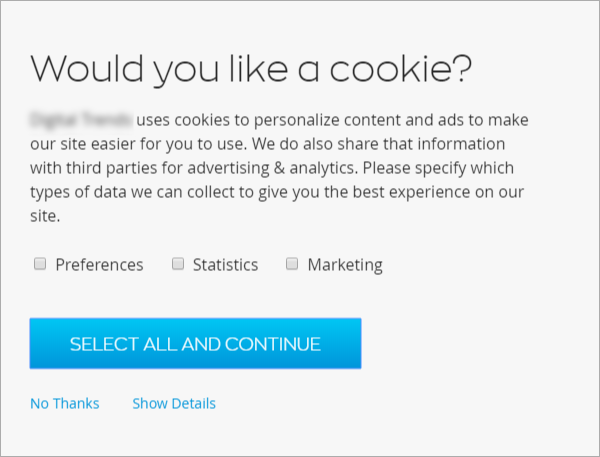
How Do You Block Website Cookie Warnings?
If you haven’t guessed already, blocking cookie warnings and requests can be done with a simple Chrome, Firefox or Opera extension. The extension is called ‘I don’t care about cookies’ and can be found on the Chrome and Firefox extension download pages. Before you add the extension to your specific browser, make sure you spend some time reading how it works on the website. You should also check the reviews for any stability issues that may relate to your particular system as well.
Add ‘I don’t care about cookies’ to Google Chrome.
Add 'I don’t care about cookies' to Mozilla Firefox.
Once you have added ‘I don’t care about cookies’ to your respective browser, it will automatically start blocking all cookie warnings and requests on just about every website you visit. There are apparently some websites that it can’t block, but I haven’t personally come across any since testing out the extension. If you need to make some exceptions or add websites to a whitelist (safe list) right-click the 'I don’t care about cookies’ extension and select Options.
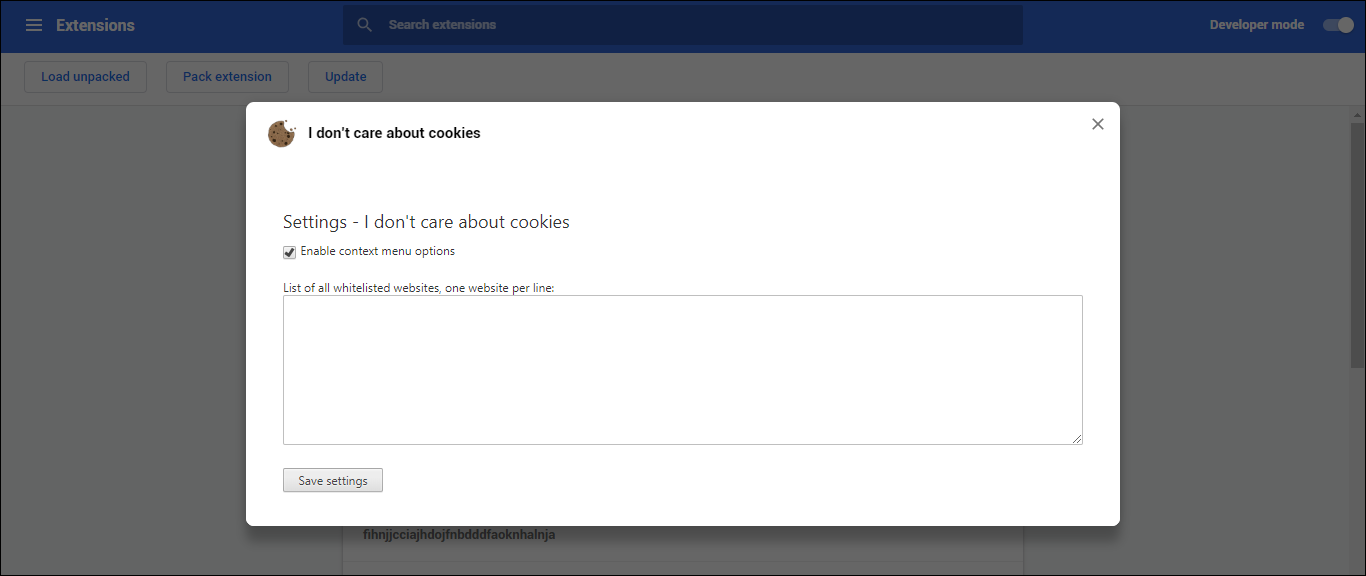
This will take you to a super basic page where you can enter website addresses for sites you would like to visit normally. If you decide to whitelist anything, make sure you save the changes. While you are in the process of hiding and removing unwanted, annoying content, make sure you check out the following guide which will show you how to hide a huge range of content on Facebook. I’d list the options but they list would be far too long.
How to Filter or Hide Unwanted Content on Facebook.
How Do You Block Website Cookie Warnings & GDPR Notices? (Option 2)
If you don’t want to add another entirely new extension to your browser, it's also possible to use your existing browsers ad blocker to block (most) of these annoying requests and notices, so long as your ad blocker is Ublock Origin. If you aren’t using Ublock, it’s just as good as Adblock and Adblock Plus so you won’t notice the difference if you switch. Apart from the fact that you will be blocking GDPR notices.
Once you have added Ublock Origin to your browser, either Chrome or Firefox, you’ll need to do the following. First, click the Ublock Origin extension icon in the browser, then click Settings. Next, scroll down and expand the Annoyances heading and make sure Fanboy’s Annoyance List and Fanboy’s Cookiemonster List are ticked.
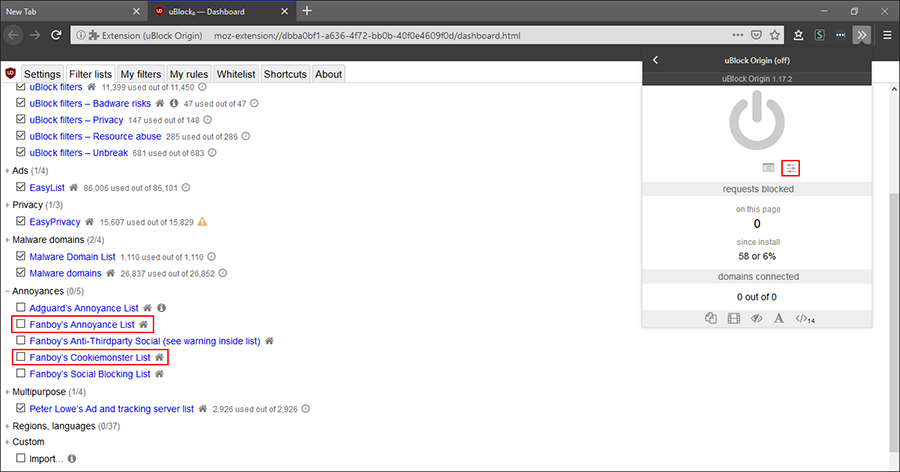
Finally, click Apply in the upper right-hand corner, and the change will be saved. From now most websites you visit, sadly not all, will have GDPR and cookie requests automatically hidden.