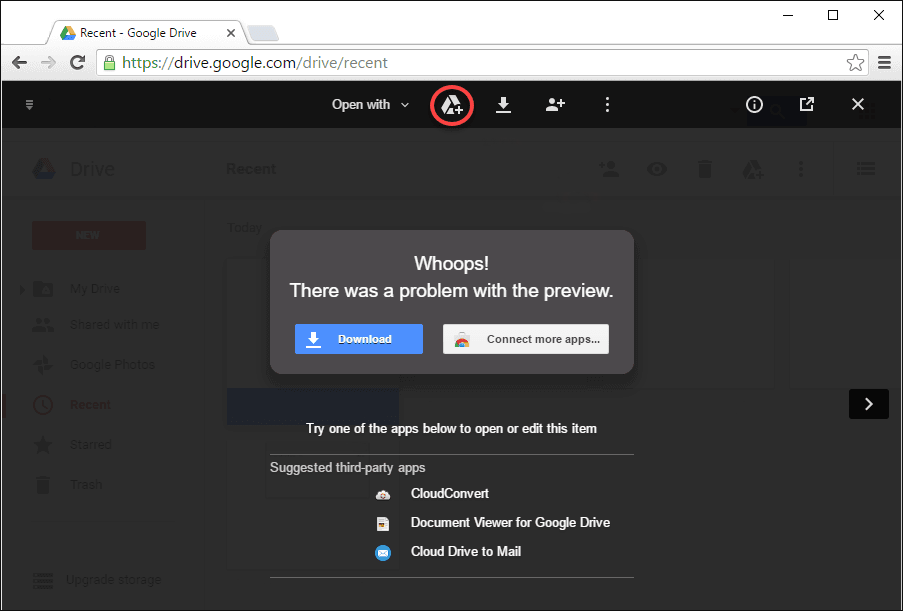Google Drive is one of the best and easiest ways to store and share content between local devices and the cloud. Unfortunately, there is one frustratingly common error/block that prevents content, files in particular from being accessed or viewed. The quoted error states: “Too many users have viewed or downloaded this file recently”. If you are receiving this error message this guide will show you how to get around the blockade.
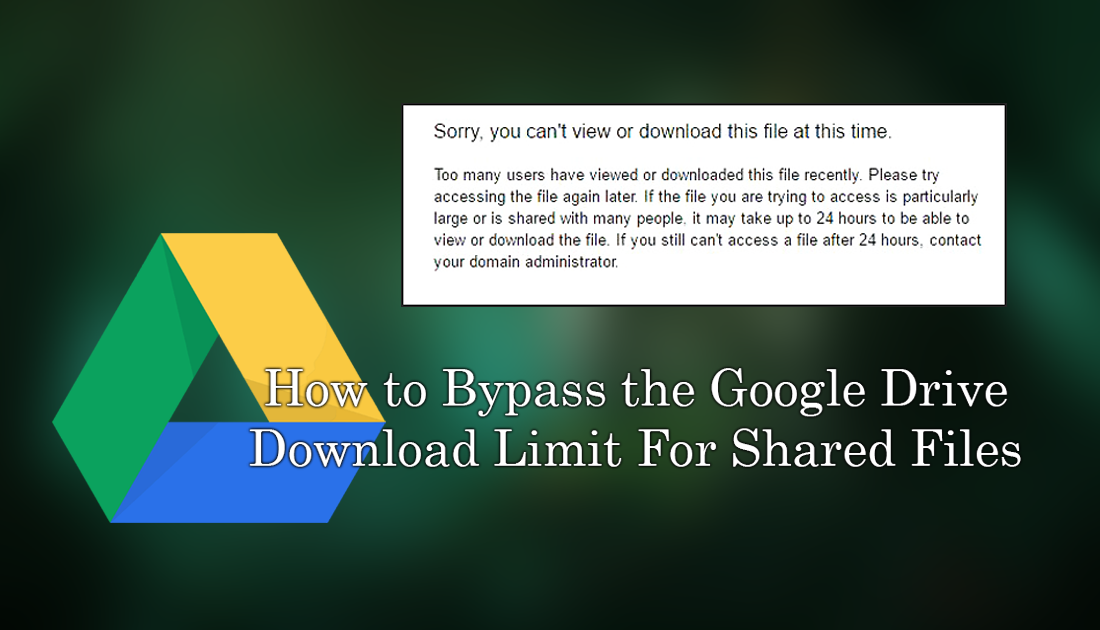
How to View Which Drivers Were Recently Updated on Windows 10.
On some occasions, if files uploaded and shared via Google Drive are accessed too many times Google will place a temporary block on access for a 24hr period. Sometimes, however, this error message can be triggered prematurely, even when a file has barely been accessed. The full error message you will receive is listed below as a reference.
“Too many users have viewed or downloaded this file recently. Please try accessing the file again later. If the file you’re trying to access is particularly large or is shared with many people, it may take up to 24 hours to be able to view or download the file. If you still can’t access a file after 24 hours, contact your domain administrator”
If the above error message is the exact one you are getting when trying to access, view or download a file from Drive, below you will find a simple solution that will sneak you past the block, allowing you to download the content.
How Do You Get Around Google Drive Shared File Download Limits?
The first thing you are going to have to do is make sure you are signed into Drive with your Google account. Once you have done this, click on the address bar of the tab displaying the error code.
https://drive.google.com/uc?idSD4GfI-IFeDCweXSvW
The address should look something similar to the one shown above. Next, locate uc in the address, change it to open, then press Enter to load the page.
https://drive.google.com/open?idSD4GfI-IFeDCweXSvW
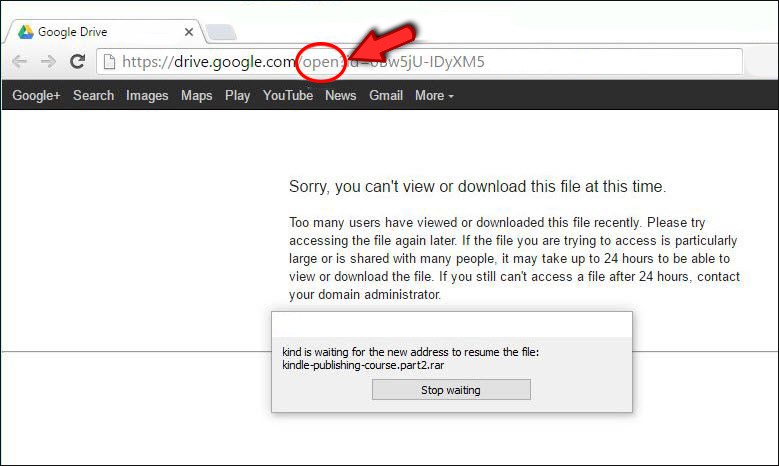
The page won’t load correctly or start the download, it should show a new error message similar to the screenshot below. At the top of this page click the Add to Drive icon, then go to My Drive, right-click on the file and select Download. If you don’t have a download option, choose Make a Copy, wait for the file to be cloned, then select Download. Admittedly the process does take a little bit of work to get done, but it’s way better than waiting for the file to be available again