If you are just starting out with Discord or even a long time user who’s looking for a way to switch from voice-activated chat to push to talk chat. This article will guide you through the process of change from voice-activated chat to push to talk chat in Discord.
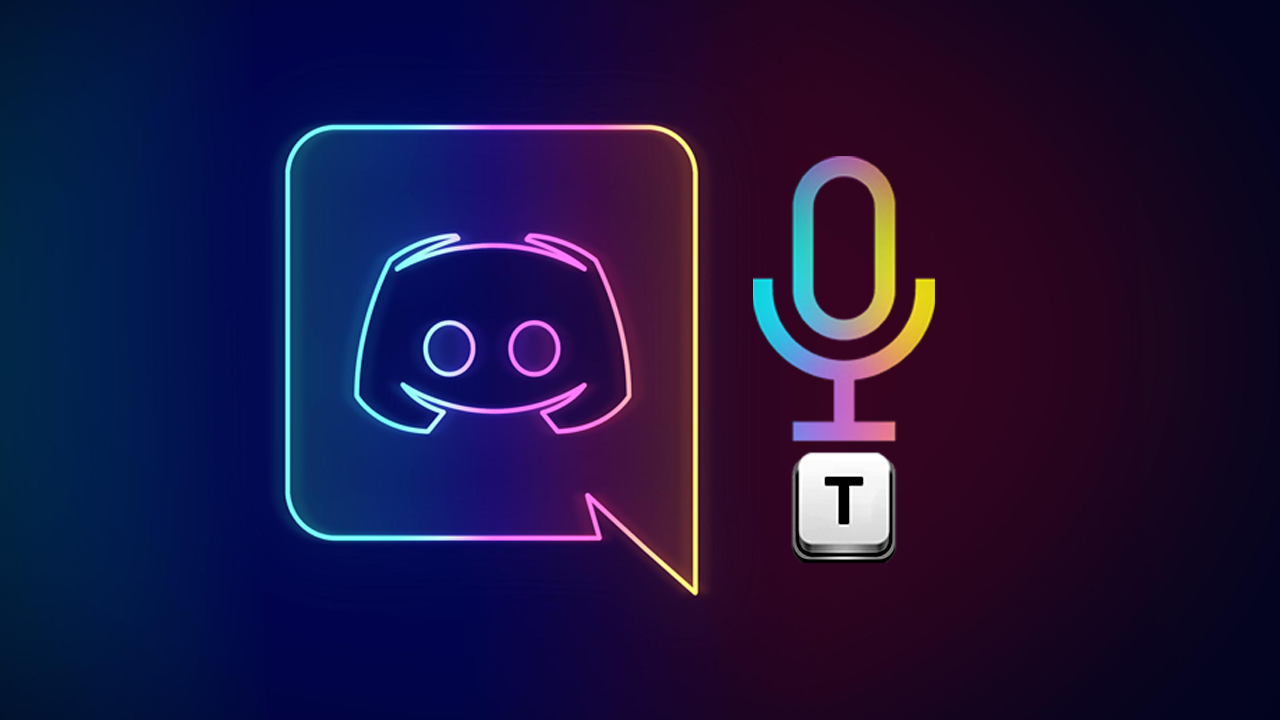
Related: How to disable or delete your Discord account.
Voice-activated chat is a super-easy way to communicate with people over Discord, however, it isn’t ideal in every situation, especially if you don’t have a dedicated pair of headphones. In these situations, you’ll want to use Push to Talk rather than voice-activated to prevent annoying background noises or in-game music, sounds etc from flooding your channel. No one likes a noisy always-on mic, especially one that is streaming crappy music or kids screaming…
Push to Talk in Discord allows you to set a specific keyboard key that will activate your mic and allow you to speak. You can set any key you like for Discord, and have a separate push to talk key for games so you can communicate to two separate groups. Alternatively, you could use the same push to talk key for games and Discord if you look, the choice is ultimately yours.
How do you change Discord from Voice Activated chat to Push to Talk?
In order to change Discord from voice-activated chat to push to talk, you’ll need to do the following.
- First sign in to your Discord account, then click the Settings cog in the bottom left-hand corner near your username.
- This will take you to a new page where you’ll need to click Voice & video in the left-hand pane.
- Here you will see the INPUT MODE option with a voice activity and a push-to-talk option below. Flip this to Push to talk,then configure the key you wish to use and the keypress delay.
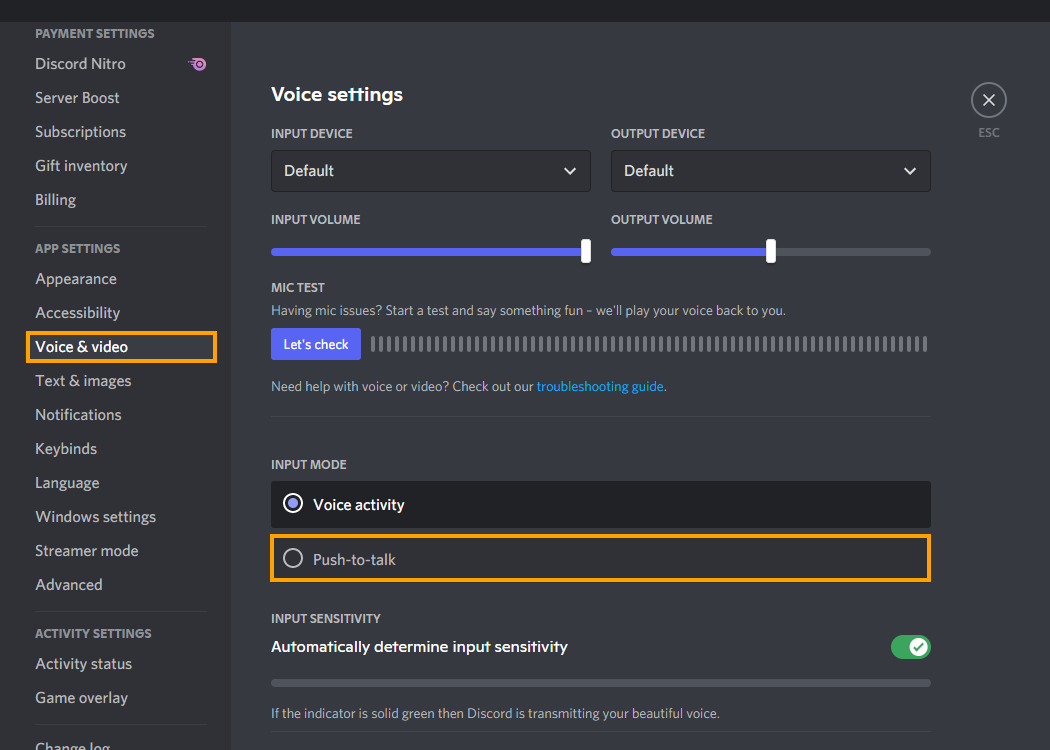
Once you have made the change it will instantly take effect. While you’re here you’ll also want to double-check you have the correct input and output devices set, along with their volume levels.
You can switch back at any time if you like simply return to the same location and change back to Voice activated. Just remember you can also set the sensitivity of your voice activation settings so you can make it a lot higher if you want to filter out low level background noise.
Fixing Discord Push to Talk problems?
If you encounter and problems with Discord Push to talk, the quickest and easiest solution is to simply uninstall and reinstall Discord on your computer. Just make sure that you do a system restart between. This should solve any push to talk issues with Discord.
Another Discord idea you’ve probably never thought of.
As Discord is a super handy piece of software for communicating and catching up with friends you’ll probably find the following articles quite interesting. You can stream just about anything over Discord, so long as you have a few things configured correctly. Check out some of the links below, or check out all of our Discord guides here.
How to stream Netflix over Discord.
How to stream HBO GO over Discord.
How to stream Disney Plus over Discord.
How to stream Amazon Prime Video over Discord.
How to Add and Use Hydra Bot in Discord Server. (Music Bot Setup)
