If you are using Google Assistant and would like to change its voice from the boring default option, there are quite a few new voice variants available to choose from. So follow along as this guide shows you how to change Google Assistants voice for both US English and UK English variants.
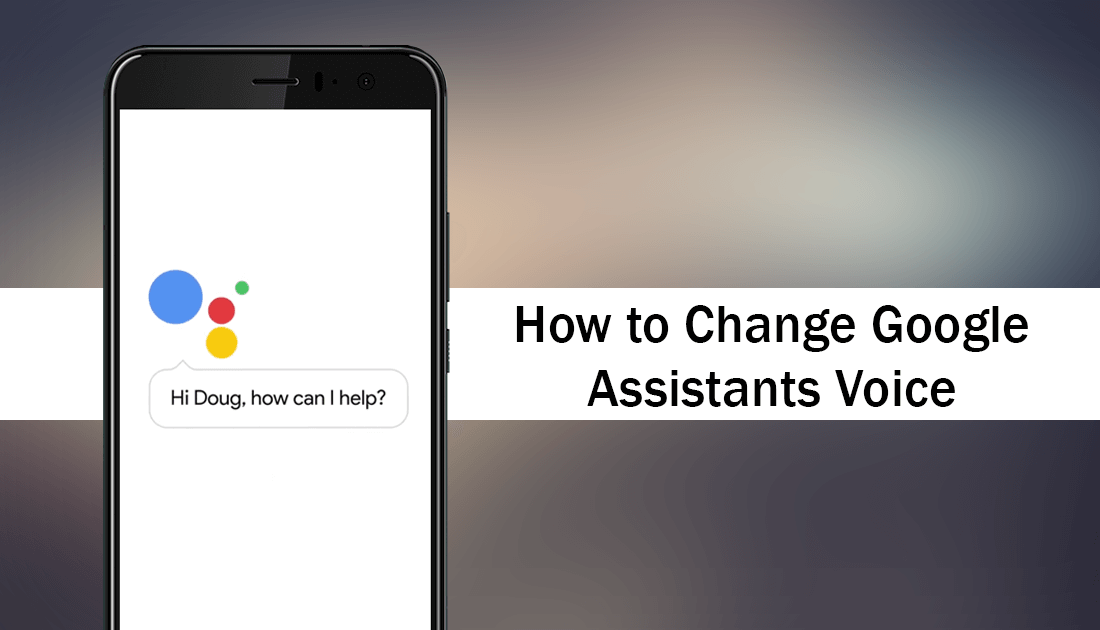
How to Fix Origin Download Queue Error.
Google assistant has gained a lot of publicity following its recent upcoming upgrade, which was highlighted at the I/O developers conference. Although the major update hasn’t yet been rolled out to devices, there are still lots of ways to customize Google Assistant until the really good stuff hits public devices later this year.
One of the quickest ways to spice things up is to change Google Assistant’s default voice to one of the many other options available. Unfortunately, where you live in the world will determine how many voice options you have available, if you have any at all. Generally, English speaking countries like Canada, USA, Australia, New Zealand, etc will have the full list.
How Do You Change Google Assistants Voice?
If your device and Google assistant use US English as their default language, you can change Google Assistants voice by doing the following. First, hold down the home button on your phone to open Assistant, then tap the blue Draw icon in the top right-hand corner of the screen to enter the explore page. On this page tap the three dots in the top right-hand corner.
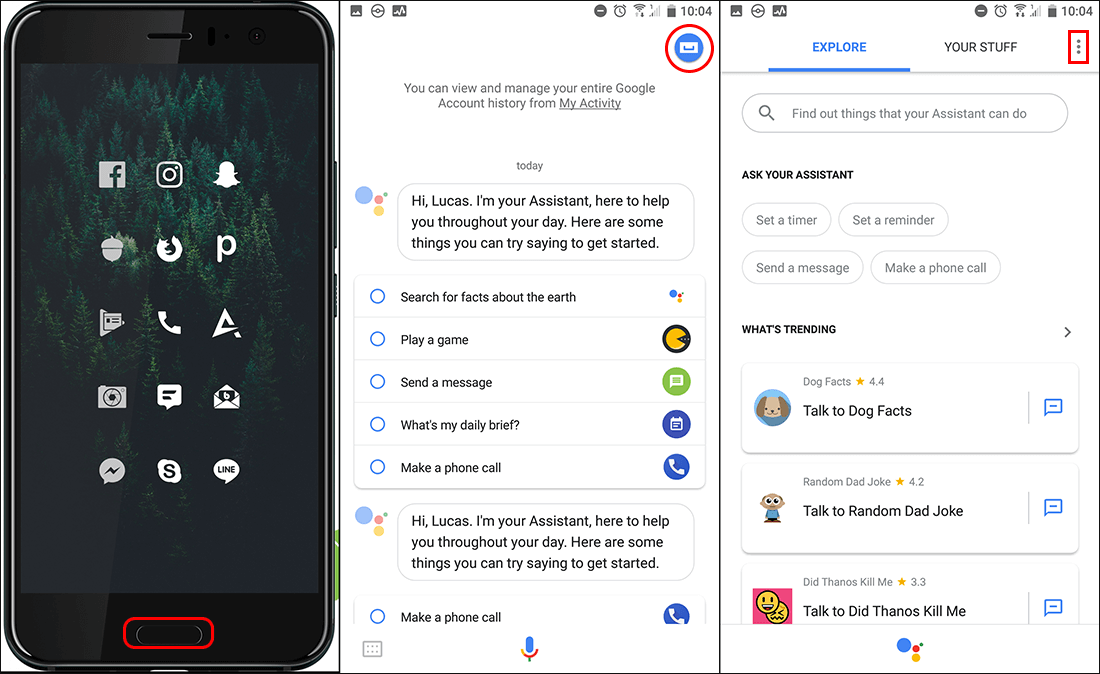
Now tap Settings, select Assistant Voice, then choose an option from the list that you like.
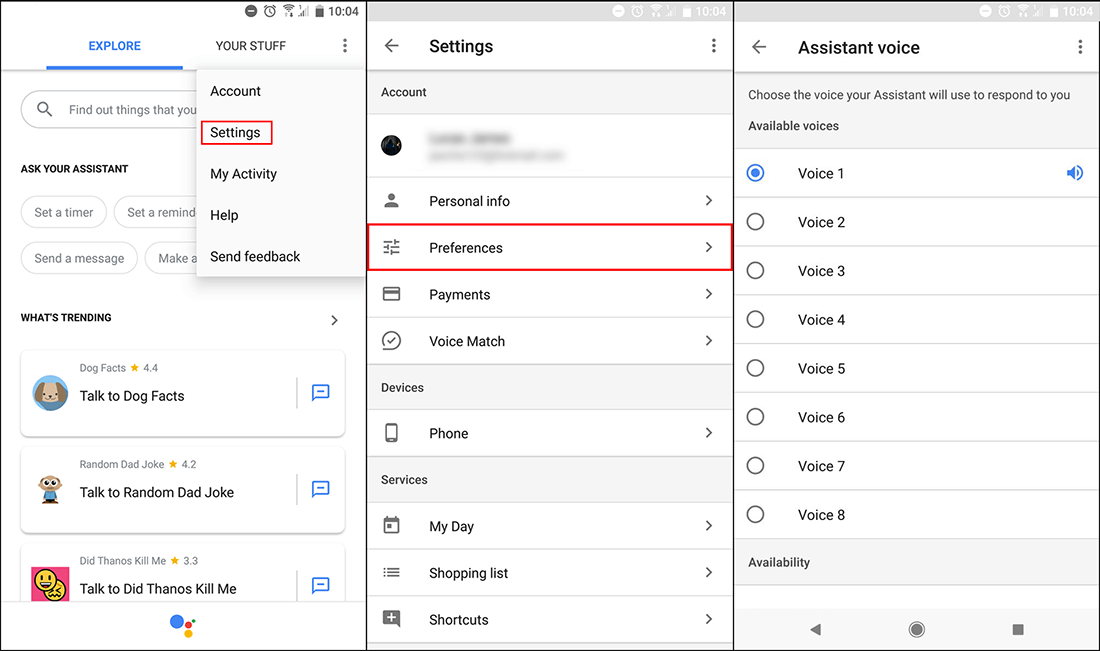
When you select a voice it will automatically play a sample, so you know how the voice will sound before confirming the change. Interestingly Google hasn’t given any of the voices names, so you’ll have to remember their different characters by number. Changing the voice of Google Assistant on your Android phone or tablet will also update Google Assistants voice on all other linked Google Home devices. (it’s not yet possible to have a different voice for each device)
Note: You can also ask Google Assistant for “Voice Settings” to get to this menu easier.
How to Change Google Assistants Voice If You Have UK English Set?
For some strange reason if your account is set to UK English, rather than US English the process can be a little different. Instead of using the settings menu manually, the best option is to ask Google Assistant for “Voice Settings” which will open the option and allow you to change the voice. Using this method some users have also been able to set different voices for phones, tablets, and Google Home devices, however for the time being this seems to be more of a bug/glitch than an intended feature.
Related: If you’re new to the whole Google Assistant thing, check out another guide we have showing you how to use Google Assistant to find out the name of playing music. (Google’s version of Shazam).
