If you are using SCRCPY to screen mirror and control your Android phone on Windows. This article will show you how to quickly and easily adjust the maximum FPS (Frames per second) your phone is mirroring to your PC. You can increase or decrease the FPS to get the exact performance and visual results you want.

Related: How to show touches on screen when using SCRCPY | SCRCPY Show Touches.
There are a lot of different screen mirroring programs and apps you can use to view and control your Android device on your Windows PC. However, none is better than SCRCPY. SCRCPY is completely free, easy to use and has more features than the average person will ever use. It’s also got the best performance of any screen mirroring program on the market.
While using the base features of SCRCPY is super simple and something that anyone can do, some of the additional options can be a little bit more complicated, especially if you haven’t really used Command Prompt before. Thankfully, while the process looks complicated it’s actually super easy so follow along as we guide you through the process of manually choosing the maximum FPS that SCRCPY uses.
How do you change the max FPS that SCRCPY uses to screen mirror to Windows?
In order to change the maximum refresh rate that you are using SCRCPY with you’ll need to do the following.
- To begin, the first thing you are going to need to do is open Command Prompt as Administrator. To do this search CMD from the Start menu, then right-click Command Prompt and select Run as administrator.
- Once the Command window is open, you’ll need to point Command prompt to the folder you have SCRCPY in.
- To do this type cd then a space into the command window, then enter the exact location of the SCRCPY folder into Command prompt and press Enter. For me, the command looks like the example below. However, for you, it will more than likely be C:\ something:
cd D:\SCRCPY
Note: If you have your SCRCPY folder on a different drive, not C: you’ll need to change the drive location first. To do this simply type the drive letter followed by a colon ( : ) and press Enter. It should look like this D: If you get stuck there is a video in the SCRCPY Playlist that shows you this process.
- Now that Command Prompt is pointing to the correct location, you can enter or copy and paste the following command into the command window and press Enter.
scrcpy --max-fps=15
Note: Change the value (15) to the maximum FPS that you would like your device to mirror in.
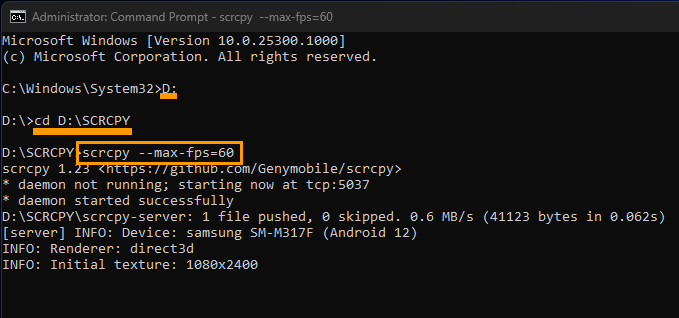
Once you have done this SCRCPY will open with the frame rate that you have requested. Just keep in mind that the higher frame rates you request may lower the performance, especially if you are using the Wireless version of SCRCPY. With the wired version though, things aren’t as problematic.
Can you run more than one SCRCPY command at once?
You sure can, if you have more than one command option that you would like to enter you can run multiple commands using the same process. However, it’s best to do this using a batch file. This will allow you to create a custom shortcut you can use each and every time you open SCRCPY.
How to create SCRCPY Batch file shortcuts to run multiple commands.
For all our SCRCPY Guides check out our Article List and YouTube Playlist below.
