Firefox is one of the best Internet browsers on the Internet and in a lot of, areas is far better than Google Chrome. So if you are a regular Firefox user who would like to change the browser's default min/max zoom levels, this article has all the information you need to get the job done.
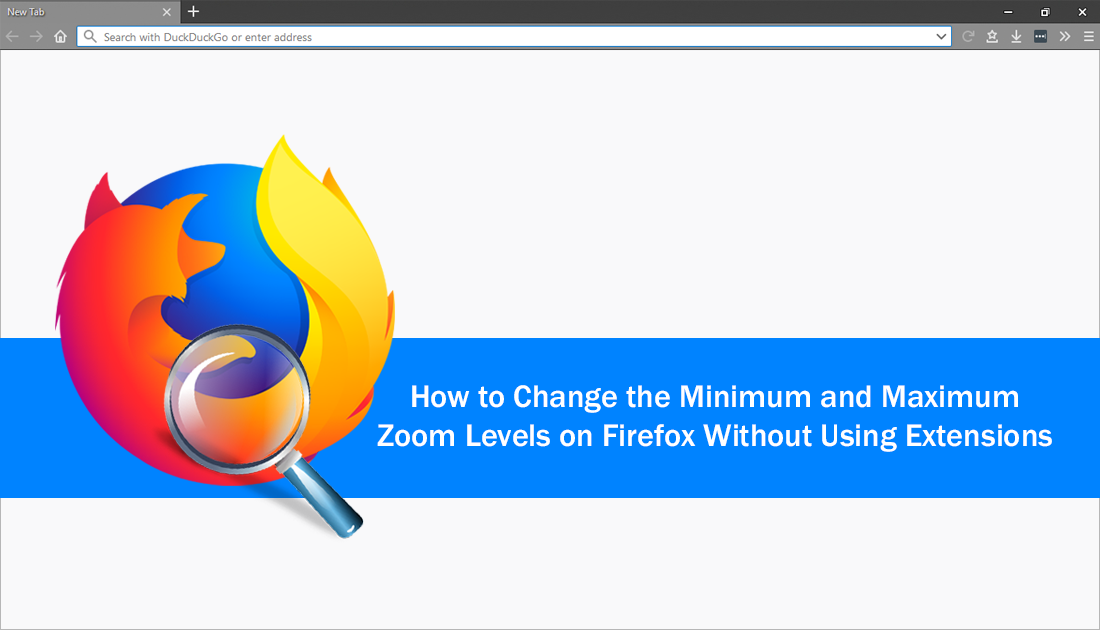
How to Snooze Keywords On Facebook to Block Spoilers and Other Content.
By default on Mozilla Firefox and most other browsers, the minimum and maximum zoom settings are set to 10% and 300% percent, which for a lot of people is more than enough. However, for those of you out there who want to take things to an even more extreme level, you can manually change this from the default of 10% to 0%, with a maximum zoom that is seemingly unlimited. Seemingly unlimited being a point where your eyes stop seeing a difference.
Although there are extensions available that allow you to manage zoom settings on Firefox, they are quite pointless and use system resources for a task that can be implemented in under a minute. So without further adieu let’s begin.
How Do You Change Firefox’s Minimum and Maximum Zoom Level?
Instead of using extensions to make these changes to Firefox, we’ll be using the Mozilla Firefox about:config menu. If you’ve never heard of it before, it’s an easy to access, yet complicated looking advanced settings area of Firefox which can be used to change a vast number of Firefox attributes. Thankfully for the purpose of changing minimum and maximum zoom levels on Firefox, you won’t need to get into the really intricate about:config settings.
To begin, open Firefox in the main window and open a new tab. In this new tab type the following into the address bar and press Enter.
about:config
Before you get to the main about:config page, you’ll have to accept a warranty warning signaling that you accept the risk. (if you ever enter about:config and make mistakes, you can simply reset your browser to get everything back to defaults) Once you are on the main about:config page, type Zoom into the search box below the address bar and press Enter.
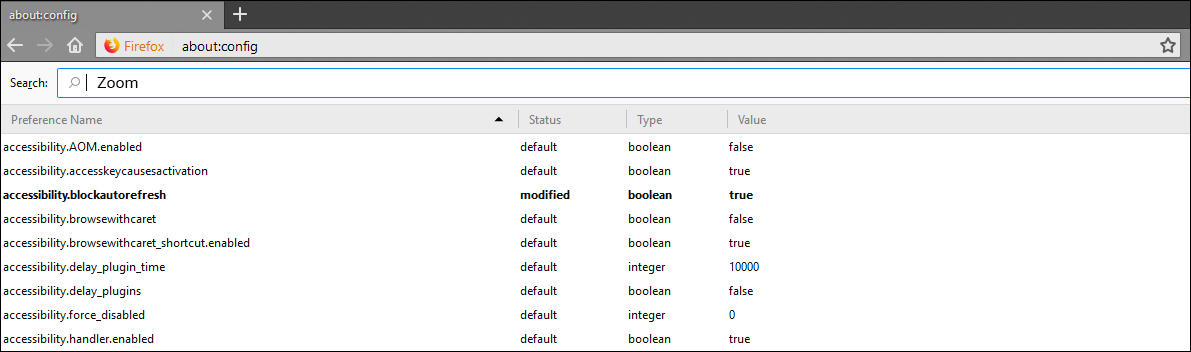
At the bottom of the new page that appears you’ll see two entries.
zoom.maxPercent
zoom.minPercent
Double click on zoom.maxPercent first and change the number from the default of 300 to your newly desired number. Note that anything above 500 is getting a little pointless. When you are done, do the same for zoom.minPercent, change it from 10 to 0. After you have made these two changes, Restart Firefox and you’ll be able to start using your new zoom configurations.
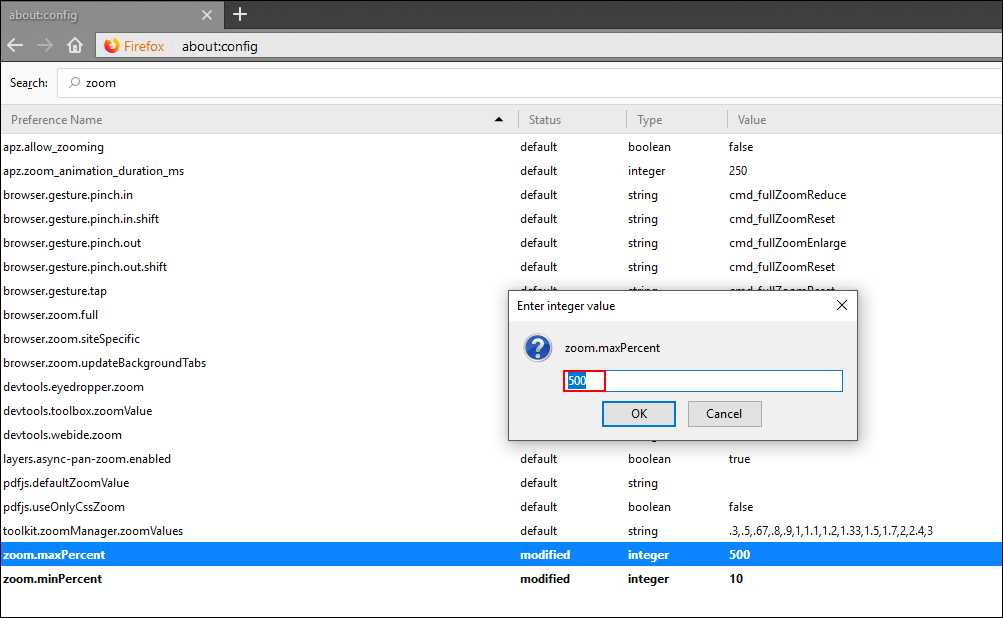
Related: Whilst you are in the process of configuring your Firefox experience, make sure you check out a few of our other guides showing you how to add Windows Group Policy Editor support to Firefox for admin style changes.
How to Stop Firefox Asking to Save Passwords Using GPE.
How to Prevent Extension Installation on Firefox Using GPE.
How to Enable Tracking Protection on Firefox Using Windows GPE.
How to Block Access to Profiles and Accounts on Firefox Using Windows GPE.
