If you’re using Windows 11 and would like to change the colour of the Start menu to something a little more exciting than the usual dark or white ones. This article will show you how to quickly and easily change the Windows accent colour to give you a brand new Start menu colour of your choosing.
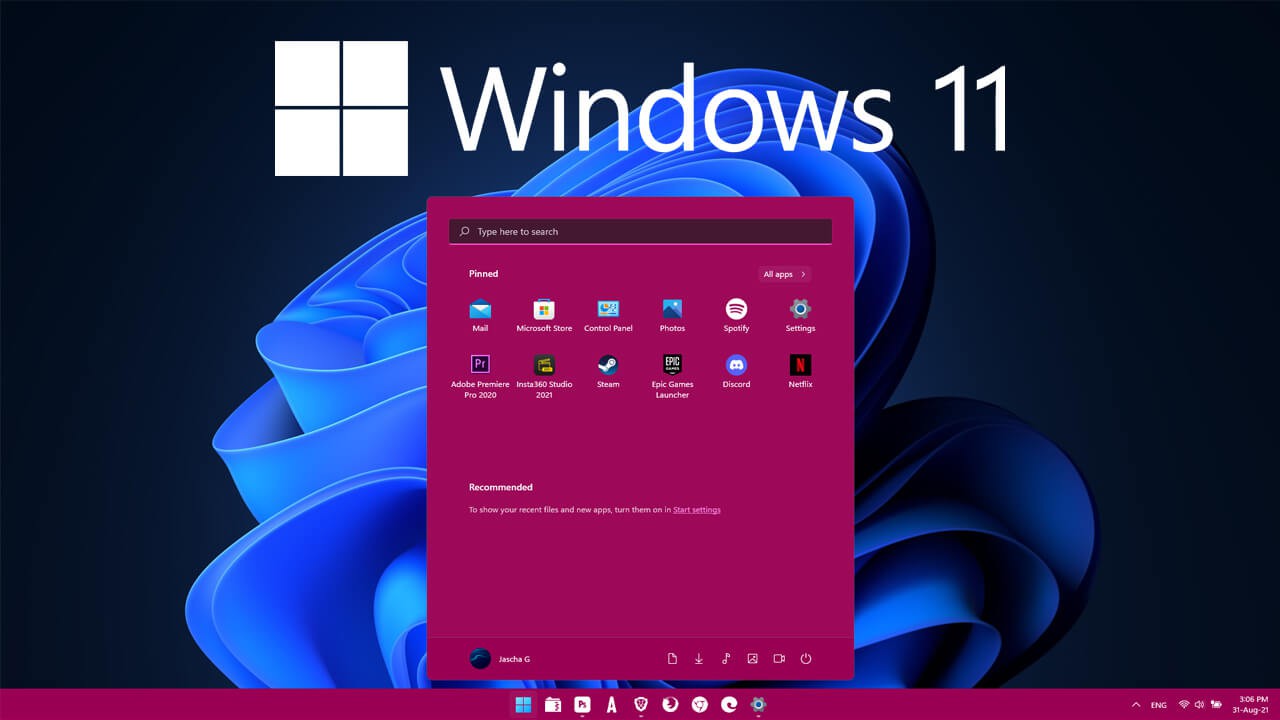
Related: How to fix Windows Upgrade Error Write 0x0000065e while gathering/applying Object.
Customising and personalising Windows has been one of the most loved features of the operating system for well over a decade. Thankfully, with the upgrade to Windows 11 personalisation and customisation remains a highly configurable experience. One of the quickest and easiest ways to make major changes to the appearance of Windows is to change the Start menus colour. By default, it’s either white or black which is rather boring.
Before you go ahead and start looking for customisation option on Windows 11, you need to know that the operating system must be activated. Microsoft prevents personalisation and customisation options on illegitimate copies or unactivated copies of Windows 11. How you decide to get activated is up to you, but once you have an active copy of Windows 11, you’ll need to do the following.
Quick steps to change the colour of the Start menu on Windows 11.
- Press the Windows Key + I to open Settings.
- Click Personalisation.
- Change to the Colours tab.
- Scroll to the very bottom of the list and enable Show accent colour.
- Now scroll back up and select a custom accent colour from the list.
- If you don’t like any, you can create your own using the palette option.
- Finally, click Done to save the changes.
How do you change the Start menu colour on Windows 11? Change Windows 11 Start menu colours.
- To begin, press Window Key + I to open Windows Settings.
- Next change to the Personalisation tab in the left-hand pane.
- Now in the central pane select Colours from the list of options.
- On the new page that appears scroll down the list of options to the very bottom and enable the Show accent colour on Start and Taskbar option.
- For the final step, scroll back up and select a colour that you want to use. If you can’t find one that you like you can create your own using the palette option available.
- Finally, click Done to save the changes. If you don’t Windows will jump back to the previous colour.
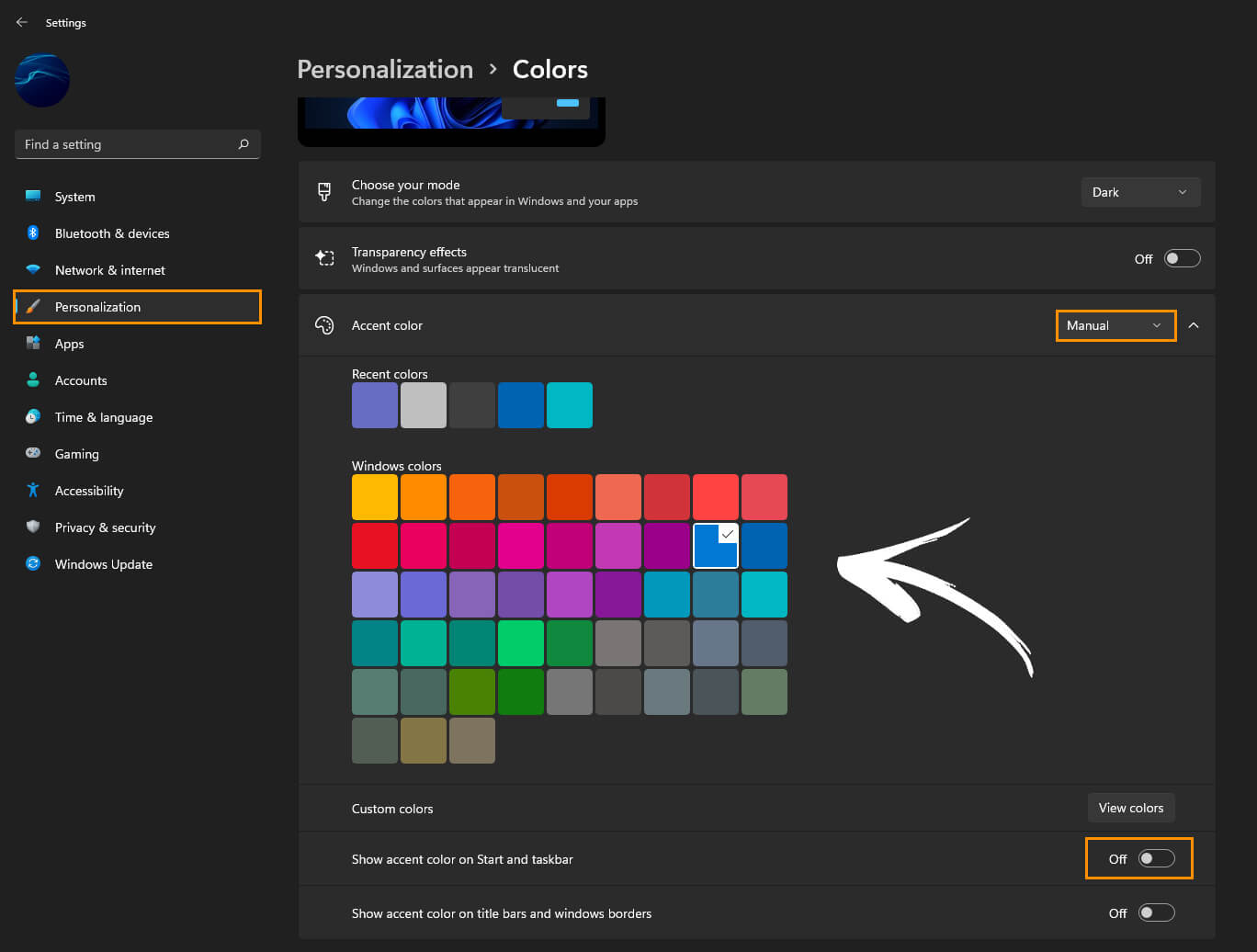
How do you make Windows use accent colours from your wallpaper on Windows 11?
If you’re someone who can’t really decide on the perfect colour for Windows 11, you can let Windows automatically pick colours based on the wallpaper you are using. This process is quick, easy and automatic, once you enable it of course. To enable this option do the following.
- To begin, press Window Key + I to open Windows Settings.
- Next change to the Personalisation tab in the left-hand pane.
- Now in the central pane select Colours from the list of options.
- On the new page that appears scroll down the list of options to the very bottom and enable change the Accent colours option to Automatic.
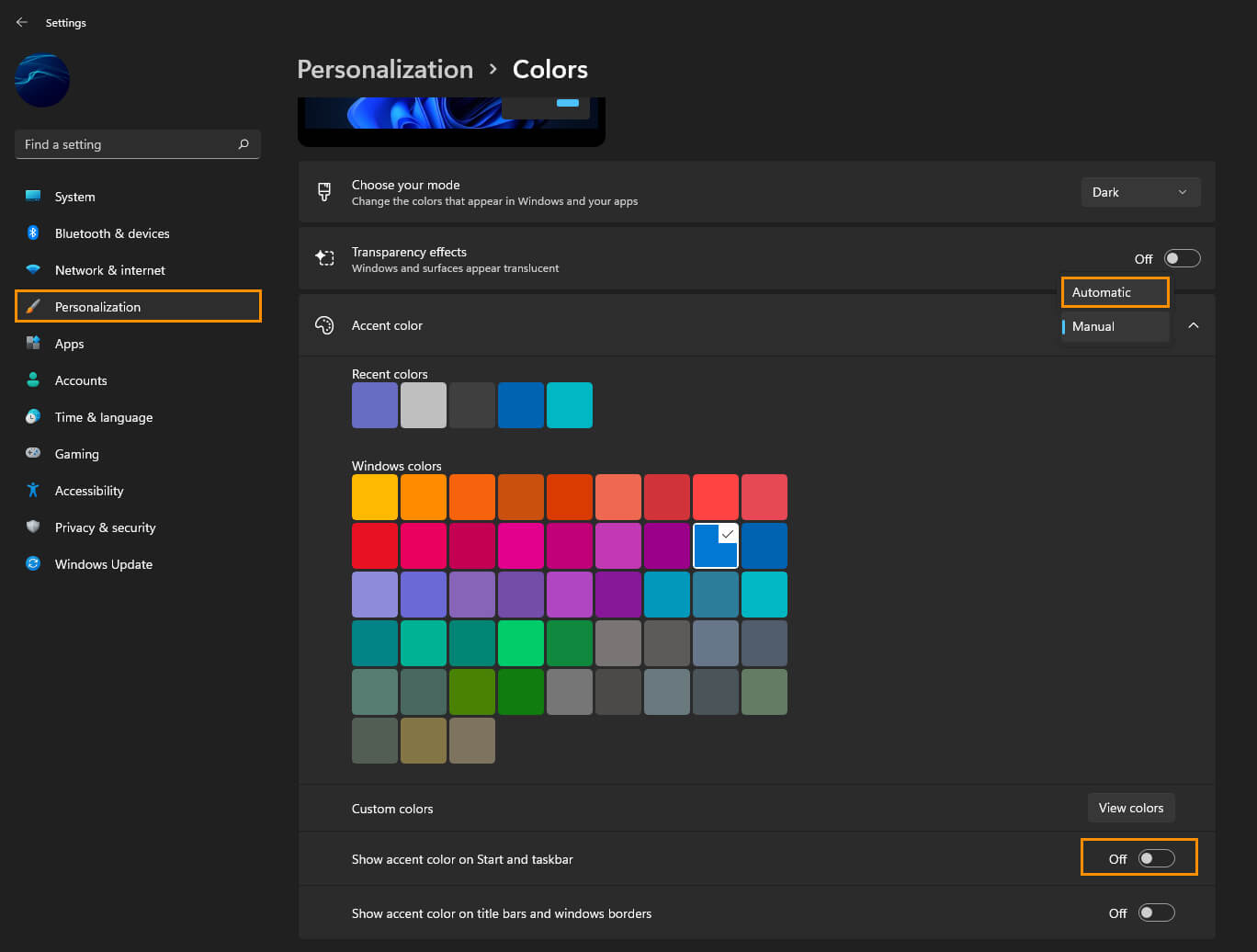
Once you’ve made the change, Windows 11 will pick colours based on your current wallpaper. Sometimes it has weird choices so you may sometimes want to switch to the manual option shown above.
