If you have been using the TikTok App on Android or iOS but can’t figure out how to change your username. This article will guide you through the process of changing your username on both of the two popular TikTok platforms. Don’t get stuck with a TikTok username you aren’t happy with.
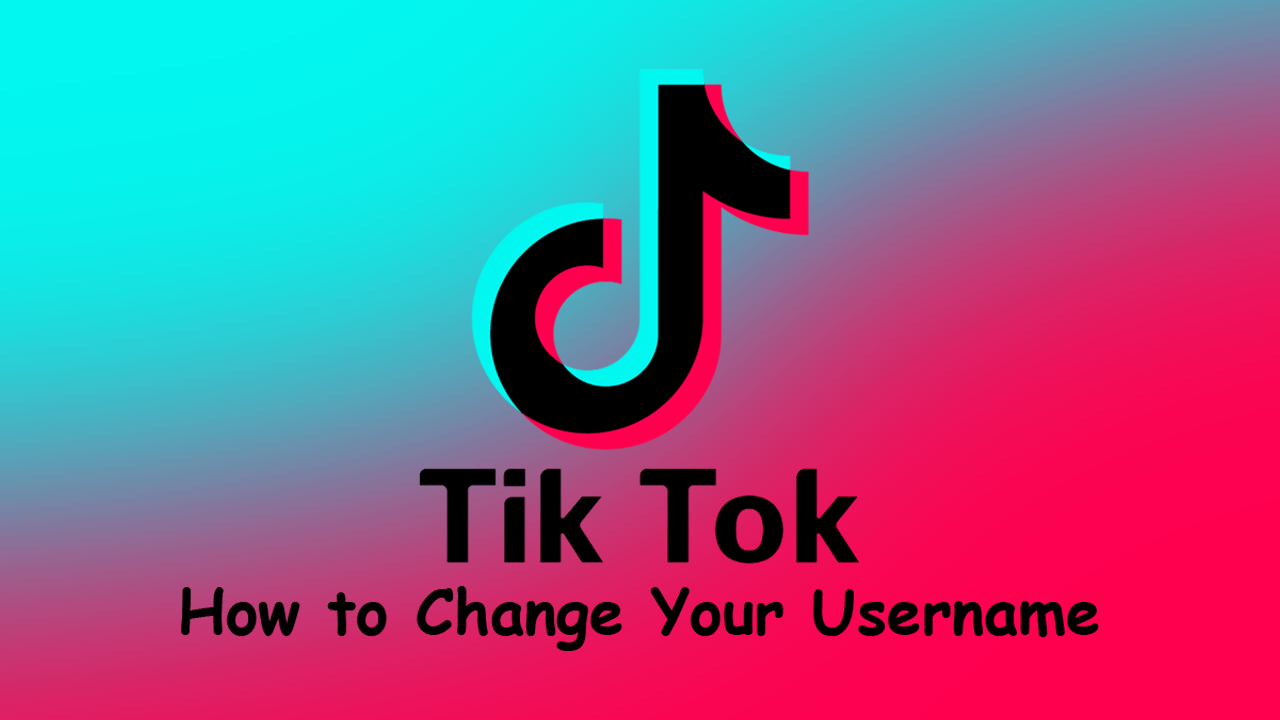
TikTok is a relatively new social media platform that has surged to the top app store download charts in record time, with teenagers and adults alike getting in on the action. Although TikTok gained a massive user base with the acquisition of Musical.ly, the Chinese based service was already on track to take the world by storm. Interestingly enough, what a lot of people don’t know about TikTok is that the name that is automatically assigned to you and your account by the platform can be changed.
As a result, most of the user base is still using a username they probably don’t like or have zero connection to. Which for a lot of people has probably been quite a gripe. Especially for users who like to use the same username across multiple platforms, Instagram, Snapchat, TikTok, etc. Luckily changing your TikTok username is really easy and can be done in a few simple steps on both Android and iOS, so follow along as we guide you through the process.
Related: How to Pin Websites to the Taskbar Using Microsoft Edge Chromium on Windows 10.
How Do You Change Your TikTok Username? (Android & iOS)
Generally, whenever you create a new TikTok account, TikTok will automatically/randomly assign a username to you based on your email address, Google account, phone number or Facebook account. Although you may think that this is because your email, Google, or Facebook username is already taken, this isn’t the case and your preferred username may still be available.
To begin the process of changing your TikTok username, you’ll need to open the app on your device (Android or iOS) then tap your Profile Icon in the bottom right-hand corner of the main app screen. On the next page tap Edit Profile, then change your username to anything you like. As TikTok already has hundreds of millions of users, you’ll probably have a difficult time getting the exact username you like so bare with the process.
Before you save the username change, you will need to accept that you won’t be able to change your username for another 30 days. Remember that this is the username that is used to identify you on the entire platform. So if you want someone to add or follow you, you will need to give them this username.
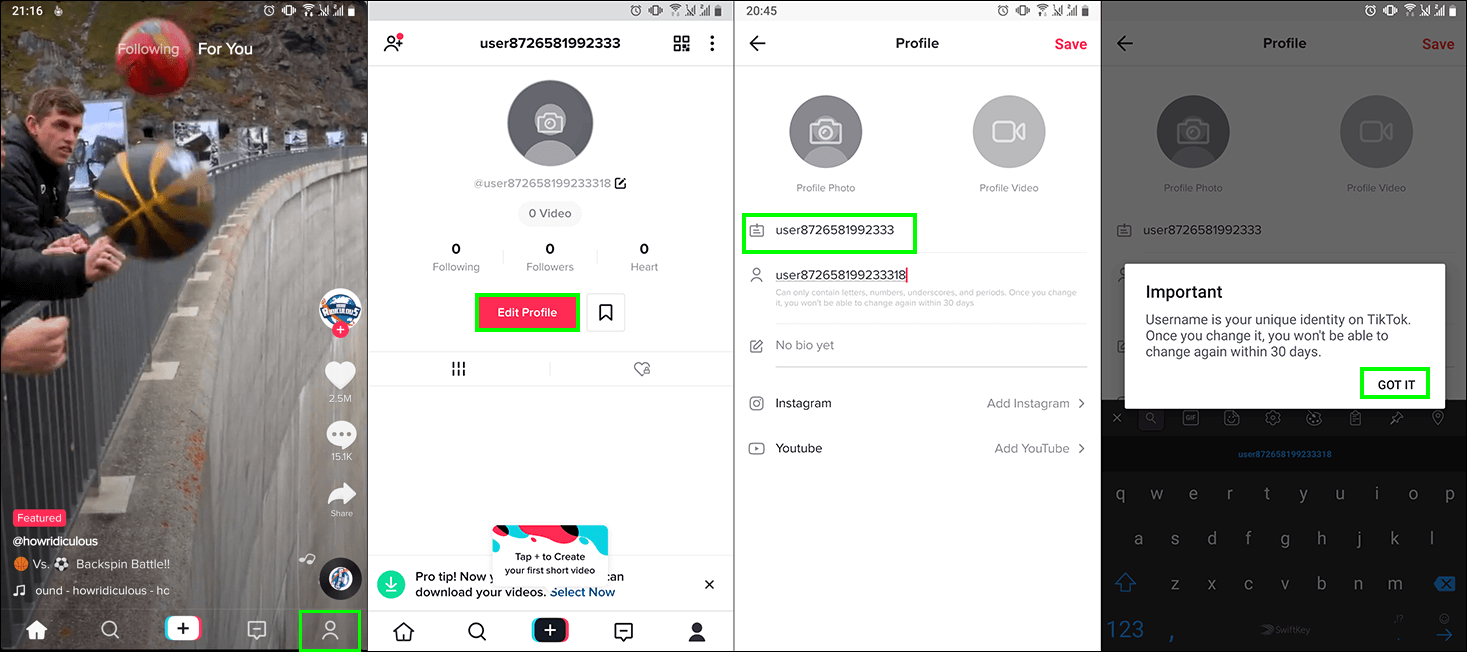
On a Side Note…
If you are also using Telegram on your mobile device, make sure you take the time to ensure your mobile number is hidden after the latest update. Mobile numbers may no longer be set as private by default anymore. Leaving your number open and available to the public has quite a few potential risks, including an increase in spam calls and text messages.
