If you are currently using a Windows 10 device that runs on a battery, either a laptop or surface device. This article will show you how to find out more information about the battery, using tools found on Windows. One of the easiest ways to find your batteries max and current mWh information.
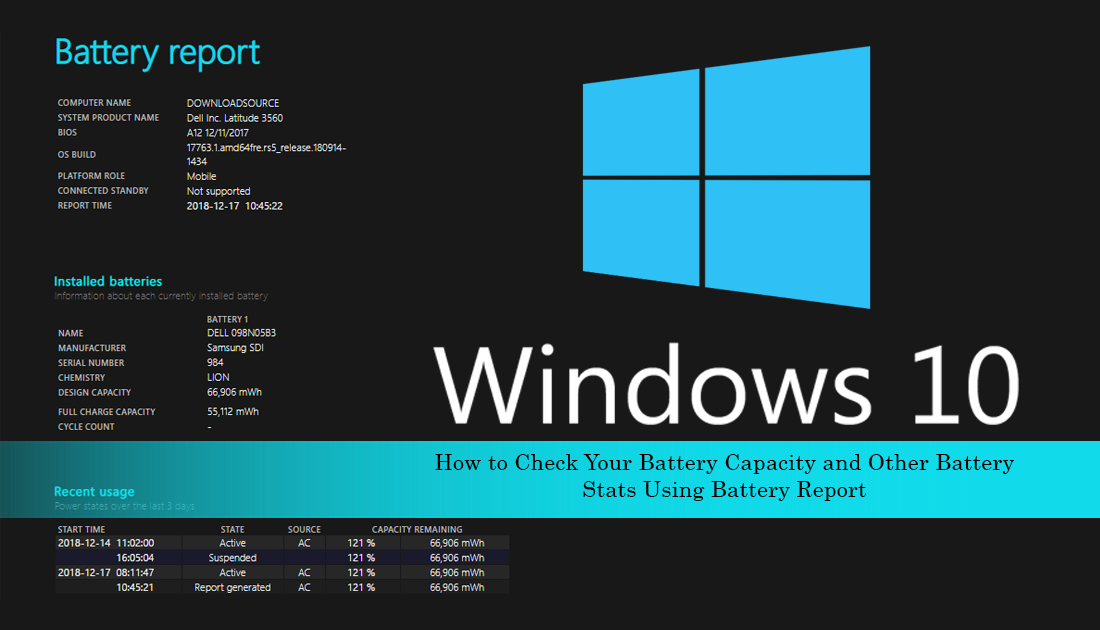
How to Check Your Android Phones Battery Health.
A lot of people still think that the only way to check the MWh (megawatt hours) of a battery is to remove it from the device and inspect the information stamped on the battery. Although this is one way to find out the information, it isn’t the only one. For instance, you can also search your devices make and model online to find out this information, without removing the battery.
If the device you are using is running Windows 10, you can use Command Prompt to create a battery report that will show you current battery capacity, original design capacity, chemistry, serial number, and the manufacturer. The best part about this is that you don’t have to physically remove the battery and can check your batteries overall degradation and a huge range of other statistics.
How Do You Check Your Current Battery Capacity on Windows 10? (Megawatt Hours)
To start the process of finding out your remaining battery capacity on Windows 10, you’ll need to open the Command Prompt tool as Admin. To do this, search CMD from the start menu, then right-click on it and select Run as Administrator. Once you have Command Prompt open, copy and paste the following command into the window and press Enter.
powercfg /batteryreport
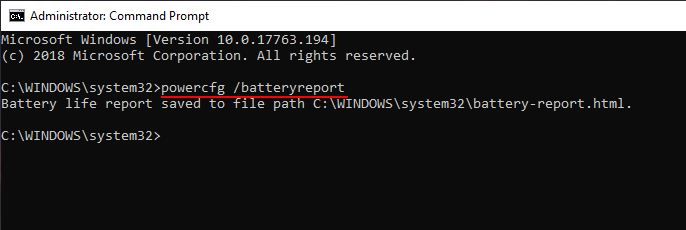
Once done, navigate to the following location using File Explorer: C:\Windows\System32 and double click on the battery-report.html file. This file will contain all the information related to your system battery.
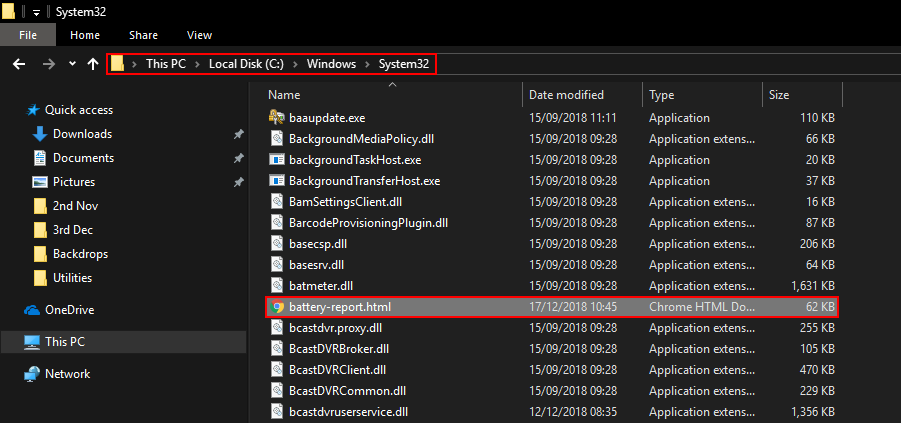
Below is a brief example from my laptop. (The entire report is quite long)
NAME: DELL 098N05B3
MANUFACTURER: Samsung SDI
SERIAL NUMBER: 984
CHEMISTRY: LION
DESIGN CAPACITY: 66,906 mWh
FULL CHARGE CAPACITY: 55,112 mWh
CYCLE COUNT: -
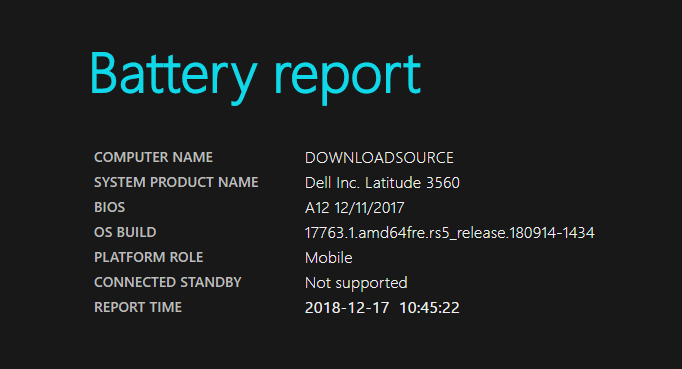
The report also shows you battery usage drains over the last 3 days, historical data (which can go back years), and of course one of the most important things, battery capacity history. There are also remaining battery life estimates available, however, these should be taken with a grain of salt. It should also be noted that these results will only show you historical data from when your operating system was last installed. If you have a clean installation of Windows, a lot of this historical data will be blank or short dated.
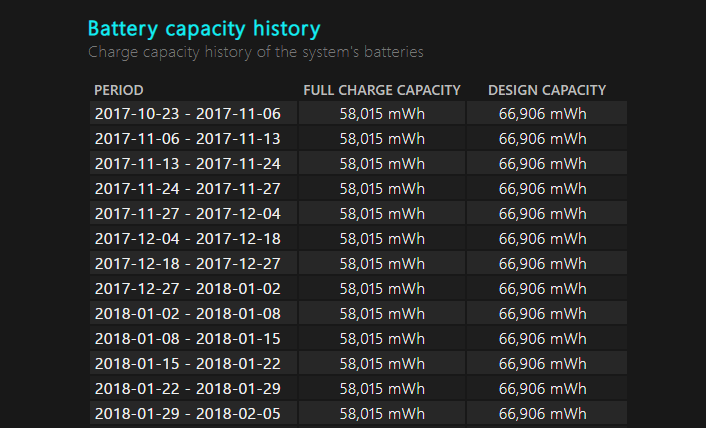
While you are interested in this kind of information, make sure you check out the following guide which shows you how to access system information directly from your Microsoft Account. How to Check Your Computer’s Specifications and Status From Your Microsoft Account.
