Before the last major update, it was possible to block Windows updates by enabling metered connections, however, this has now changed and although enabling metered connections will prevent some of the larger updates, it won’t stop all updates. If you are looking to block every single Windows 10 update from a certain point onwards, this guide has all the information you need.
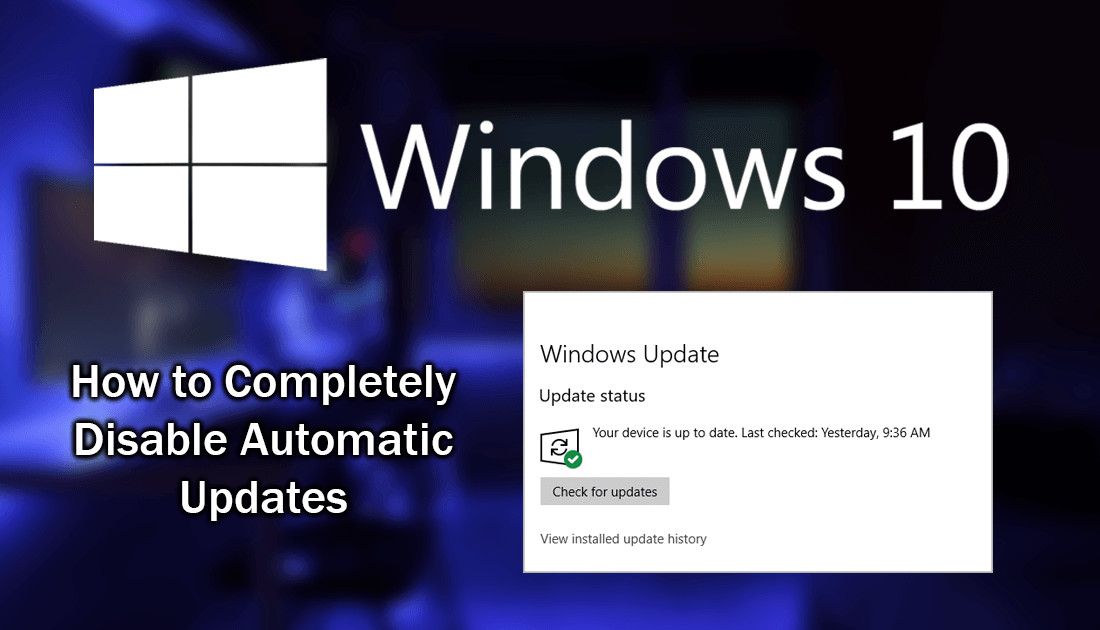
How to Fix 'Didn't Detect Another Display' on Windows 10.
As everyone is most likely aware updates are generally a good thing when it comes to software, most of the time updates bring bug fixes, performance improvements and plenty of small tweaks. Unfortunately, this isn’t always the case, especially with larger updates for operating systems. Recently Microsoft has made it very, very hard to prevent Windows 10 from updating automatically for a number of different reasons, the most obvious being security, with Windows Defender updates coming via the standard Windows update system.
The good news is that although updates are recommended, it is still possible to completely block Windows 10 from downloading and installing updates. As we have established above, Windows won’t allow this internally so you will need to use some third-party tools, which once installed will block all Windows updates with one click.
Note: Although this guide is specifically written for Windows 10, you can use the following program and instructions on Windows XP, 7, Vista and 8. Most of these versions of Windows do have inbuilt options to disable updates however.
How to Completely Block Updates on Windows 10. (Any and All Versions)
The best part about using this method to block Windows 10 updates is that you can enable and disable it quickly and easily. It’s also really easy to setup and use. To begin, you will need to visit novirusthanks and download Win Update Stop v1.0. Once you have the file, download and install it as you would any other program. When it is installed, using it is as simple as clicking the Disable button.
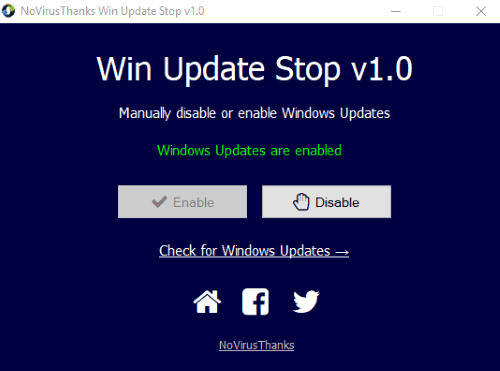
If at any time you wish to allow Windows to update, you can open the program once more and click Enable. Just remember that although blocking Windows updates can be a useful tool, it does come with risks. Almost all of the most recent and major security breaches gained access to systems that weren’t fully up to date. If you are planning on running Windows 10 with updates disabled, I would suggest getting Trend Micros new Ransomware protection tool.
How to Protect Your Computer From Ransomware With Trend Micro Ransom Buster.
