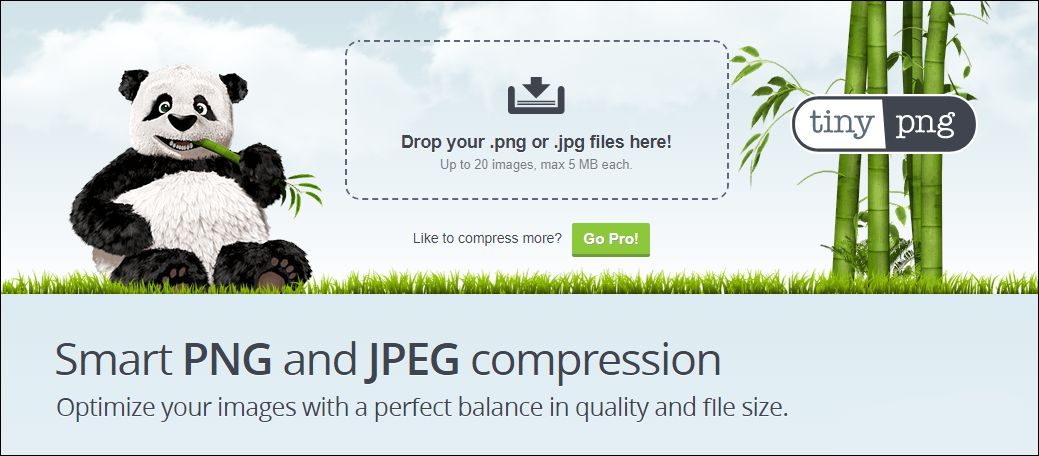In a world where gigabytes and terabytes are the main units of storage, compressing and shrinking the file size of images and photos might seem a little pointless. This might be the case if you are storing files on your computer's hard drive but if your phone is starting to fill up or your cloud space is nearing its capacity, image compression is a very attractive option. Even more enticing is fact that there are ways to compress images in bulk.

How to Find and Remove Stalkerware From your Computer or Mobile Device.
Apart from the space saving benefits of compressing image files, there are other great reasons you should consider. One of the best examples of this is if you are operating or designing a web page, using images that are smaller in size allows for your content to load a lot faster and smoother. This is crucial if you want to have a website that loads quickly and efficiently. People often avoid using websites that fail to load in a timely manner.
Shrink Image File Sizes Without Ruining Quality. (Program Based Compression)
Whatever your reason for wanting to reduce the size of your images, below are some programs that offer very good image compression rates, whilst maintaining quality. First on the list is Caesium Image Compressor, which is available on Windows. Caesium allows you to reduce/compress the size of multiple image formats including PNG. JPG, JPEG, and GIF files, as well as a few other less common types. It also claims to be able to reduce an image's size by up to 90%, which is huge! If 90% is way too much, the option to manually choose a setting is also available. A setting between 50% - 80% works best.
Download Caesium Image Compressor.
Using Caesium is very easy, and allows you to compress images in bulk which is going to save you tons of time! Simply click the Add button to import images you wish to compress, choose a compression level, set an output folder and the file type, then just wait for the process to take place. I recommend testing a few different levels of compression to find an optimal one for your particular purpose before you start doing bulk conversions.
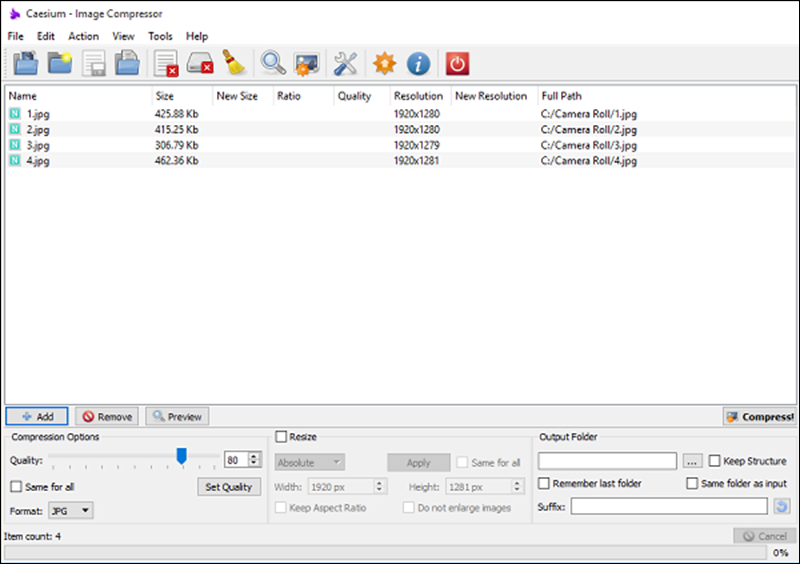
Next on the List is ImageOptim which is an Image compressor for macOS. It is also a very easy to use program, all you have to do is drag and drop images into the open program window where they will automatically be compressed. (At a default rate) If you would like to make adjustments to the settings, you can go to Preferences > Quality > Temporarily enable lossy minification. This will compress images to the max level, preserving quality as it does so.
The final program based Image compressor is called Trimage and is for users running Linux (it’s available on other OS too) Trimage is by far the most difficult image compressor to use as it is command line based. For most users this will be a turnoff, however, if you are a frequent Linus user or are familiar with using similar programs, Trimage is a great choice and the compression quality is exceptional.
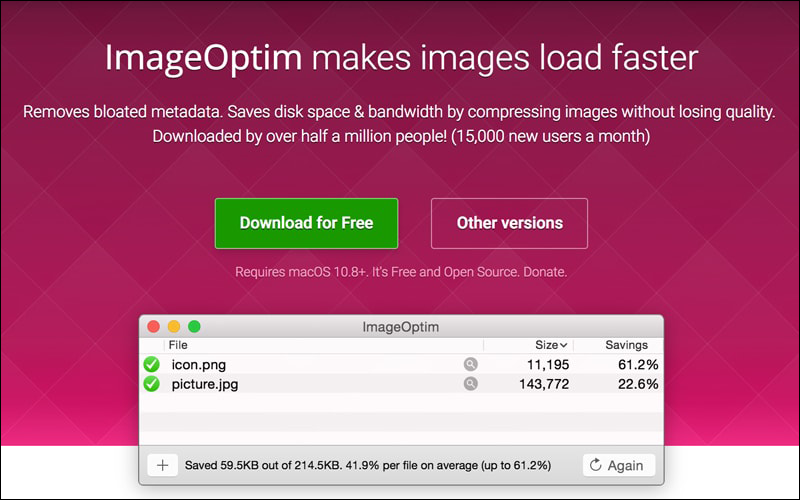
Shrink Image File Sizes Without Ruining Quality (Web Browser)
If you only need to shrink a few images every so often and don’t mind a slightly longer process, you can use Image compression websites. Image compression websites allow you to upload an image to be compressed, then redownload it in a smaller more compact file size. The quality of online image compression services varies quite a lot, so you may need to try a few different websites before you find one that you like.
The one we use at Downloadsource is called TinyPNG, it’s quick, easy to use and the compression rates are great. The only real downside is that you can only compress images in groups of 20 at 5mb each, so if you are looking at doing a lot of images at the same time it's best to consider using a specific program.