There are tons and tons of different apps, programs and websites available that allow you to translate different languages. What isn’t so common or easy to find though are services that allow you to translate text into other less common forms of communication, such as Braille, Sign Language, and Morse Code. This article will introduce you to an interesting app that will allow you to convert text into or from, either of these alternative forms of communication.
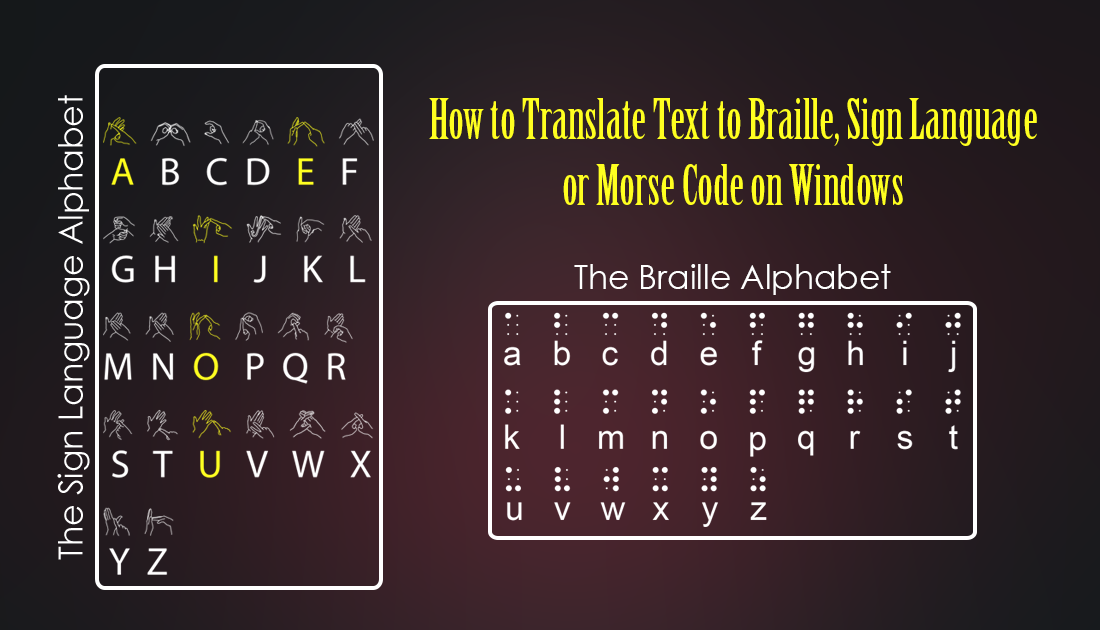
How to Convert .srt Format Subtitle Files to .vtt Format Subtitle Files.
Although most people are familiar with what braille looks like and how sign language works. It’s not commonly known that you can easily convert text into either of these languages, using a clever new app. The translation/conversion app is called Change Alphabet and is available for free on the Windows 10 Store. It allows you to convert words/text between different alphabets/languages, such as Braille, Morse Code, Basic Sign Language, Flag Signals. As well as converting to these alphabets, you can also decode from them, with the option to save converted text as png or jpg images. The Morse Code option is particularly interesting as it allows you to listen to converted text in true Morse code, as a sequence of on-off tones.
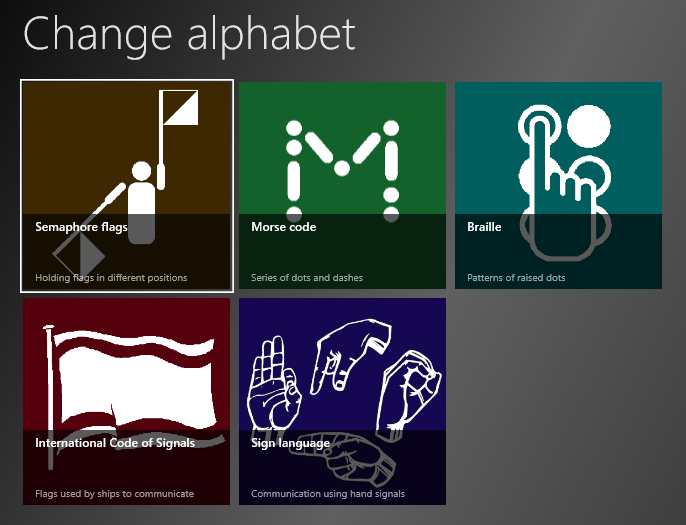
Although some of these languages are generally considered physical languages, sign language, and braille, for example, converting to them to or from text is still quite useful, as a learning aid in schools for example. Change Alphabets is also a great way to confuse or baffle your friends with coded image puzzles. Regardless of your needs or intentions, below is a full guide on how to find, download, install and use Change Alphabet to convert text into braille, sign language etc.
How to Translate Text to Braille, Sign Language, Morse Code, Smartphone Flags or International Code of Signals.
To start, you will need to Download Change Alphabet from the Windows Store. You can do this using the link below. Or by searching for the app directly within the Windows Store app itself.
Once you have Change Alphabet on your computer, using it is relatively simple. The main page will display all of the available language/alphabet options you can choose from, Morse code, Sign language, etc. Simply click on the one you wish to use and a text box will appear where you can enter the text of your choosing, each full word you type will instantaneously show in the selected language.
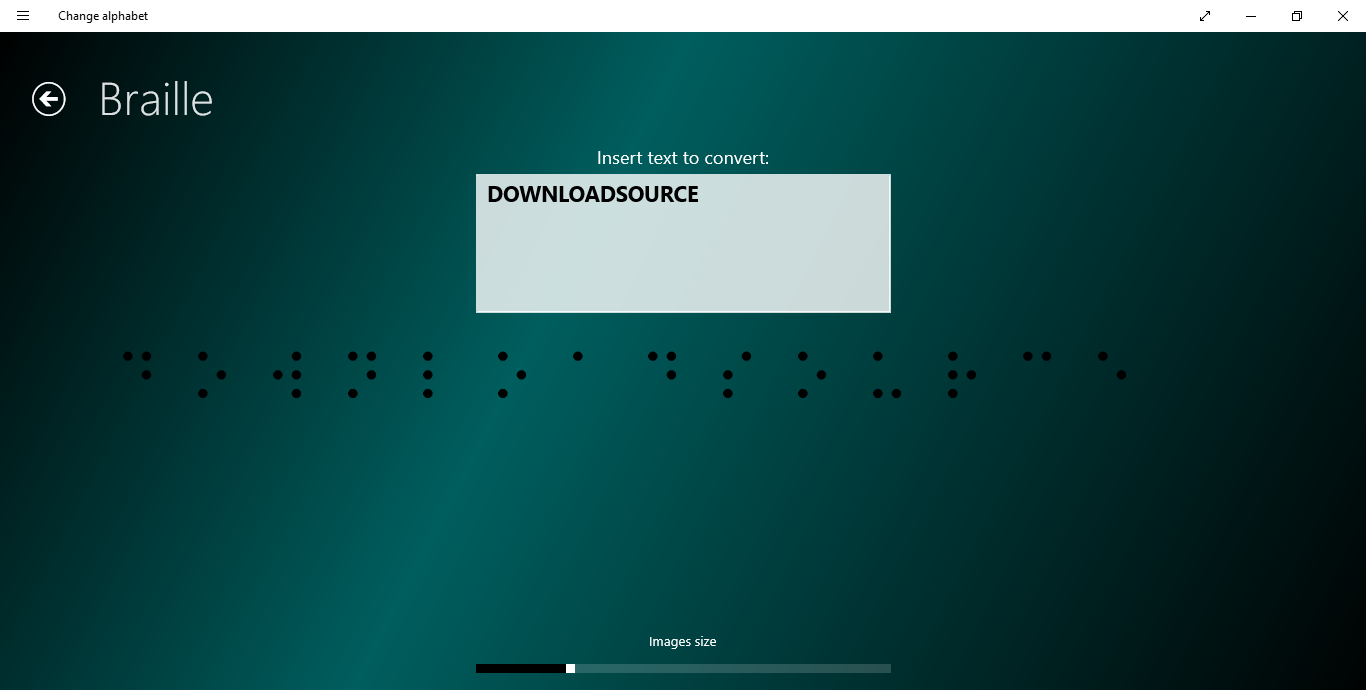
Depending on the option you selected, you may also have the ability to adjust the size and style of the displayed image, which can then be saved. To save your subject, right-click on the image, select Save as image, select the output folder, then choose from either PNG or JPG image.
Conclusion.
The concept and idea behind Change Alphabet is great and the app works very well, though it would be nice if newer versions had 3D printer file support so braille content could be printed. Apart from this, the only downside to Change Alphabet is the fact it is currently only available on the Windows Store.
