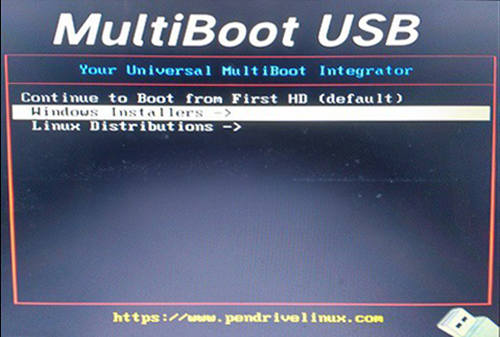If you no longer want to carry around multiple USB flash drives containing your operating systems, there are tools available that will allow you to create a multiboot drive. Multiboot flash drives allow you to install both Linux and Windows operating systems into one device. To find out how to create your own multiboot USB flash drive simply follow the steps in this guide.

How to Share a USB Flash Drive Remotely From One Computer to Another.
Creating bootable USB flash drives isn’t anything new, with most operating systems having support for the option, Window, Linux, Android, Chrome etc all support the process. What you might not know or be familiar with though, is that you can actually store more than one operating system on a bootable USB flash drive.
These drives are called multi-boot flash drives and can store several operating systems, depending on the available space of the drive. For example, you may wish in install 3 different distribution of Linux or simple 1 Linux OS and Windows 10. Below are 5 tools you can choose from to create multi-boot USB drives, each offering different levels of support for operating systems.
Multiboot USB Flash Drive Software Options. (Windows & Linux)
YUMI (Linux, Windows)
YUMI is by far the best tool for creating multi-boot USB flash drives and doesn’t require any installation. It is also portable so you can run it directly from a USB drive. YUMI supports all major Linux distributions and Windows versions.
WinSetupFromUSB (Windows, Linux)
WinSetupFromUSB supports Windows and Linux, it is also a very easy to use application with an easy to navigate interface. Simply check the operating system you want to install and add the ISO file.
XBOOT (Linux)
XBOOT is another tool you can use to create multi-boot USB drives and multi-boot ISO images for Linux. Its drag-and-drop interface makes it easy to add several ISO files at the same time. You can even edit the boot loader menu from the Edit Multiboot USB tab.
Easy2Boot (Windows, Linux)
Easy2Boot is a little more complicated as it uses a command line based format to make bootable or multi-boot USB Flash drives for both Windows and Linux operating systems.
MultiBootUSB (Linux)
MultiBootUSB is another free open source application available for both Windows and Linux computers. The only downside to this tool is that it can only to create multi-boot USB drives for Linux.
How to Create A Multiboot USB Flash Drive For Windows and Linux.
For this guide, I will be using YUMI to create a multi-boot USB Device as I found it the best of the 5 options above. However, you can use any of the 5 programs to create your own multiboot USB drive. You will also need to make sure that you have the ISO/installation files for the operating systems you are going to add to the drive.
The first thing you will need to do is download YUMI using the link above. Once you have YUMI on your computer connect the USB drive you are planning on using for your multiboot device. (make sure it is empty) You can now launch YUMI and select the USB drive.
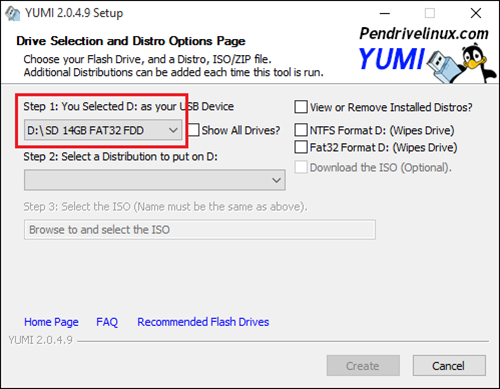
Next, select the type of Multiboot device you want to create from the drop down list. If you want multiple Windows versions, select Multiple Windows Vista/ 7/8/10 installers. If you want something else simply choose it from the list of options.
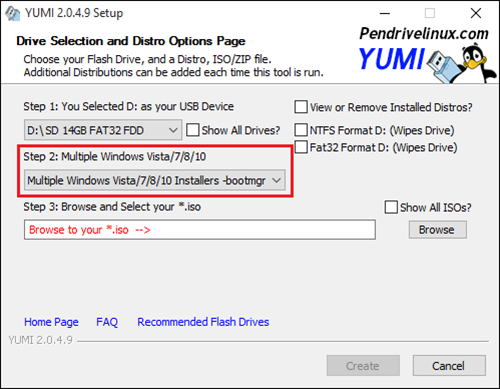
The next step is to select an ISO file for the operating system you have chosen. Finally, you can click Create and wait for YUMI to copy the files. As soon as the copying is finished YUMI will ask you if you would like to add another ISO file. As we are creating a multi-boot device the answer is Yes, now simply repeat the process using the next ISO file.
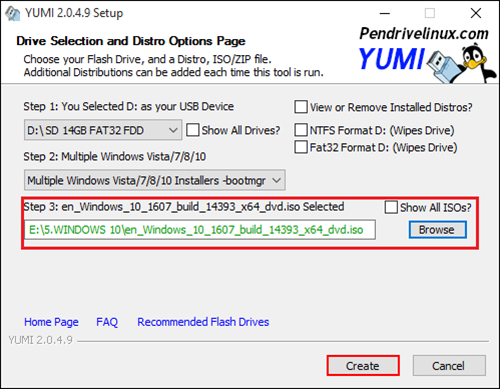
How Do You Use a Multiboot USB Drive?
Using a multi-boot USB drive is no different to using a standard bootable USB drive. Simply insert it into your computer and follow the on screen steps. You will, of course, need to make sure you have set your boot menu to allow booting from USB devices.