If you share a lot of content from your website to social media platforms like Facebook, Twitter, Instagram, Minds, and the likes. You’ve more than likely been disappointed by the image and text that appears with some link previews. If so, follow along as we show you how to customise all future link previews you use.
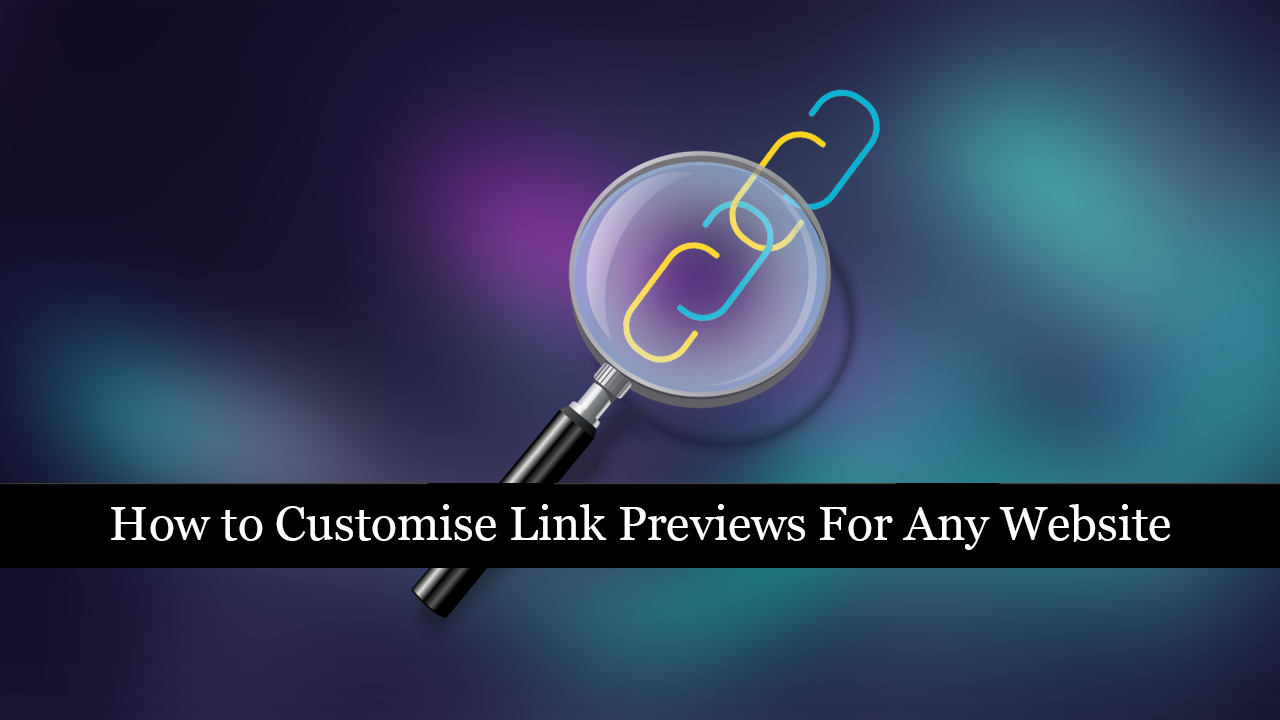
How to Set YouTube History to Automatically Delete After a Certain Amount of Time.
Back before fake news stories were a major international issue, sharing links with custom content and information was standard procedure on most social media services like Facebook and Twitter. Unfortunately, as fake news has continued to become more and more of an issue, most social media platforms, forums, and messaging apps have stopped allowing certain kinds of links and prevented users from selecting what images and text to show on link previews.
As always though, necessity is the mother of all invention and there is now a clever way to get around default link previews to start showing the specific content you want, rather than the content you are forced to show. Admittedly these tactics can be abused but for a lot of people trying to promote their own content a specially crafted link preview can be the difference between traffic and no traffic.
Related: How to Enable or Disable Exploit Protection For Apps and Programs on Windows 10.
How and Where Do You Customise Link Previews For Social Media Platforms? Choose Your Own Link Cover Image and Text.
Traditionally, link previews are generated automatically by fetching information from the link itself and the thumbnail image attached to it. To bypass this restrictive rule, a service called GlimpseLink has sprung up which allows you to customise link previews, letting you choose your very own preview image, title, and of course description. To begin crafting your own link previews, you’ll need to head on over to the GlimpseLink website.
Once you get to the landing page, copy and paste a link you wish to customise and share into the Link to share box and click Customise. On the next page enter your desired title, description, and most importantly, image. Once you have completed these three steps, click Create to see the end result of your custom link. To do a quick test simply copy and paste the link into a social media platform Facebook, Minds, etc and you’ll instantly see the results.
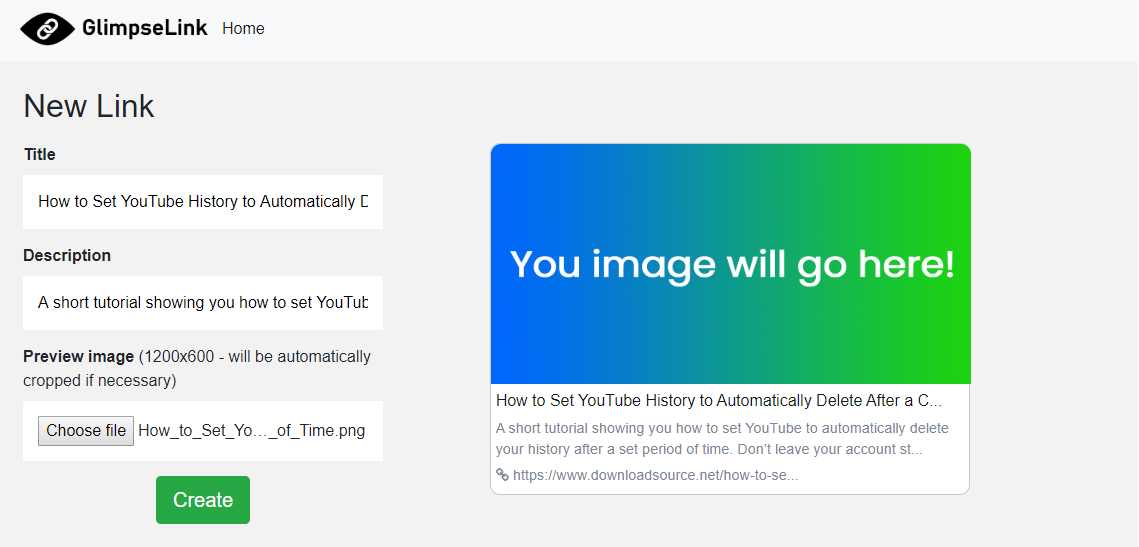
As time goes by there’s a good chance that Facebook and Google will catch onto the practice and ban GlimpseLink and others like it. But for the time being, while it’s working like a charm make sure you take advantage of it.
On a Side Note...
On a side note, if you are a heavy user of Instagram and would like to know how to shadow ban “Restrict” certain users, make sure you check out the following guide. In this guide, you’ll learn how to prevent any user’s comments, messages or reactions from appearing on your content. Essentially they will be in a loop of their own thoughts… So far this has proven to be a better alternative to blocking users outright.
