If you have a Google Assistant and would like to remove/delete the massive data collection of voice requests you’ve made over time. This article will show you how to quickly and easily delete all your Google Assistant Recordings and if you choose, disable Google Assistant data recording.
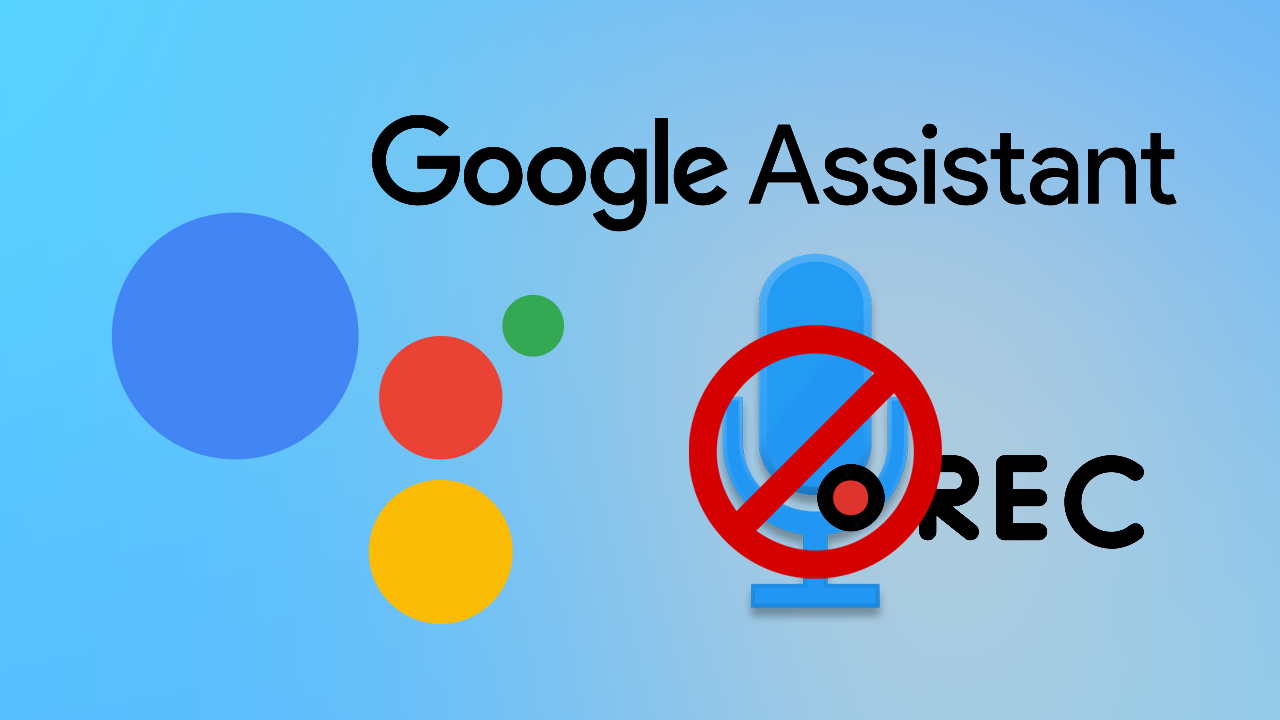
How to disable sponsored top sites on Firefox. Disable top site ads on Firefox.
Voice assistant devices like Google Assistant and Amazon Alexa (among others) have changed the way a lot of people manage and perform basic tasks around their homes. From turning lights on and off to managing thermostat controls, personal assistant devices have become a normal feature around the house.
As these devices become cheaper and more and more common, privacy and security concerns have arisen, regarding what is actually happening with the data collected during voice-activated requests. If you have one of these devices you’ve probably seen the latest saga so there’s no point going into further detail on it, however, we will cover the steps you need to take if you wish to clear your Google Assistant voice logs.
How do you Disable Google Assistant voice logs and voice records?
In order to stop Google Assistant storing your history, you’ll need to follow the below steps.
- First, you’ll need to head on over to the Google Assistant Activity Controls website.
- Once you are on the correct page, sign in to the Google account that is linked to your Google Assistant Device.
- Here toggle the option next to Voice & Audio Activity to Off (grey)
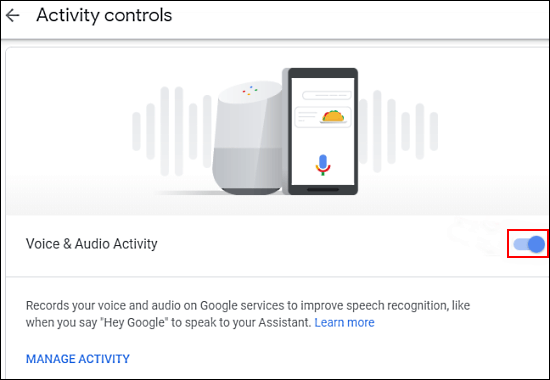
Note: You can also access the page from your mobile devices as well. If you don’t see Voice & Audio Activity listed it means conversation recording is not active on your account. You can double-check under the Web & App Activity section. Just make sure Include audio recordings is unchecked.
How do you Delete all Google Assistant requests?
If Voice & Audio Activity was enabled on your account, you’ll need to do the following to delete all the stored recording on your account.
- First, you’ll need to head on over to the Google Assistant Activity Controls website.
- Next click Manage Activity.
- On this page, select the date range that you wish to remove the data from or between. Personally, I’d just delete everything by selecting All time.
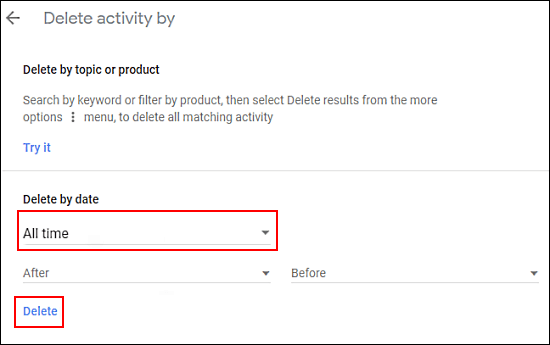
After you have made these two changes you will have disabled future voice data collection and will have removed all the data that is currently stored with your account. While you are on the Google My Activity page, it’s probably a good idea to go through your location, YouTube and app settings as well. If this is your first time visiting this area of Google, you’ll probably be shocked at how much data collection is enabled by default.
On a side note...
If you have recently got yourself a brand new Xbox Series X console check out this short tutorial showing you how to quickly and easily transfer/move content and settings from your old Xbox One console to your new Xbox Series X console. A great way to get content across devices without having to redownload everything from scratch.
