If you have a LastPass account that you no longer use because you have switched to another password manager. Bitwarden for example. This article will show you how to quickly and easily delete your old LastPass account to remove your entire password collection from the Internet permanently.
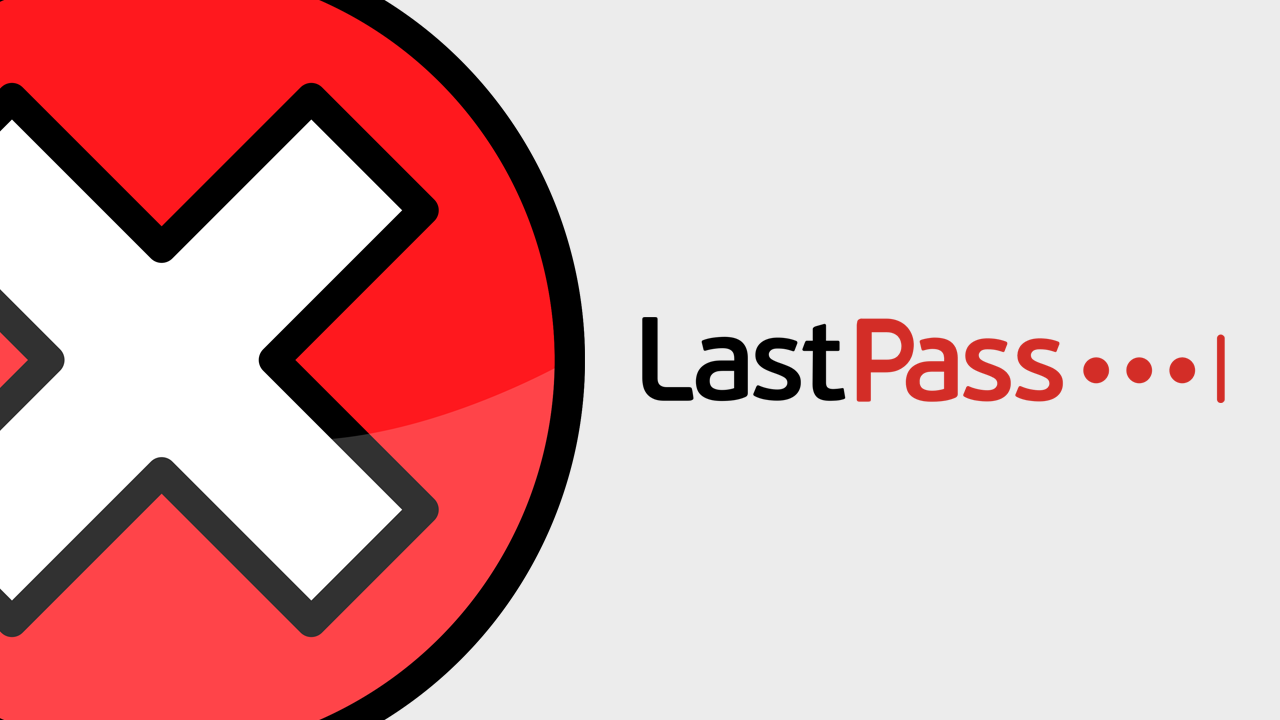
Related: How to securely share sensitive data using Bitwarden.
Password managers are one of the most useful and important online services for generating and protecting secure passwords. Gone are the days when you could use a single password to log into Facebook, Instagram, your banking or any other account. Using a single password for everything in 2021 is a disaster waiting to happen.
Although you still technically have a single password your password data is encrypted and decrypted at device level, which means there isn’t a huge database of passwords for a hacker to gain access too. On top of that, data stored in your vault is kept secret, even from LastPass so you don’t have to worry about an insider selling off your data to the highest bidder.
Admittedly you can’t really argue with the quality of the service that LastPass provides, however the recent change to the free access plan has made it far less competitive with equally as good alternatives like Bitwarden. As a result, people have been jumping ship. Losing access to your passwords on 50% of your devices isn’t something you can easily go without. And with money become tight during the pandemic you probably don’t have anything spare to blow on a password manager.
How do you delete your old LastPass account? How to delete a LastPass account.
Surprisingly there are two different ways you can delete your LastPass account, the first is using your Master Password. The section is via your email address, which is the option you’ll need to use if you have forgotten your master password.
To delete your LastPass password, you’ll need to visit the LastPass account deletion page and sign in to your account.
- On this page, click Delete next to the Delete your account heading.
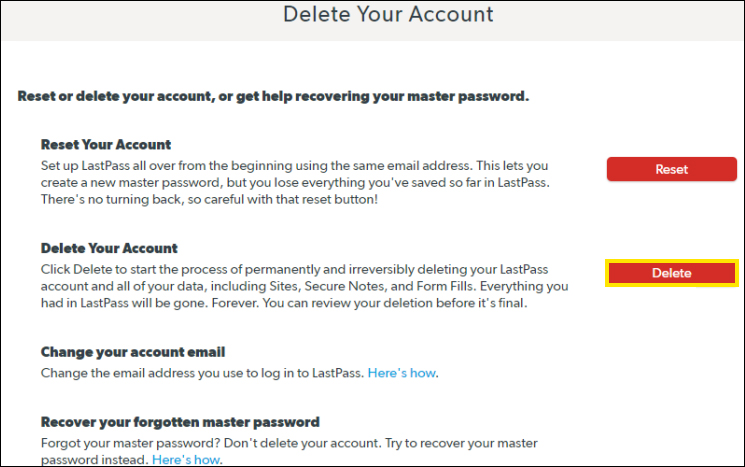
- This will take you to a new page where you will have two different options to delete your account. Select Delete your LastPass account using your Master Password.
- Now enter your LastPass Master Password and follow the confirmation prompts to delete your account.
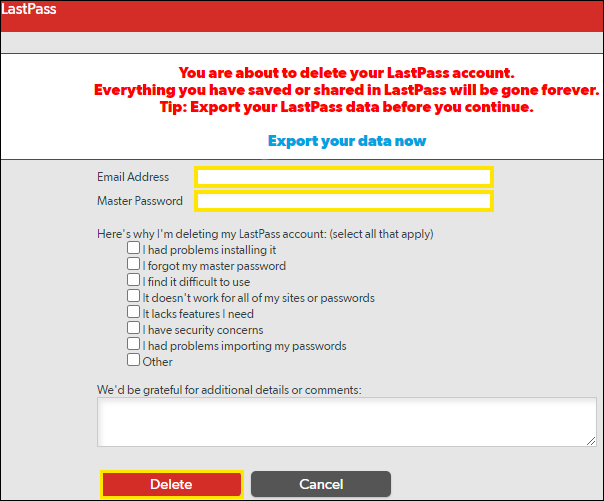
Once your LastPass account has been deleted it’s gone forever, there is no getting it back so make sure you are 100% sure you want to do this. If you want to get a copy of all your data before you delete it, check out our guide here.
How to delete your LastPass account if you have forgotten or lost your master password.
To delete your LastPass password, you’ll need to visit the LastPass account deletion page and sign in to your account.
- On this page, click Delete next to the Delete your account heading.
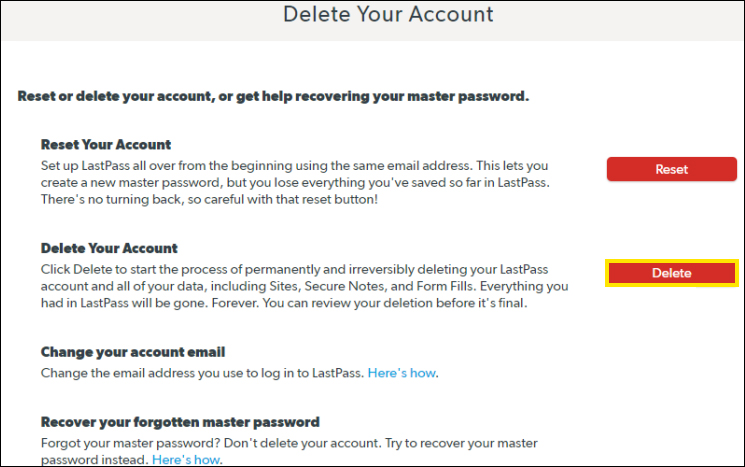
- This will take you to a new page where you will have two different options to delete your account. Select Delete your LastPass account using your Email Address.
- Here enter the email address linked to your account, then check your email for an email containing instructions for deleting your account.
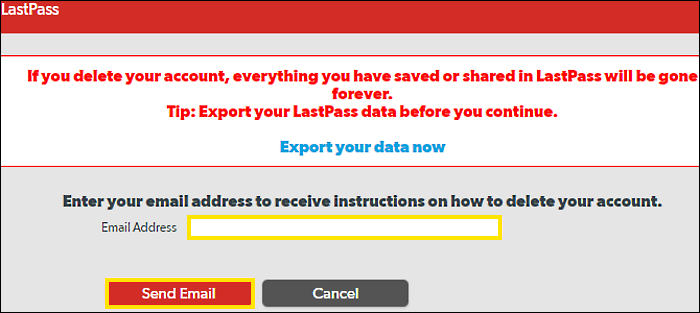
- Finally, click the link in the email and give a reason for deleting your account. For the last step accept the confirmations that your account will be deleted and it will be removed forever.
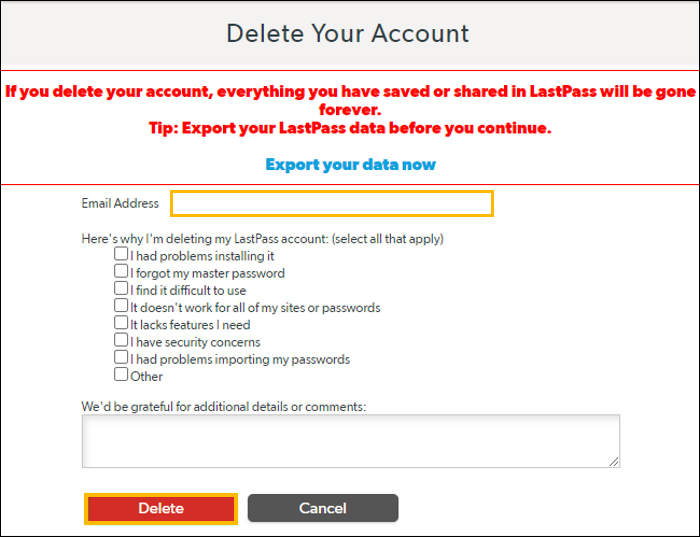
Once your LastPass account has been deleted it’s gone forever, there is no getting it back so make sure you are 100% sure you want to do this. If you want to get a copy of all your data before you delete it, check out our guide here.
