If you have been getting acquainted with Gmail's new interface overhaul, you may have stumbled across a feature called Nuge. Nudge has been designed to automatically prompt and nag you to respond to important emails that you keep forgetting to reply to. As well-intentioned as Nuge is, it can get quite annoying for some users, so follow along as this article shows you how to disable Nudge in Gmail.
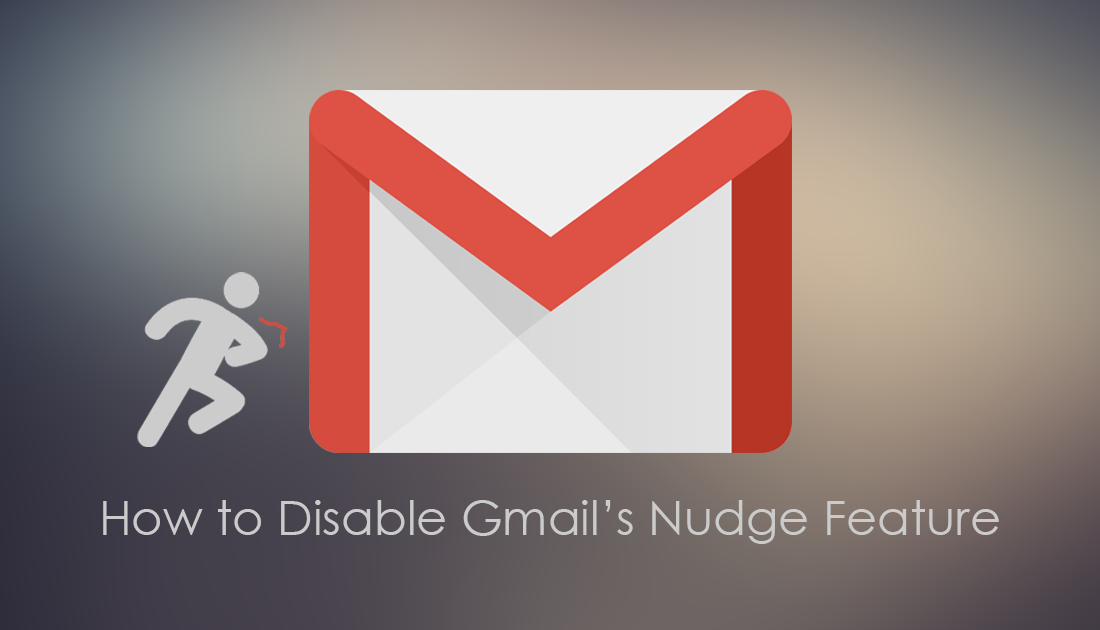
How to Fix the Windows Mail App Not Printing Content.
Gmail’s Nudge feature is a very well-intentioned feature which aims to make users lives easier and increase productivity for both individuals and businesses. Nudge has primarily been designed to jog the memory of those prone to forgetting important emails by sending out reminders to reply to important emails and/or to follow up on emails that have been sent but haven’t received a response.
Unfortunately, as with a lot of good ideas, Gmail Nudge hasn’t yet been perfected and may be a little more annoying than you’d like. Theoretically the concept and idea is great, however, as with most new features, it may be more annoying than helpful. As Google Nudge is fine-tuned over time, it will undoubtedly become a powerful tool for email users. Until that day comes, you may wish to disable it, so follow along as we show you how to disable Nudge on Gmail.
Related: How to Fix Windows Mail App Error ‘Could Not Add All Your Attachments’.
How Do You Disable Gmail’s Nudge Feature?
To disable Nudge on Gmail, you’ll need to visit Gmail and sign into your account. Once you are signed in, make sure you are viewing Gmail with the new material design interface. If you haven't yet got the new design layout, you can enable the new design by clicking the Settings Cog near your profile and selecting the option from the top of the list.
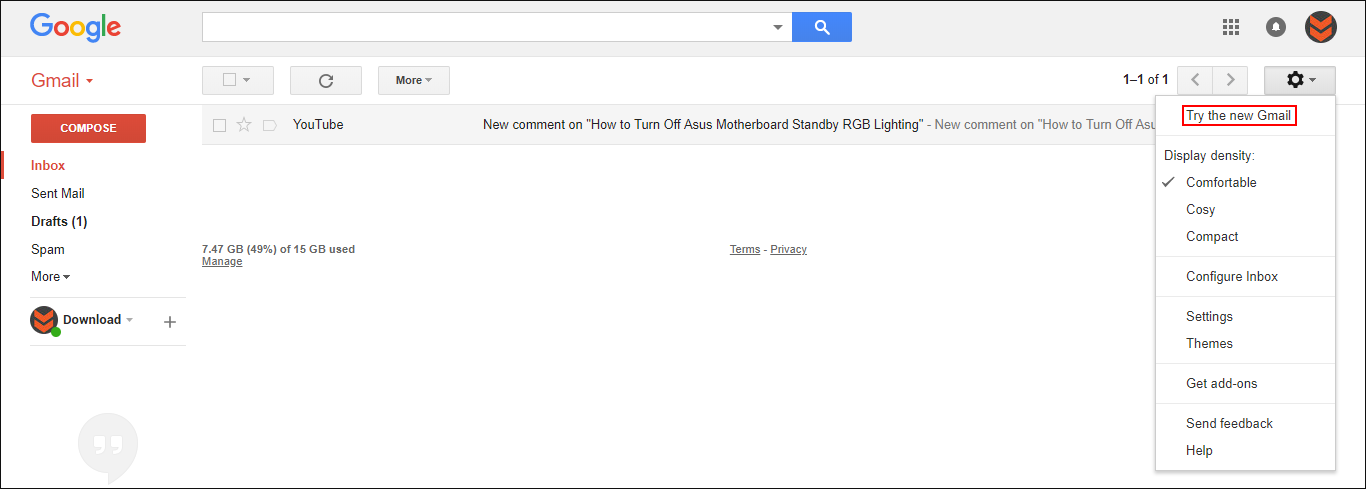
Once you have the new design enabled, click the Settings Cog again and select Settings from the list.
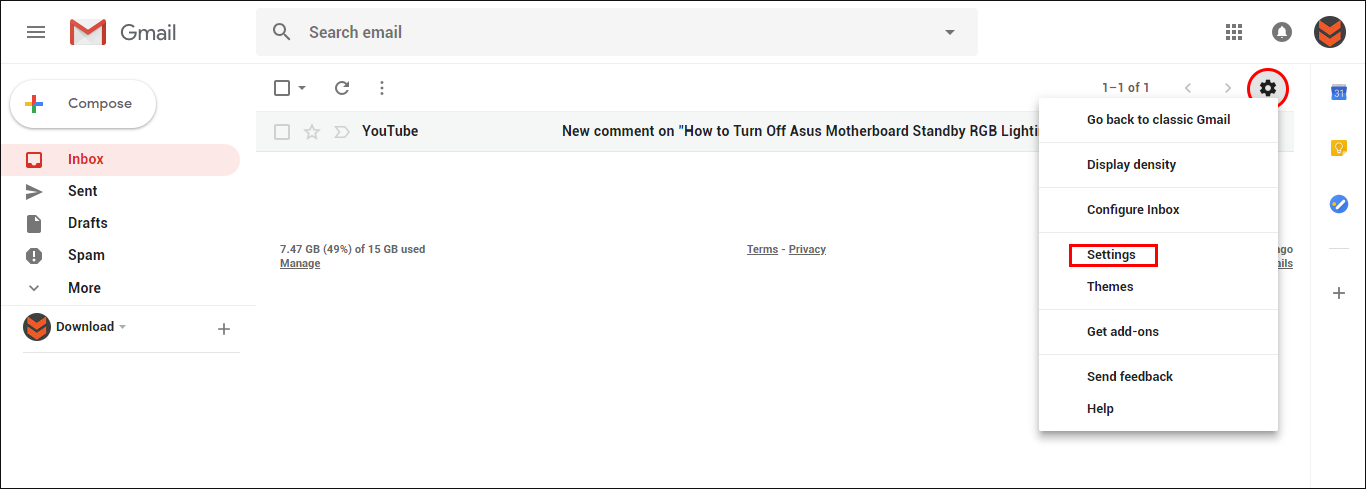
Next scroll down until you find Nudge in the center pane, when you find it Untick the following two options:
- Suggest emails to reply to - Emails that you might have forgotten to respond to will appear at the top of your inbox
- Suggest emails to follow up on - Sent emails that you might need to follow up on will appear at the top of your inbox
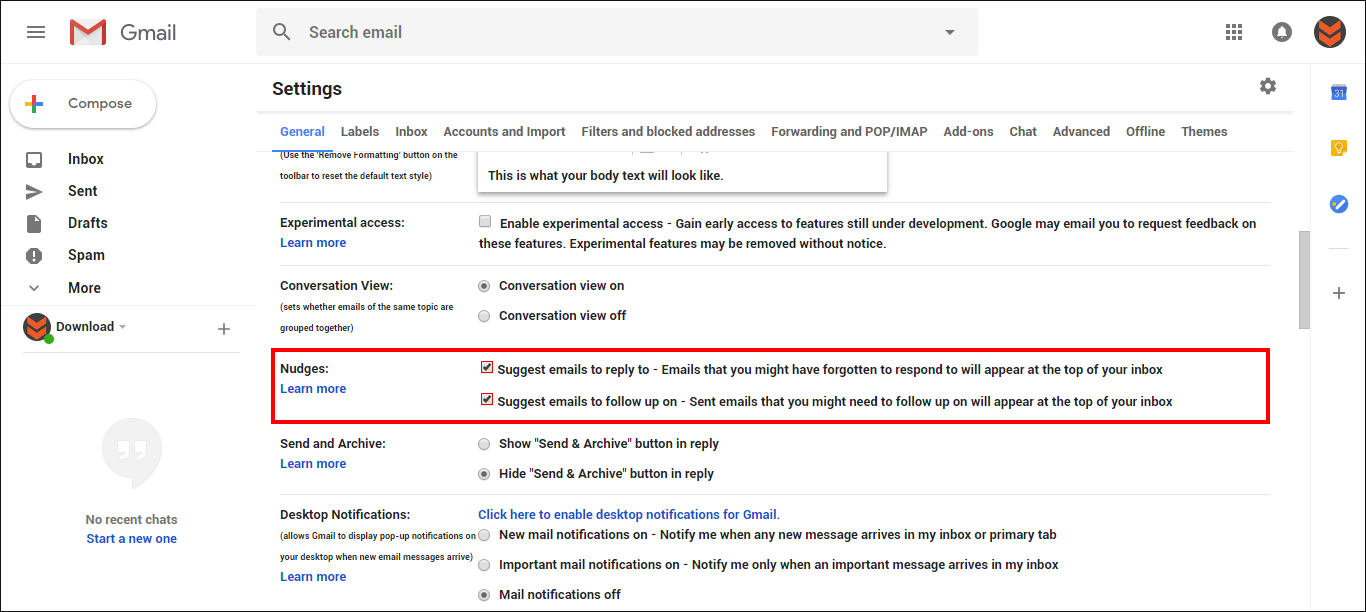
After you have unticked both boxes, make sure you continue scrolling down the page and click on Save Changes. If you don’t do this, Gmail will revert back to its old setting as soon as you navigate away from the page.
Note: If you would like to use one of the options and not the other, feel free to leave the box ticked, then save the changes.
If at any stage you wish to use Nudge again, simply return to the same location and place a tick back in the box/s. While you have Gmail open you may also wish to look into another Gmail feature which allows you to prevent people forwarding, printing, and copying your emails or content from them.
How to Prevent Someone Forwarding, Copying or Printing Emails Sent From Gmail.
You can also do this from Microsoft Outlook but the feature is only available from the paid/subscribed version.
