If you use OneDrive and just want a simple clean tool that doesn’t ask you for anything or tell you anything you have absolutely no interest in knowing. This article will show you how to disable the newly added “On this day” memories feature. An annoying notification that reminds you of the photos and videos you uploaded a year ago.
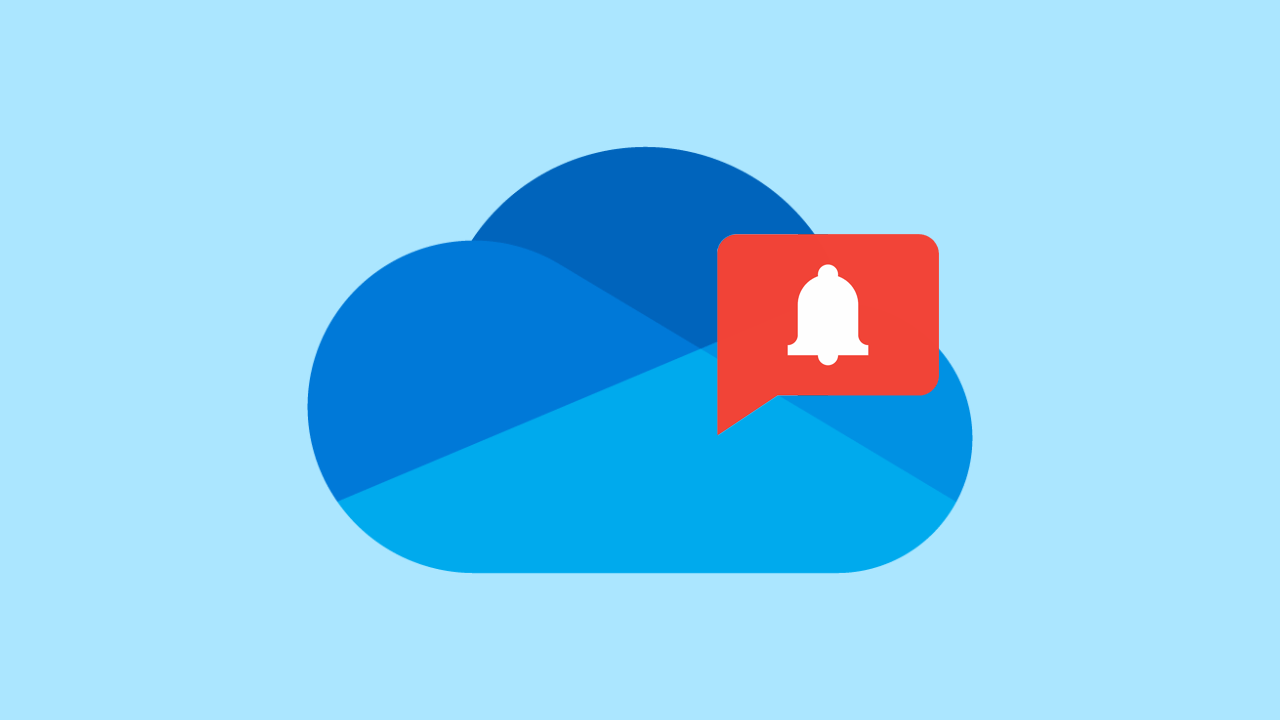
Related: How to Fix Microsoft OneDrive Won’t Install or Start on Windows 10.
Just like Facebook and Google Photos, Microsoft OneDrive also shows “memories” notifications about the photos and videos you uploaded on this day twelve months ago. Although some people may find this notification useful, it feels more like an annoying waste of time to have enabled.
Thankfully, the OneDrive “On this day” memories feature can be disabled quite easily using two different methods. The first method is the easiest and can be done from the OneDrive menu. The second is a little more complicated and requires you to use the Windows 10 Registry Editor. So if you aren’t an experienced Windows user, just stick with the first option. If you are determined to use the Registry Editor option though, make sure you make a system restore point before beginning.
Quick steps for turning off OneDrive Memories notifications:
- Click on the OneDrive icon in the system tray.
- Select Help & Settings > Settings.
- Change to the Settings tab.
- Untick the When “On this day” memories are available checkbox.
- Finally, click Ok and you’re done.
How do you turn off “On this day” notifications in OneDrive on Windows 10?
To begin, make sure you have OneDrive running on your system (visible in the system tray will do). Once you have it ready, you can start the steps shown below.
- First, click the OneDrive icon in the system tray, then select Help & Settings. From the menu that appears click Settings.
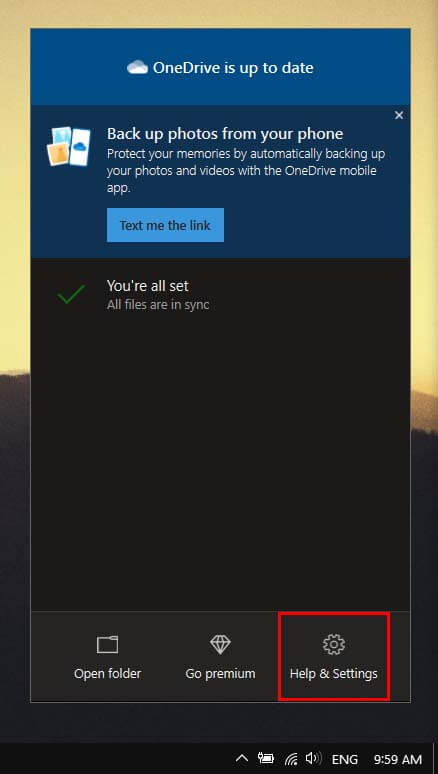
- This will open a new window where you will need to change to the Settings tab at the top. Now simply find and Uncheck the box next to When “On this day” memories are available. Click Ok and you’re done.
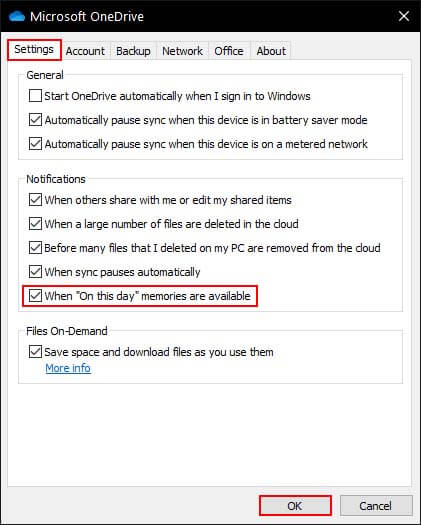
After making this change, OneDrive will stop thinking it is a social media platform and stop showing you notifications about memories. If you want to try using the more advanced method for disabling memories in OneDrive, check out the other option below.
How do you disable Memories notifications from OneDrive using the Windows 10 Registry Editor?
To disable Memories notifications from OneDrive using the Registry Editor, you’ll need to do the following.
- First, open the Registry Editor by searching regedit from the start menu and selecting it when it appears.
- Next, use the left-hand pane to navigate to the following location:
HKEY_CURRENT_USER\SOFTWARE\Microsoft\OneDrive\Accounts\Personal
Note: You can copy and paste the address into the location bar and press Enter to get there quicker.
- Now right-click the Personal folder and select New > DWORD (32-bit) Value. Name the new entry OnThisDayPhotoNotificationDisabled.
- Finally, double-click OnThisDayPhotoNotificationDisabled and change the Value data to 1, then click Ok. After a system Restart, the change will take effect.
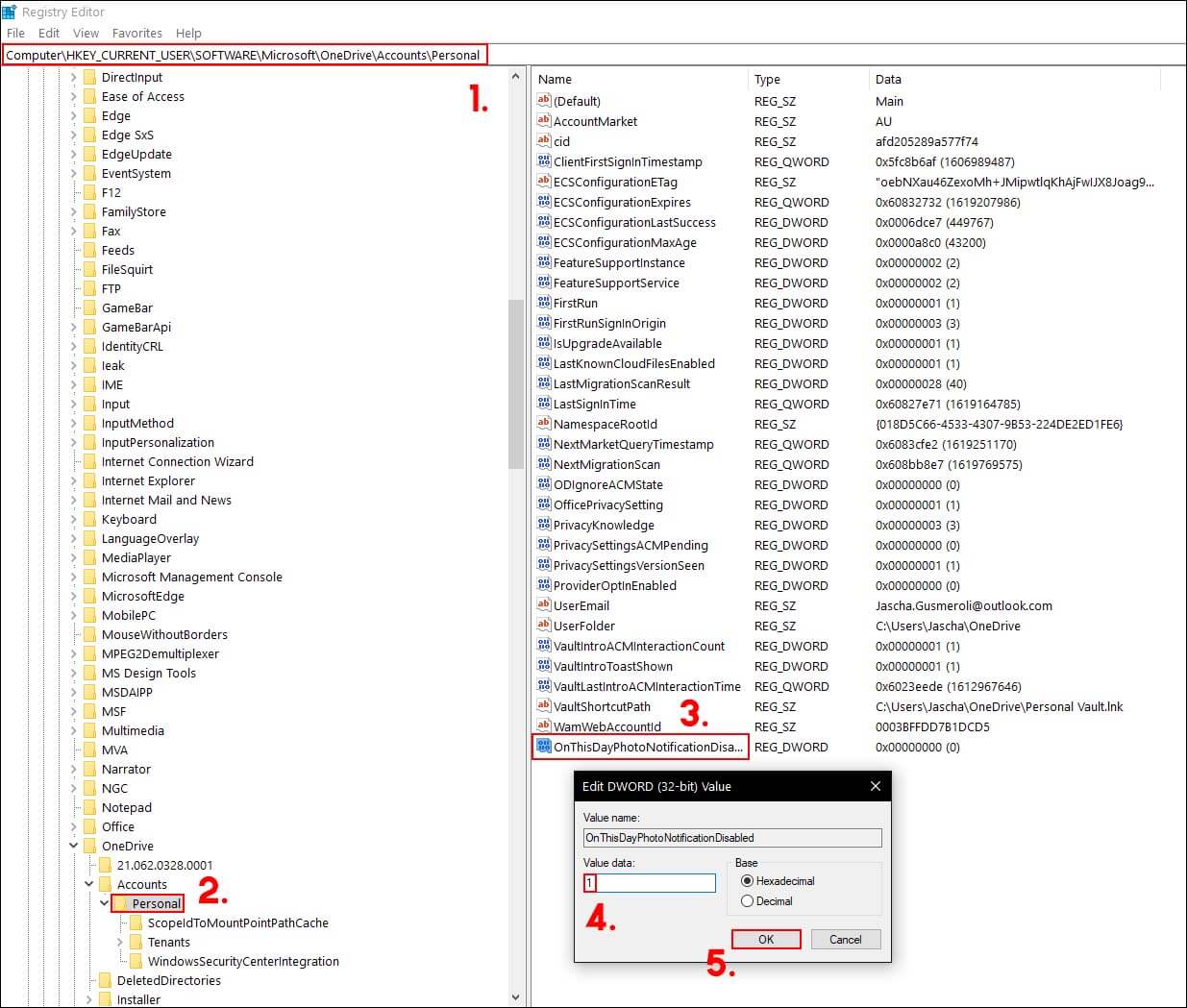
If at any stage you wish to restore OneDrive Memories notifications, just go back to the same location and change the Value data from 1 to 0.
