If you have recently updated to Firefox version 65 and are now seeing recommended extension notifications when you visit websites like Facebook, Instagram, YouTube, etc. This article will show you how to disable the prompt, preventing Firefox from offering any more extension suggestions.
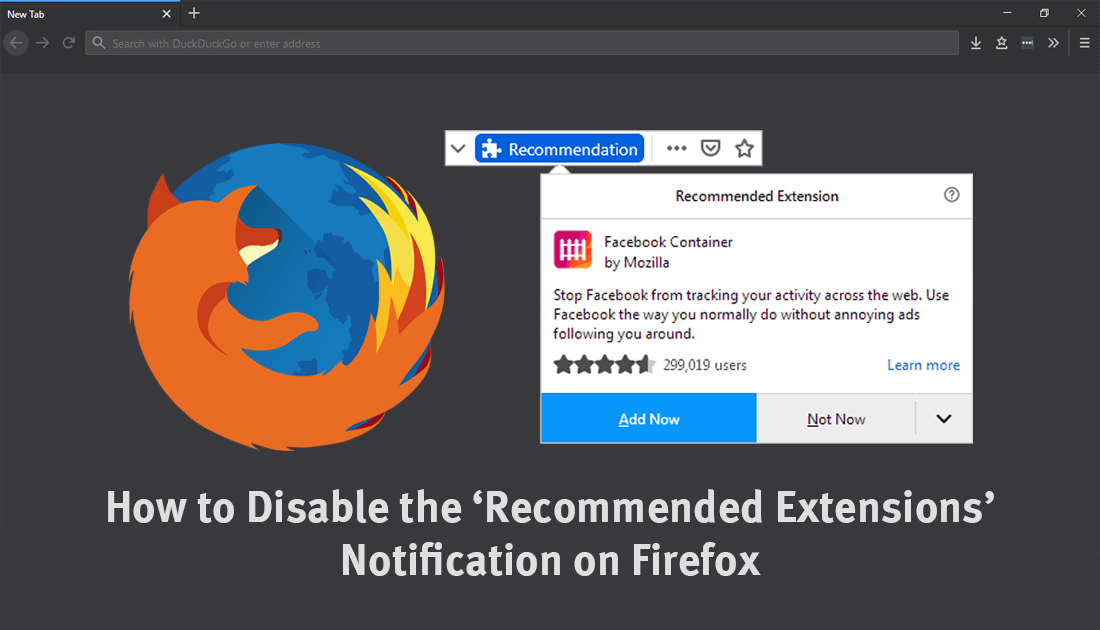
How to Restart Firefox Without Losing All Your Open Tabs.
If you are currently living in the United States and are using Firefox version 65, you’ve probably started to see ‘Recommended Extension’ notifications when you visit websites like Facebook, Instagram, YouTube, etc. Although the recommendations you are seeing are for extensions that make browsing these kind of websites far more pleasant and feature rich. The notifications themselves are pretty damn annoying.
To clarify things, these recommendations aren’t paid ads or promotions for extensions and are hand picked by Mozilla staff, so you can be sure they have been checked for any malicious content. If you are currently living outside of the United States, you shouldn’t have to worry about these new notifications, at least for now. However, there’s nothing stopping you from getting in early and disabling them before they arrive. So follow along as we show you how to disable recommended extensions on Firefox.
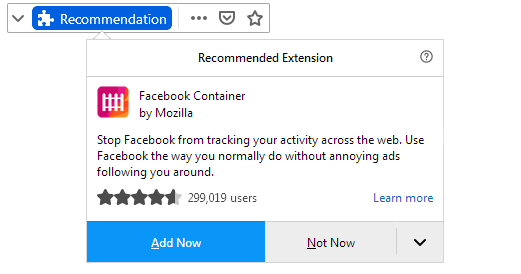
Related: How to Change the Email Address of Your Firefox Account.
How Do You Disable Recommended Extension Notifications on Firefox?
If you have made changes to Firefox in the past you’re probably expecting to dive deep into the about:config menu to flip toggles on various preference names. Thankfully disabling Recommended Extensions on Firefox 65 isn’t anywhere near that complicated and can be done in only a few simple steps.
To begin, open Firefox into the main window, click the Hamburger icon in the top right-hand corner, then click Options.
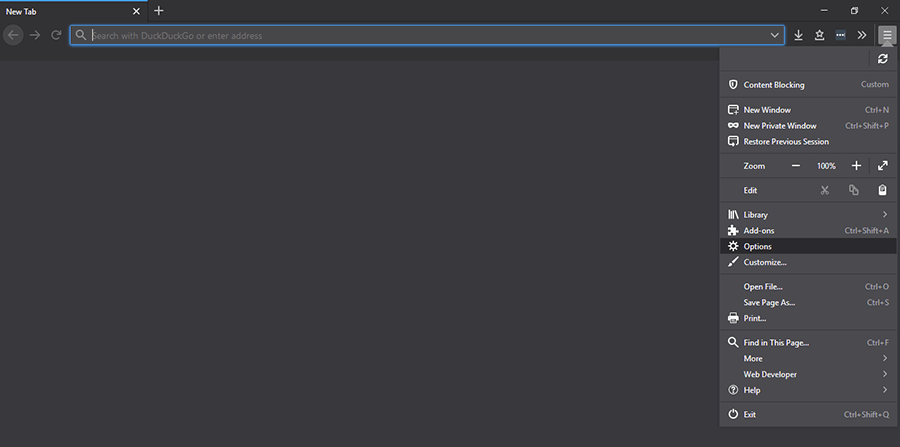
When you have the Firefox Options window open in front of you, stay on the General tab in the left-hand pane and scroll down until you find a heading called Browsing. Under this heading, you will see a tick box next to an option called Recommend extensions as you browse. Simply Untick the checkbox and Firefox will instantly stop recommending you extensions.
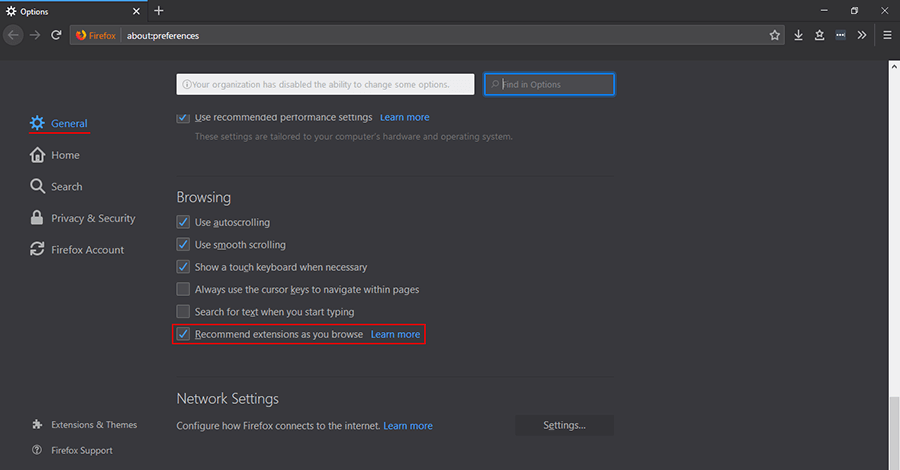
If at any stage you wish to enable the feature again, just return to the same location and place a tick back in the box. Hopefully, this small change to Firefox doesn’t eventually lead to future ad-based revenue streams for Mozilla. While you are making some changes to Firefox, make sure you check out our other Firefox 65 guides that address some of the biggest changes in the latest version.
How to Adjust Content Blocking Settings on Firefox 65 and Onwards.
How to Restore the Default Colour of the Find Bar (Ctrl+F) on Firefox 65.
.
.
