If you use Instagram and are looking for a way to download Instagram TV video content. Follow along as this article guides you through the process, allowing you to store any Instagram reel or Instagram TV content to your device, either iOS or Android.
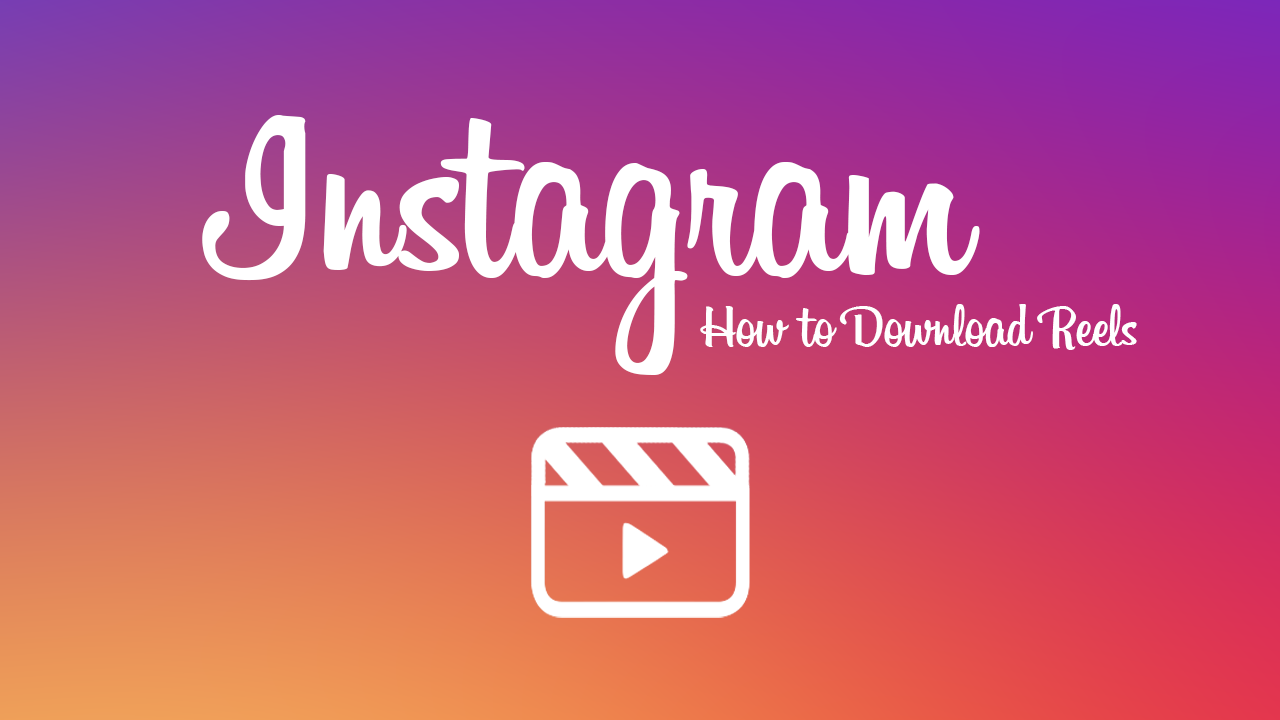
If you aren’t familiar with Instagram Reels, they are a new feature to Instagram that was adopted from the virally popular app Tik Tok, which allows far more editing options than Instagrams previous system. Reels are similar to Instagram Stories with extra editing options including audio tracks and unlike Instagram Stories, Reels won’t disappear after 24 hours. Instagram Reels also don’t appear on your feed and are instead given their own channel, are public and appear in the feeds of your followers.
Although Instagram and other social media services try their very best to make downloading content from profiles and pages as difficult as possible, people always seem to find a way to exploit gaps that are uncovered. As a result, it’s already possible to download Instagram Reels videos and Instagram TV content using two different third-party extensions found on the Google Play store and the Apple Store. For Android users, you can download an app called Video Downloader for Instagram – Repost Instagram and for iOS users, you can download an app called InSaver for Instagram from the App Store.
Related: How to Get Android’s Alternative to AirDrop. Android AirDrop Alternatives.
How do you download Instagram TV videos? Can you download Instagram TV videos?
Once you have downloaded and installed either of the above apps, the process for using them is relatively similar and follows a process of using the Share option. To begin, open Instagram and go to the Reel or Instagram TV clip that you wish to download. You can find these by visiting a users profile and clicking the following icon.
Next, click the Share icon on the Reel to bring up a list of sharing options. Now choose Share to… and select the Video Downloader app that you downloaded in the previous step. That would be Repost Instagram for Android and InSaver for iOS. After you have done this, your download will begin, and the video will be saved locally on your device.
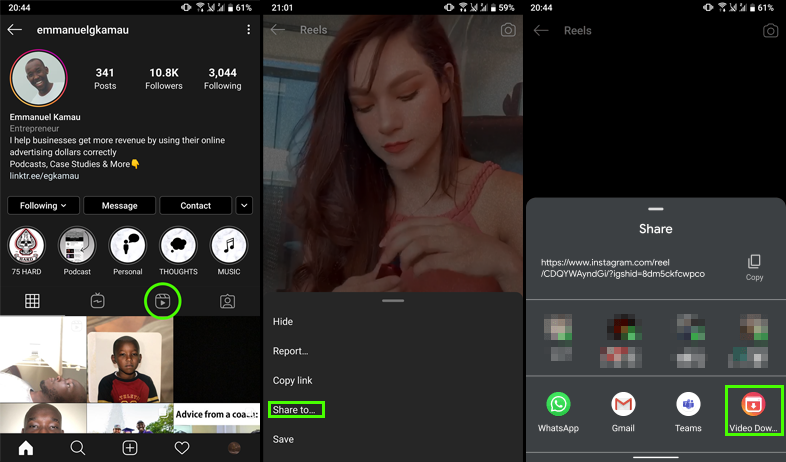
Note: You can use either of these apps to Download Instagram Stories posts as well.
Alternatively, its also possible to download or share Instagram reels using the links provided, however, the process isn’t as user friendly and can be a little clumsy to use but it works sensationally well for sharing content outside of Instagram. Anyway, that wraps up this guide, if you have any questions, feel free to ask in the comments or on our Facebook page.
On a side note…
If you are also still kinda new to Instagram, you may also find the following article useful as it shows you how to utilise Instagram filters without having to post pictures to your feed. A quick and easy way to edit photos on Instagram without posting them to your page.
How to edit and save photos on Instagram without posting them.
