If you are looking to make sure ‘Experimental HEVC Decoding’ & ‘DRM for Windows 10’ are both enabled by default in Edge Chromium. This article will show you where to find the option and how to enable it. Two settings that are required for 4k quality video playback and streaming.
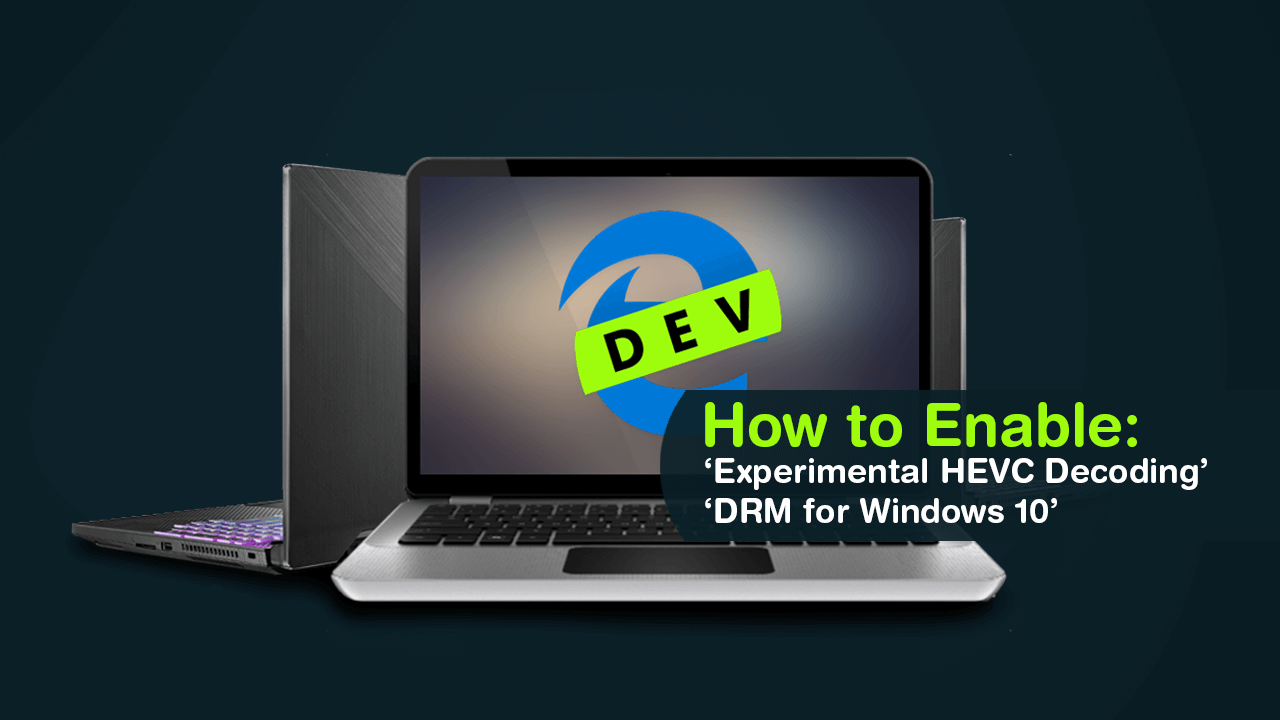
How to Play PUBG Mobile if it is Banned in Your Country.
Although the original version of Microsoft Edge has always been given a hard time, it’s the only Internet browser available that allows proper 4k quality video playback and streaming from services like Netflix. It’s quite possible this feature alone is the only reason Edge has been able to hang onto its measly 4% share of the browser market.
Since Edge has now moved onto the Chromium engine a lot of HD and UHD (4k) content lovers are wondering if this support has carried over. Sadly at this stage, the answer isn’t a clear yes or no, though Microsoft has included ‘Experimental HEVC Decoding’ & ‘DRM for Windows 10’ which is a very good sign of full future support.
To enable both ‘Experimental HEVC Decoding’ & ‘DRM for Windows 10’ in Edge Beta, Edge Dev, and Edge Canary continue with the instructions shown below. Making sure both of these options are enabled will force content to play using the best quality available should the base requirements be met. Hardware, subscription (Netflix), and software.
Related: How to Change USB Storage Device Defaults Between ‘Better Performance’ and ‘Quick Removal’.
How Do You Enable ‘Experimental HEVC Decoding’ & ‘DRM for Windows 10’ in Edge Chromium?
First, make sure you have the latest version of Microsoft Edge Chromium installed on your computer. Edge Beta, Edge Dev or Edge Canary will do. Next open Edge into the main window, and type or copy and past edge://flags into the address bar and press Enter. When you have the Edge Flags page open (Advanced Options) use the search bar to search PlayReady. This will bring ‘Experimental HEVC Decoding’ & ‘DRM for Windows 10’ to the top of the list. Now change the setting in the dropdown box from Default to Enabled. Then click the blue Restart Edge option that appears. After the browser has restarted, the change will take effect.
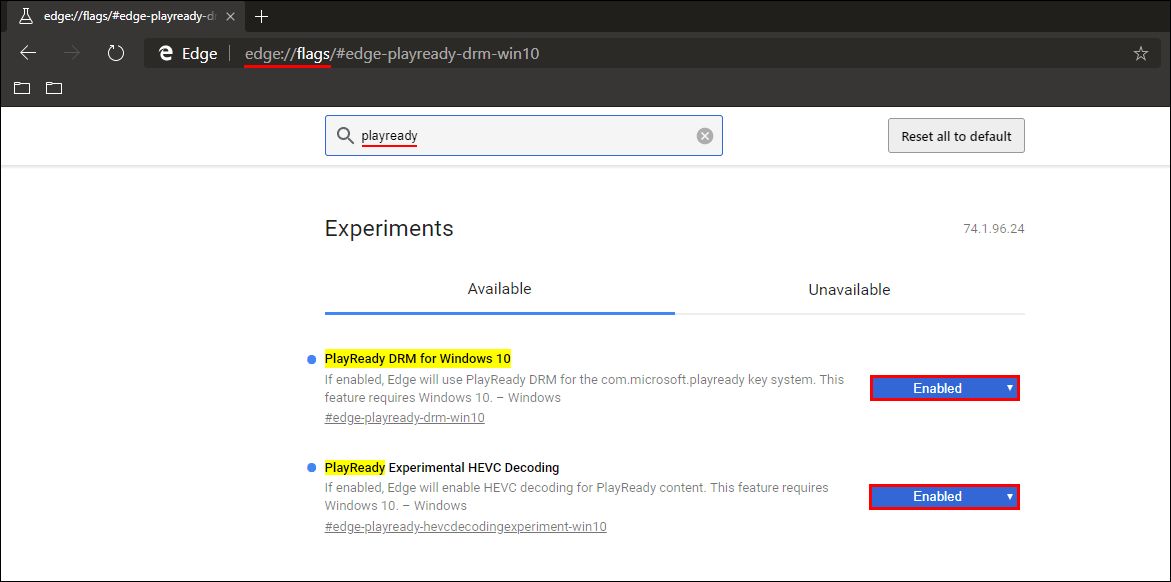
Just remember Edge Chromium is still in beta so you may not get the results or stability you were hoping for. When playing 4k content hardware also plays a big part so make sure your CPU, GPU and monitor/TV all support 4k. If you are predominantly doing this for Netflix content playback make sure you check out the below information.
Below is a quick rundown on Netflix’s current playback quality across devices and browsers courtesy of Monarch X over at My Digital Life.
720p ONLY
- Firefox.
- Chrome on Windows.
- Chromium/Canary, Chromium/Canary-based Edge.
720p + 1080p ONLY
- Chrome/Chromium on Chrome OS (NOT Windows) - I think this how you get 1080p playback via Smart TV's that use Chrome OS.
- Internet Explorer.
- Non-Chromium Edge.
- MS Store Netflix App.
720p + 1080p + 4K*:
- Non-Chromium Edge.
- MS Store Netflix App.
***4K also requires HDCP 2.2 and Intel i7 7XXX series CPU.
Other Microsoft Edge Chromium Guides…
While you are exploring Microsoft Edge Chromium, make sure you check out all of the following guides. All of which will drastically improve your Microsoft Edge Chromium experience.
How to Create Extra Profiles in Microsoft Edge Chromium.
How to Disable Data Collection in Microsoft Edge Chromium.
How to Install Chrome Extensions on Microsoft Edge Chromium.
How to Clear the Cache and Cookies in Microsoft Edge Chromium.
How to Change the Address Bar Search Engine in Edge Chromium.
How to Enable Dark Mode in Microsoft Edge Chromium. (Edge Chromium Night Mode)
.
.
