Google has recently started releasing its new Material Design look for a good portion of its services, from Chrome OS, Chrome browser, to Youtube. Not all of these services are currently up and running yet, however, the ones that are can be turned on manually. So if you would like to make a few changes to the look and layout of your Chrome experience, this guide will show you how to enable them manually.
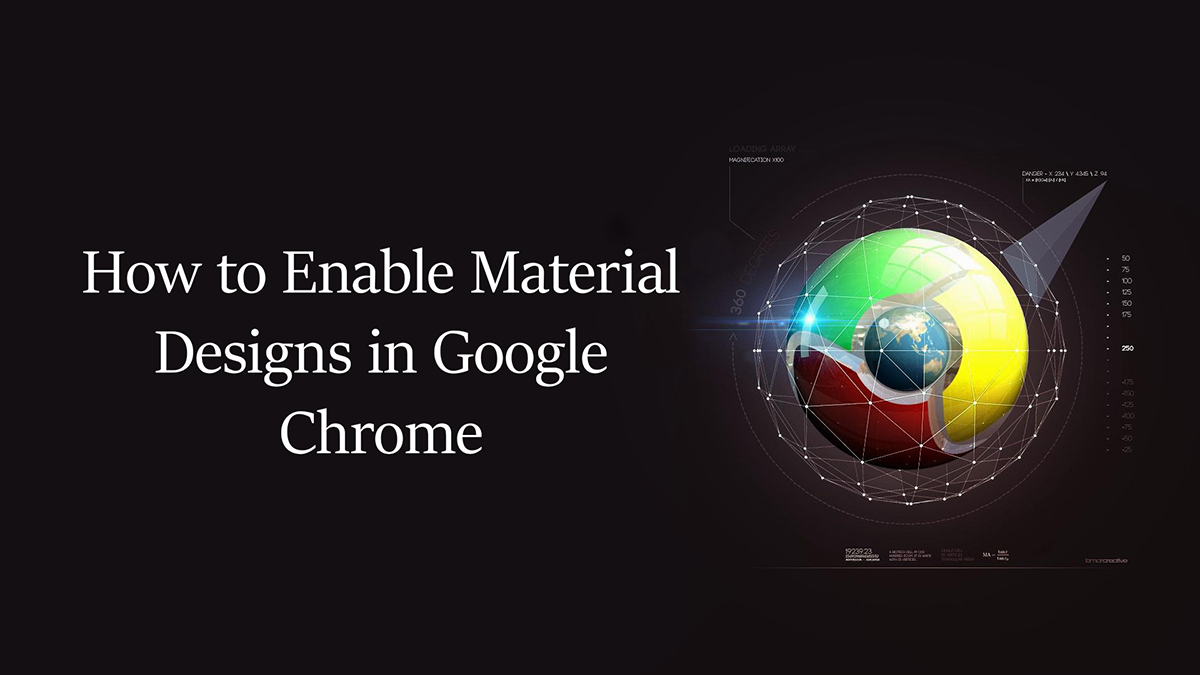
How to Open and Read Messages in Facebook Messenger Without Them Showing as Seen.
The changes to some of the Material Design aspects of Google Chrome are disabled by default, meaning the new design layouts for some of the functions are completely hidden behind their old outdated faces. If you would like to get your hands on some of the new interfaces that are waiting, doing so is quite simple, although, isn’t something you would probably ever find on your own.
How to Manually Enable the New Google Chrome Material Designs.
For the time being though, as of writing, there are only 5 new Material Designs available to be activated. They are listed below.
Bookmarks.
Feedback.
History.
Settings.
Extensions.
Each one of the above must be activated individually, meaning you will have to spend a little time doing so, although it’s not all that much work. It’s also worth noting that if you do not like the new look you can always revert back to the old one by disabling the feature.
The first Material design we are going to change is the Extensions page, so open Chrome and a new tab, then enter the following address: chrome://flags/#enable-md-extensions into the address bar. (Feel free to cut and paste it from here to save yourself some time)
If you have entered the text correctly, you will see a newly highlighted option selected, just change the option from Disabled to Enabled. Once you have flipped the option to enabled, you will need to save the changes at the bottom, then Restart Chrome. Next time you open Chrome the extension page will have a new look and layout.
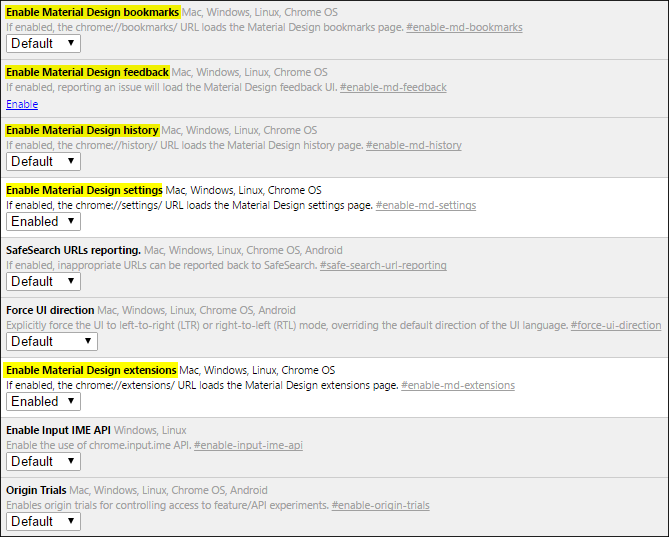
In order to change the other four remaining Material designs, you will need to enter the same address as above, however, this time changing the ending, for example, the previous address was:
chrome://flags/#enable-md-extensions
The new address should look like this.
chrome://flags/#enable-md-bookmarks
As you can see, only the ending changes to either one of the 5 options listed above. Once entered correctly, you can enable the new Material Design in the same way as the first extensions one. Just remember if you do not like the new layout or you find it confusing, you can always just use the same address to go back to the settings page and disable it.
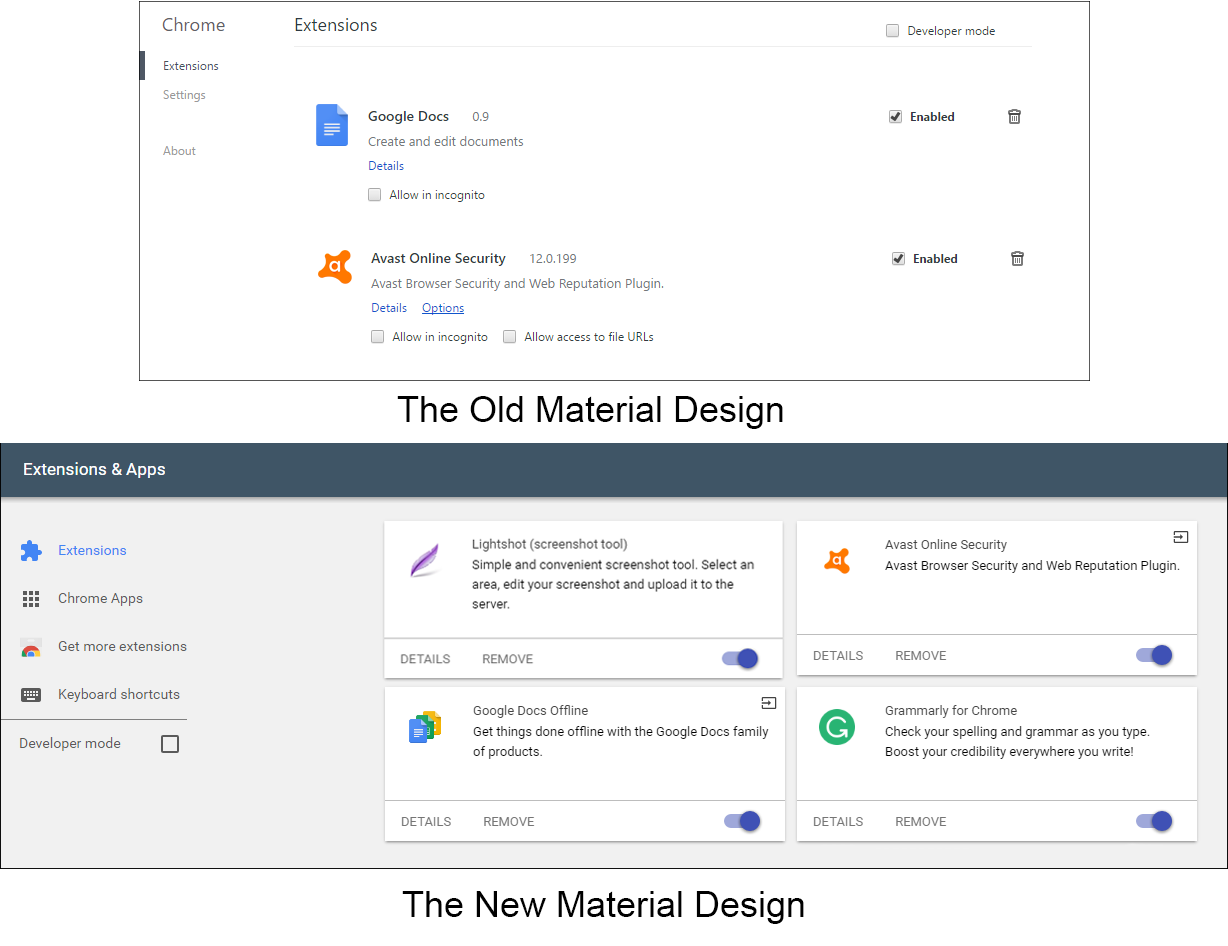 It’s probably worth noting though, that at some stage Google will enable all of these new Material Designs as default, so there is no point hiding from the future, you might as well embrace it. Personally, I think the new interfaces make things a lot more simple, especially the changes to the extensions page
It’s probably worth noting though, that at some stage Google will enable all of these new Material Designs as default, so there is no point hiding from the future, you might as well embrace it. Personally, I think the new interfaces make things a lot more simple, especially the changes to the extensions page
