If you are using Discord and would like to get a little more access to information like Channel and message IDs among a ton of other things, you may wish to enable Developer Mode. This gives you a ton of extra options so follow along as this article guides you through the process of enabling Developer Mode in discord.
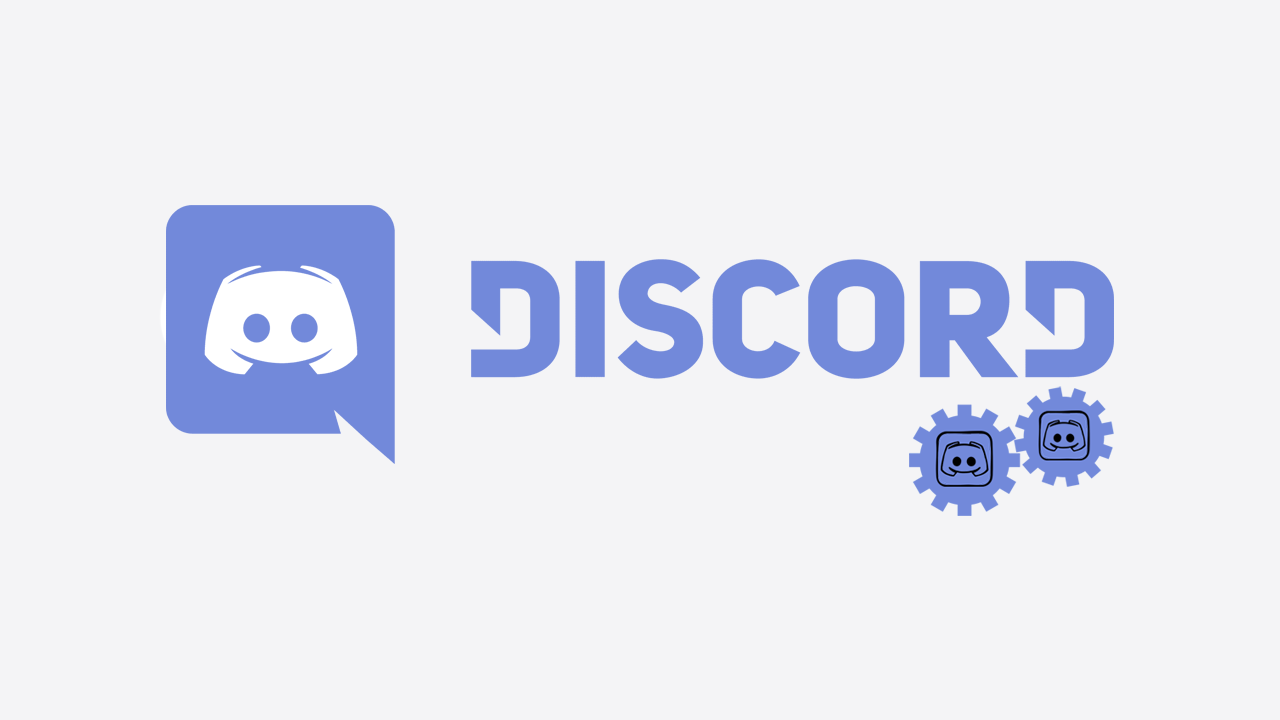
Related: How to fix Windows Game Bar error - You'll need a new app to open this ms-gamingoverlay.
Discord is one of the most feature-rich platforms on the internet, so most people who are using Discord wouldn’t ever dream of wanting more features than are already found in the platform. However, as with everything there are a few power users out there who like to dig a little deeper and find even more information and options to mess around with. This is where the Developer Mode door usually opens.
Developer Mode in Discord enables a range of different options such as channel and message IDs for your server and a huge selection of tools if you happen to be developing a bot to monitor and post in a certain channel. These are just some of the features you’ll find in Developer Mode in Discord but first you’ll have to enable it as it id turned off by default so as not to scare the hell out of casual users.
How do you enable or Disable Discord Developer Mode? Discord Developer Mode location.
To enable Developer Mode in Discord on Windows or Mac you’ll need to do the following.
- First, open Discord and sign in to your account. Once you’re signed in, click the Settings icon in the bottom-left corner next to your username.
- This will bring up a long list of options. Click Advanced in the left-hand pane, then make sure that the Developer Mode toggle is flipped On (Green).
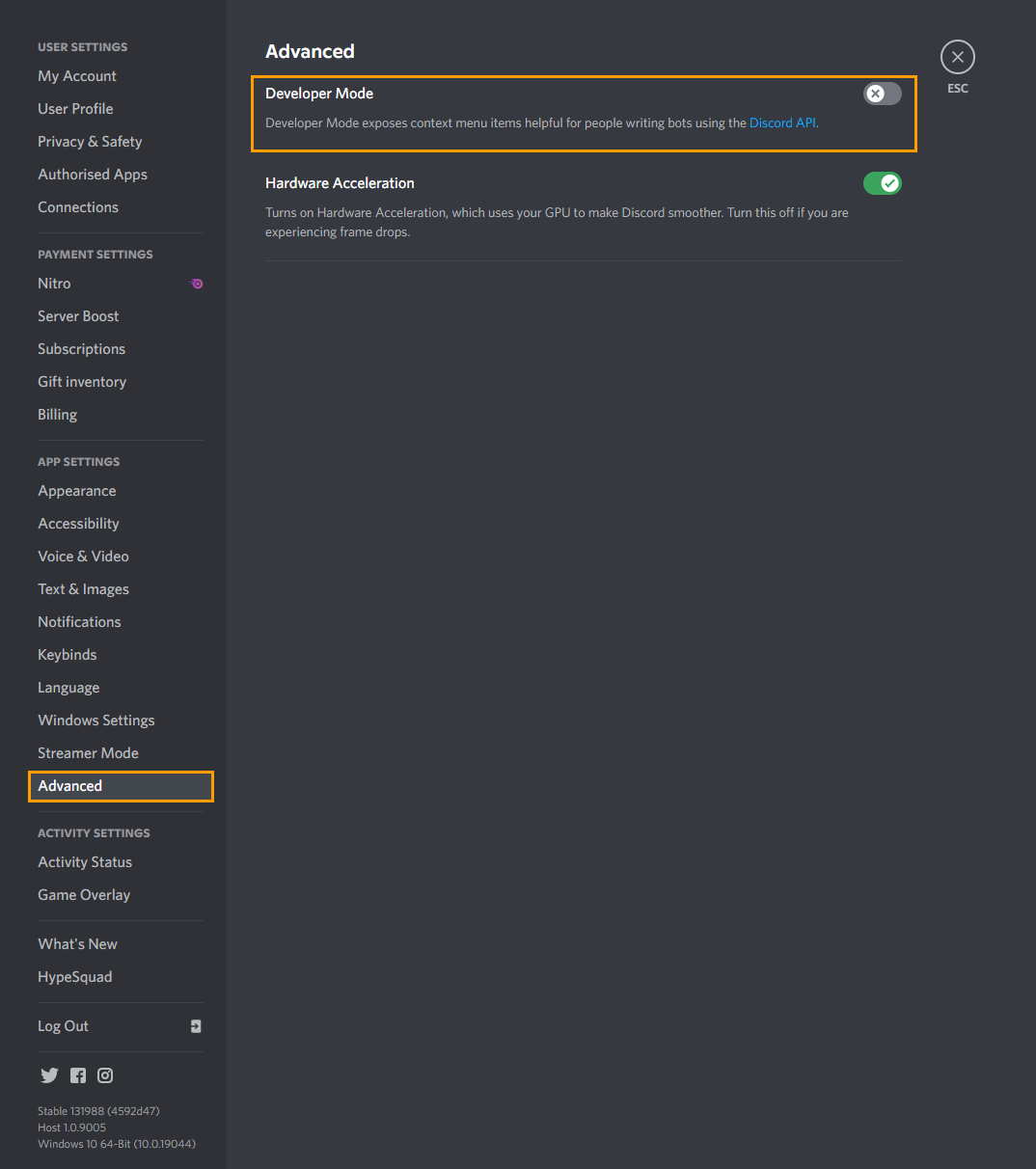
As soon as you make the change all of the developer options will become available, you won’t have to restart Discord to see them. If you change your mind at any stage, simply return to the same location and flipped the toggle off again.
How do you enable or disable Discord Developer Mode on Android, iPhone, or iPad?
On mobile devices, you can enable or disable Developer Mode in Discord by doing the following.
- First, sign in to Discord, then tap your Profile icon in the bottom right-hand corner.
- Next, click Behavior under APP SETTINGS, then flip the toggle next to Developer Mode to On.
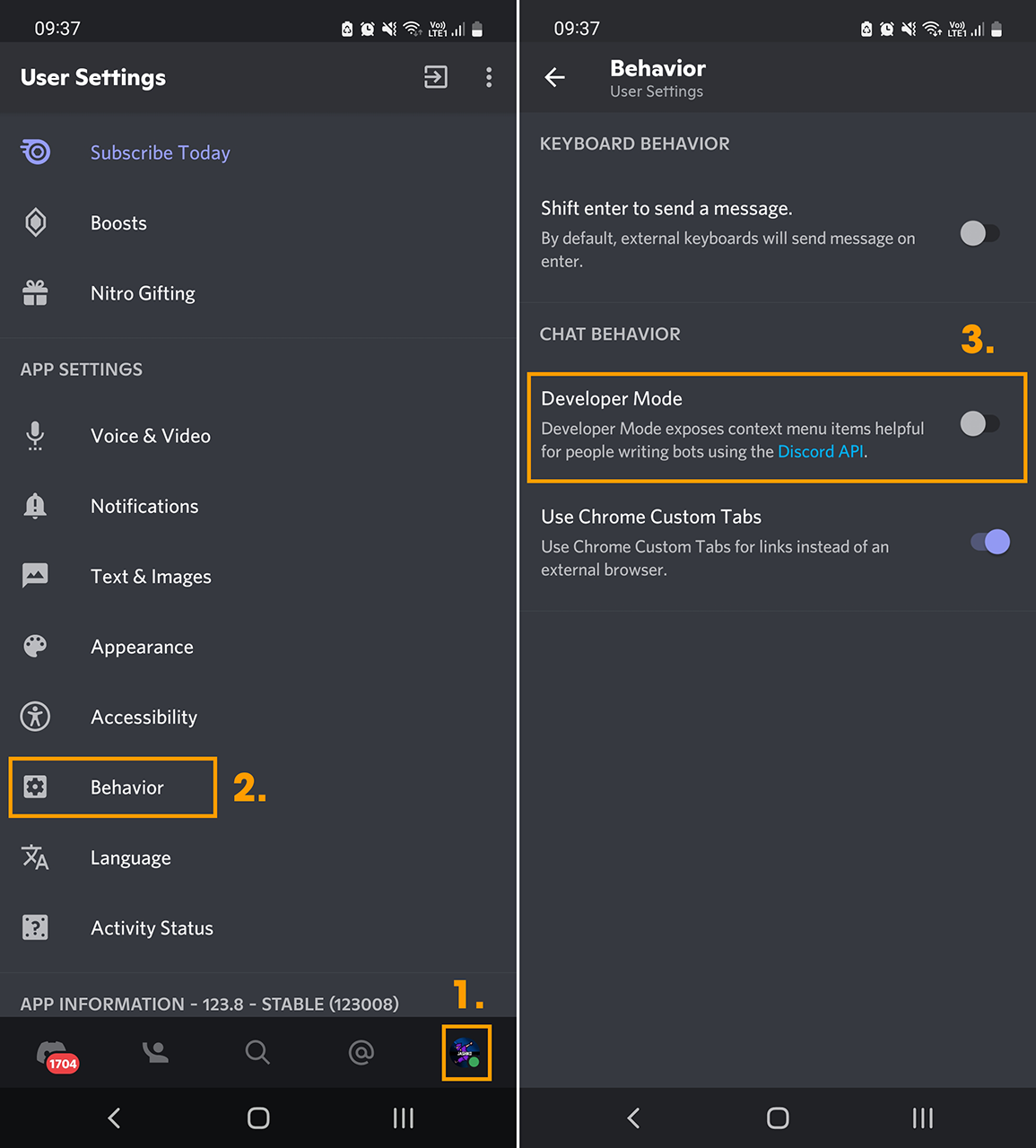
As soon as you make the change till will take effect and you will gain access to all the Developer Options. If at any stage you wish to disable Developer Options in Discord, just go back to the same location and flip the toggle off.
With Discord developer mode active, you’ll be able to copy IDs for servers, channels, users, and individual messages. To do this for servers, tap the server name, then select the Copy ID option
Can’t sign into Discord, 2FA not working all of a sudden.
If you can’t sign in to your Discord account all of a sudden because your 2FA code keeps being rejected. Don’t panic! Not yet at least. Check out the following article that will show you how to fix the issue preventing your 2FA account from working in Discord login.
How to fix Discord account 2FA code not accepted.
