Learn how to enable or disable 'Inherited Permissions' for files and folders on Windows 10. An interesting feature of Windows 10 that automatically assigns the contents of a folder the same permissions as the parent folder it is contained in.
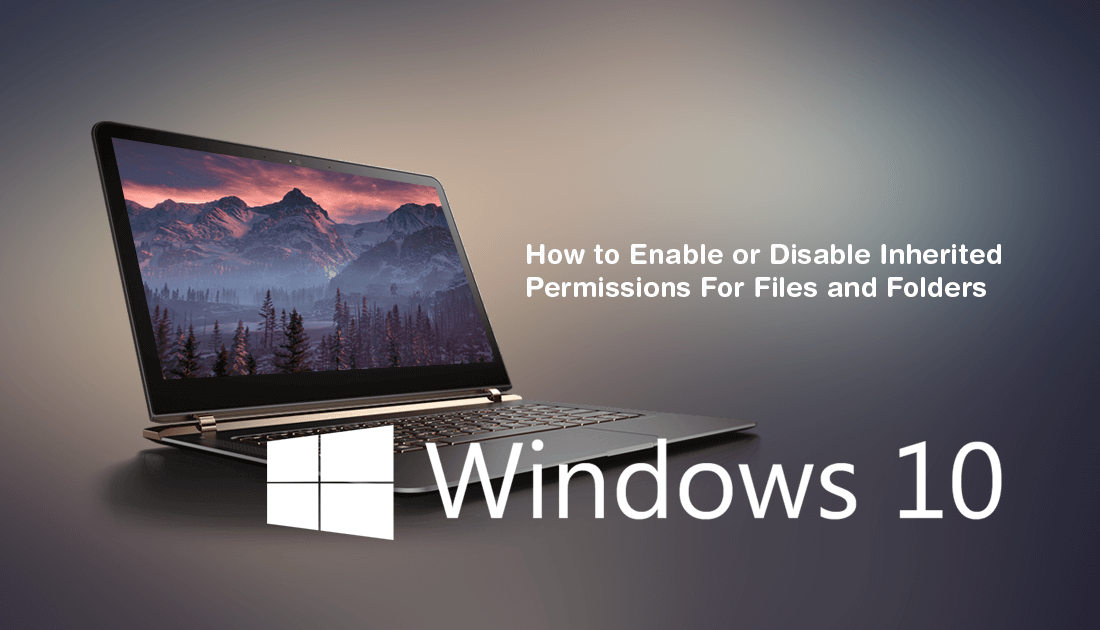
How to Prevent Cortana Accessing Your Browser History on Windows 10.
There are two main types of permissions on Windows 10 that most users probably aren’t aware of but should be. Even if you aren’t making changes or moving files and folders on the operating system all that often, it’s important to know what Explicit Permissions and Inherited Permissions are and the differences between them.
Most system files, folders, and registry keys on Windows 10 are assigned to TrustedInstaller by default. (a built-in system user account) Whenever files and folders that are owned by trustedInstaller, are accessed by user accounts they are accessed as strictly read-only, keeping them safe from harm and accidental change. As new files are created on the operating system they are assigned new permissions to the user you are signed in as. This is where Explicit Permissions and Inherited Permissions come into play.
Explicit Permissions are set by default on items whenever they are created but can also be applied manually, should it be required. For example, if you create a new folder it will automatically be given Explicit Permissions for your user. Inherited Permissions, on the other hand, are permissions given to all the items within a folder that has Explicit Permissions. Basically, a parent folder will be Explicit and all of its contents will Inherit its permissions.
Although that may sound a little complicated it’s the quickest and easiest way for Windows to assign safe permission values to items, whilst still keeping things secure. That being said, it’s possible to enable or disable folders/files automatically inheriting permissions, so let’s begin.
How Do You Disable Inherited Permissions on Windows 10?
To begin open File Explorer, then locate the file or folder you wish to disable Inherited permissions for. Once you have located it, right-click on it and select Properties, next change to the Security tab and click the Advanced button.
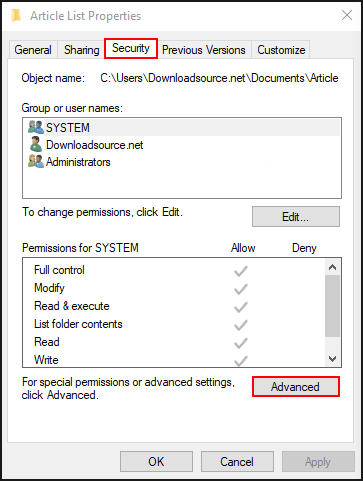
In the new window that appears click Disable Inheritance. You will then be asked to convert inherited permissions into explicit permissions or to remove all inherited permissions. If aren’t sure which to use, choose to convert them as it is the safest option.
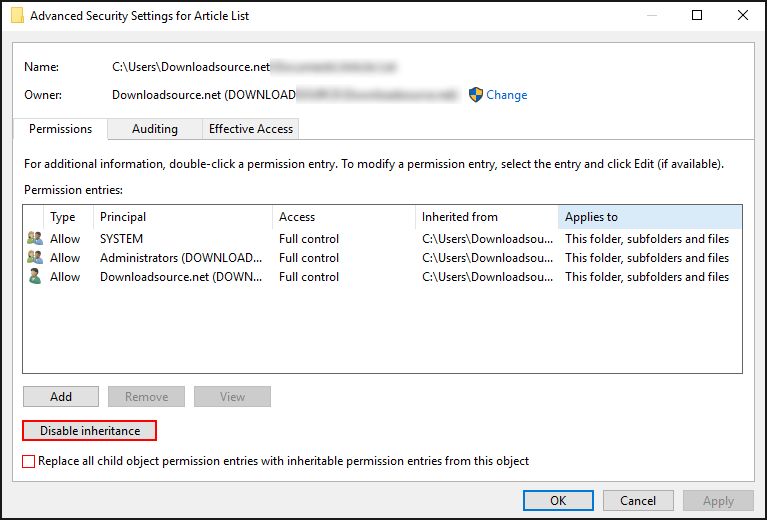
How Do You Enable Inherited Permissions on Windows 10?
If you are looking to enable Inherited Permissions on Windows 10, the process is pretty much the same as disabled them, The only difference is that you tick the Enable Inheritance box instead. To begin open File Explorer, then locate the file or folder you wish to disable Inherited permissions for. Once you have located it, right-click on it and select Properties. Next change to the Security tab, then click the Advanced button. In the new window that appears click Enable Inheritance.
