If you are using Firefox and would like to enable Quick Actions which have recently been added. This article will show you how to quickly and easily enable Quick Actions which give you the ability to do certain things like opening settings, or clearing cookies straight from the address bar. By default the feature is disabled so you’ll need to turn it on manually.
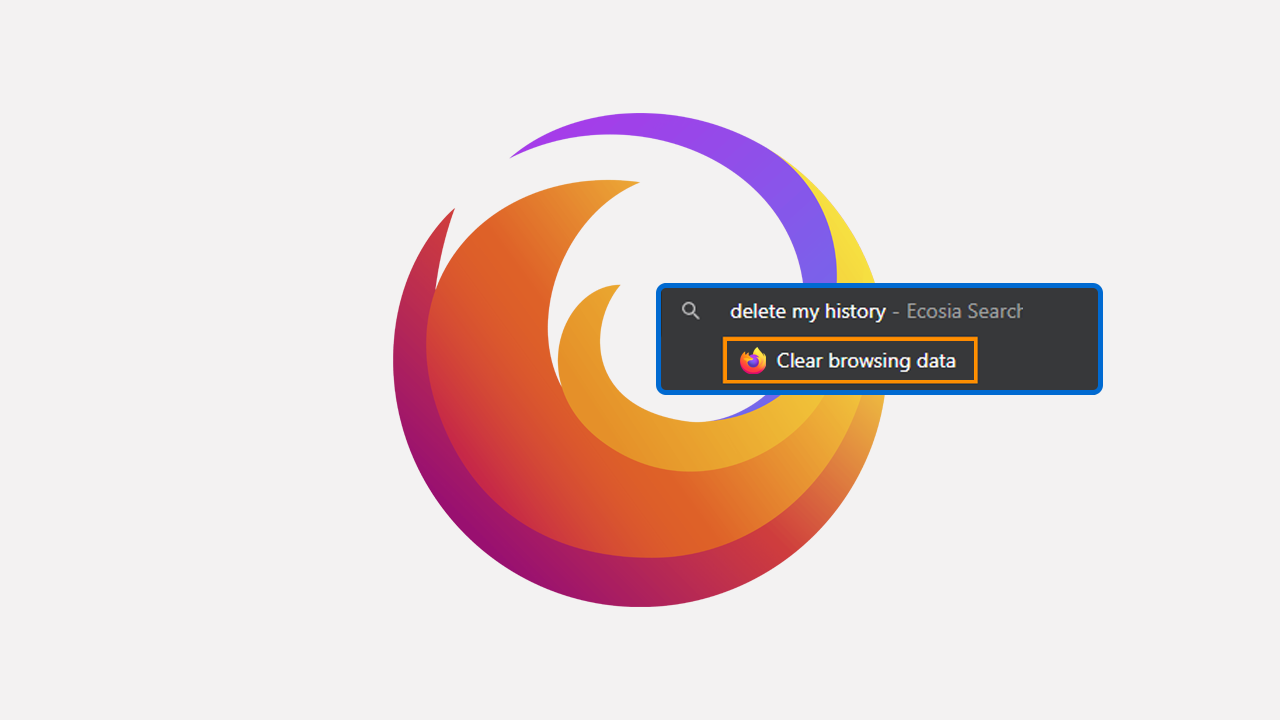
Related: How to get Firefox to remove trackers from URLs automatically.
Firefox isn’t the most popular Internet browser getting around these days but it is the best alternative to Google Chrome and the assortment of other Chromium-based browsers. Firefox is also the most privacy-conscious browser on the market putting it leagues ahead of all Chromium broses including Brave. The only browser that is better than Firefox in terms of privacy is TOR but that’s an entirely different league.
Recently, Firefox got a new feature called Quick Actions, which allows users to perform tasks like clearing cookies and opening settings straight from the address/URL bar. The feature is disabled by default but can easily be enabled at any time. It’s also a non-invasive feature so once you do have it enabled it won’t bother you.
How do you enable and use Quick Actions in Firefox? Turn on Firefox Quick Actions.
- To begin, open firefox, then type about:config into the address bar and press Enter. Accept the warning prompt when it appears.
- Next, copy and paste .urlbar.quickactions.enabled into the search box.
- This will bring up the option, now click the + icon on the far right of the entry.

- This will update the option to true (enabled).
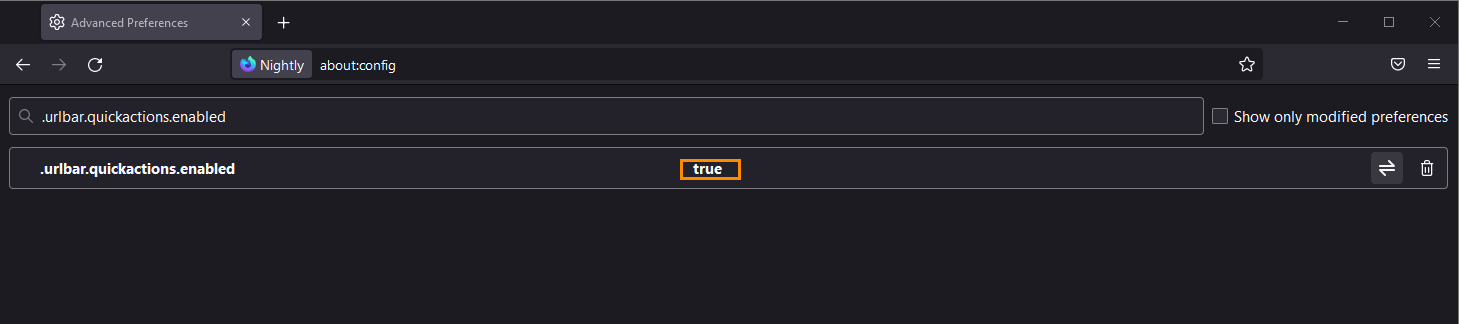
- Now Restart Firefox and the change will take effect.
Now that you have enabled Quick Actions in Firefox how do you use them?
With Quick Actions enabled in Firefox all you have to do is start typing the specific task you want to perform into the address bar and a new Quick Action icon will appear under the text in search. At this stage, you can use all of the same Quick Action entries that are found on Chrome.
- Clear Browsing Data: - Type ‘delete history’, ‘clear cache ‘ or ‘wipe cookies’
- Manage Payment Methods: - Type ‘edit credit card’ or ‘update card info’
- Open Incognito Window: - Type ‘launch incognito mode‘ or ‘incognito’
- Manage Passwords: - Type ‘edit passwords’ or ‘update credentials’
- Update Chrome: - Type ‘update browser’ or ‘update google chrome’
- Translate Page: - Type ‘ translate this’ or ‘ translate this page’
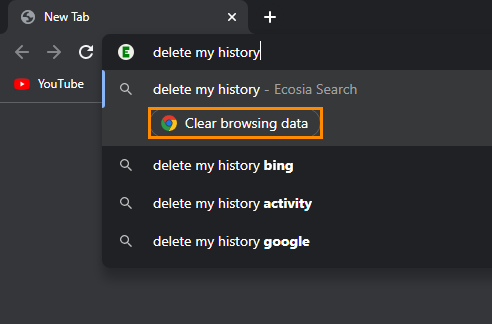
You can find the entire list here. At this stage, there aren’t any new Firefox-exclusive Quick Action options, however, that will probably change as the feature is rolled out to more users. If you make this change and don’t see a specific Quick Action option below the text when you search it, the feature hasn’t rolled out to your region yet or you need to update Firefox.
Another highly sort after Firefox customisation to make.
Most people who start using Firefox don’t really like the width of the address bar which is considered far too thick. Thankfully, there is a way to slim it down a little making it more user-friendly, especially when browsing on Ultra wide monitors.
How to make the Firefox tab bar smaller. Change the Firefox Proton tab bar size.
