If you are sick and tired of annoying notifications from websites but don’t want to totally disable them. The following article will show you how to enable Quieter Notification Permission Prompts in Google Chrome to do exactly that. With QNPP enabled, you’ll see a huge reduction in notifications.
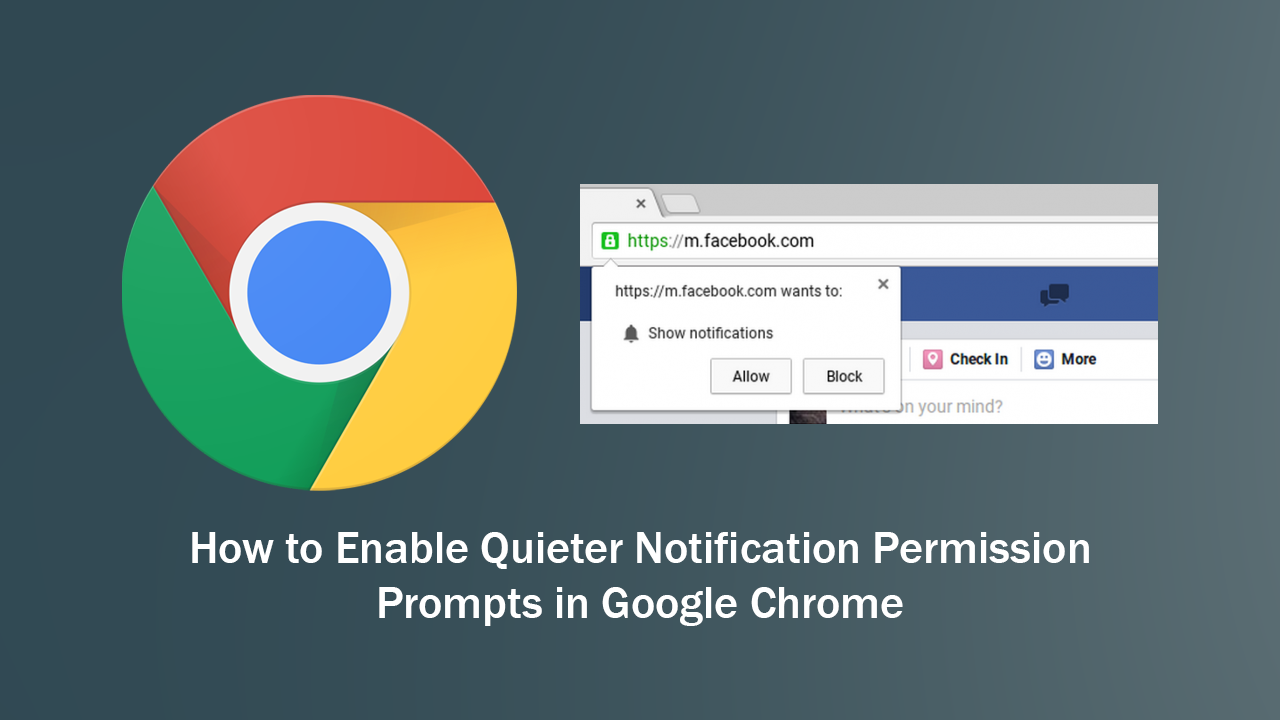
Over the years notifications shown by websites and browsers has increased a hundred-fold, causing a once valuable asset to become nothing but spam. Realising this, Google has just released a feature for Google Chrome called Quieter Notification Permission Prompts (QNPP) which aims to drastically reduce the number of prompts without totally disabling them.
By default the feature hasn’t been enabled, however, it can be turned on quickly and easily, should you wish to take advantage of it to reduce notification spam. As time progresses, Google will be using Chrome feedback data to fine-tune the feature and improve what is blocked and how it is blocked.
How Do You Reduce Notification Spam in Chrome Without Disabling All Notifications?
To start using this feature, you’ll first have to make sure you have updated Google Chrome to the latest version. Version 80. Once you have done this, type chrome://flags/#quiet-notification-prompts into the address bar of a new tab and press Enter.
This will take you to a new screen with the feature highlighted and ready to change. To enable it, click the drop-down menu and select Enable from the list. Once you have done this, click the blue Relaunch Chrome option that appears on the screen, wait for Chrome to restart and QNPP will be enabled.
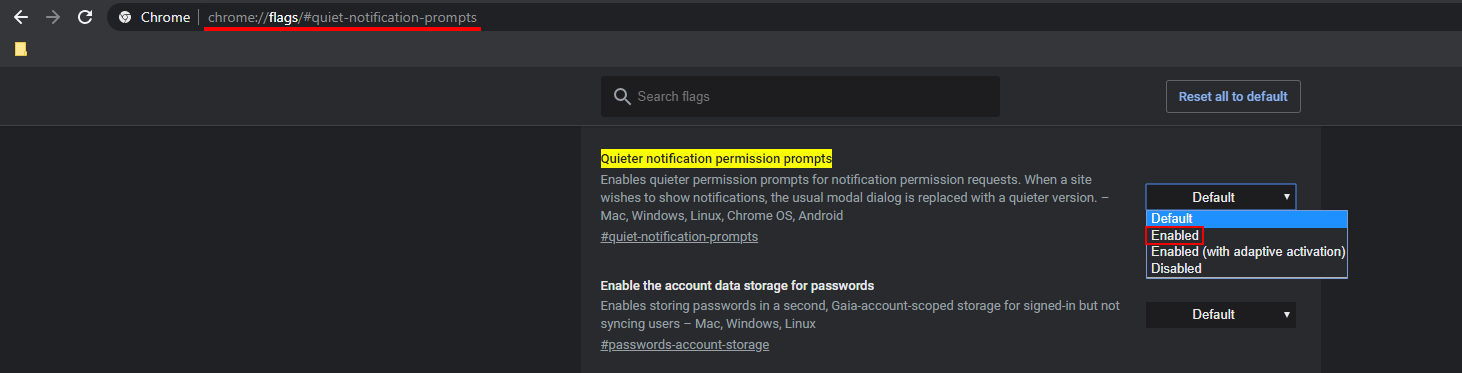
Now that the feature is active, you can enable it within Chrome. To do this go to Settings > Privacy and Security > Site Settings > Notifications. Here flip the toggle to On, then use the new toggle Use Quieter Messaging. If you are using Google Chrome from a mobile device, you can also use the same exact method for the Android and iOS versions of Google Chrome should you wish to reduce notification spam from websites on your mobile browser.
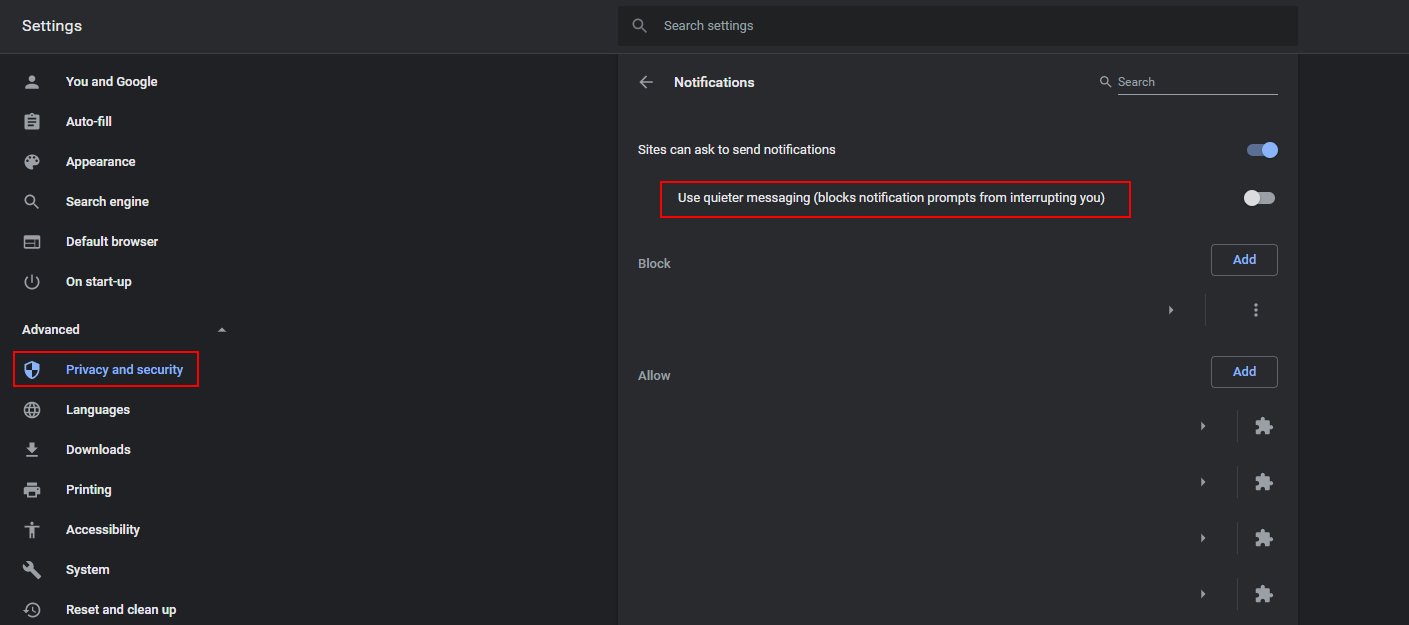
Seeing as this feature is brand new, there’s a good chance it isn’t going to work as well as it should, blocking good notifications and bad ones. However, as data starts to roll in, Google will be able to adjust the filter to block notifications that are widely disliked by other Chrome users. This is one of the benefits of data collection, though still something most people frown upon.
On a Side Note…
If you’re also a big Windows 10 user, make sure you take the time to check out the newly designed File Explorer. More than likely it’s going to take a fair bit of getting used to, but it does fit with the current material design of Windows 10 very well. It’s also a work in progress, so it’s best to take it with a grain of salt as it still has a lot of work to go.
