If you have recently switched to the new version of Microsoft Edge from another browser, there’s a good chance you’re still exploring all the features of Edge that makes it such a great Chrome alternative. One you’ve probably missed however is Sleeping Tabs. A new addition to Edge that allows you to save a ton of system resources with a simple setting change.
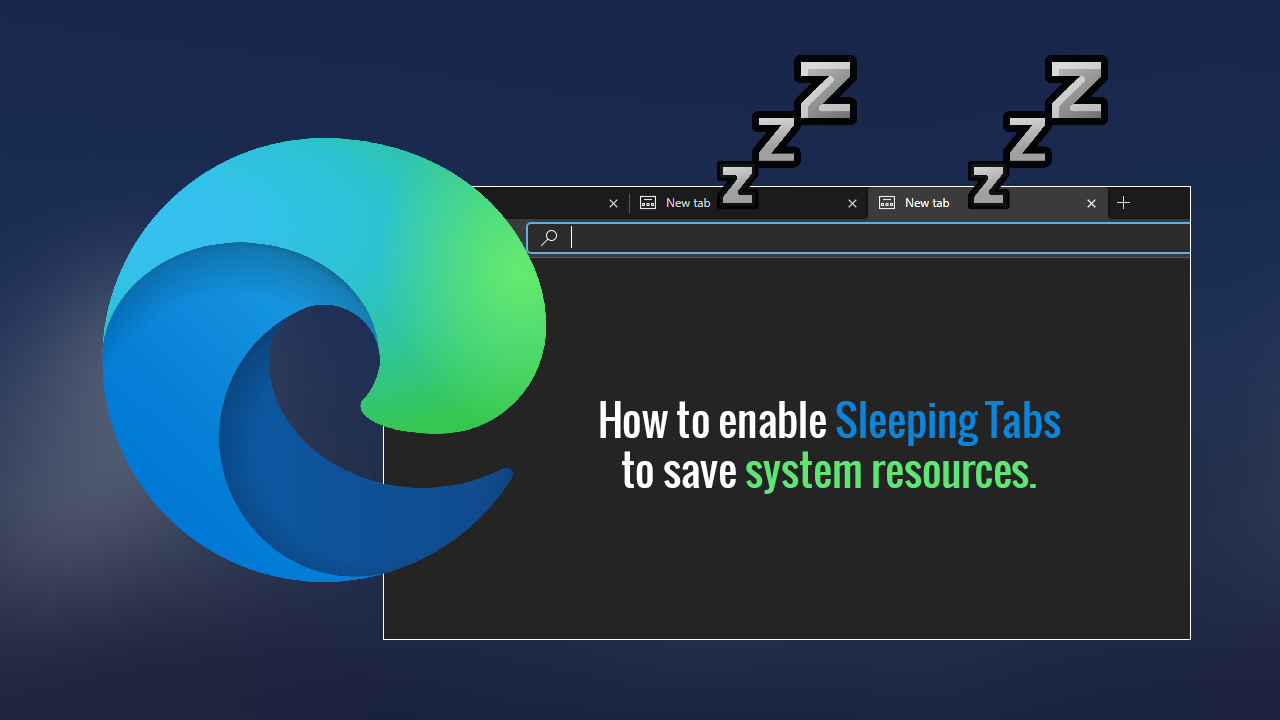
How to hide Tweets you’ve already seen from your Twitter feed. Hide viewed Tweets on Twitter.
The new version of Microsoft Edge has been around for a while now and has seen quite a few unique features added to it. Although the new version of Edge is based on the Chromium Engine and shares a lot in common with Google Chrome, Microsoft has finally started taking Edge in a different direction, with the aim of dramatically improving the browser.
As Chrome is notoriously bad at managing system resources, Microsoft has taken aim at waste and designed a brand new feature called Sleeping Tabs, which aims to cut back on background processes that waste important resources. Things such as ram and CPU usage. For now, the feature is only available in the Canary build of Edge, however, it can be enabled right now, should you wish to check it out.
Related: How to fix Google Chrome not displaying anything properly. Chrome displaying random text fix.
How do you enable Sleeping Tabs in Microsoft Edge? Reduce system resource usage in Microsoft Edge with Sleeping Tabs.
To begin, you’ll need to download the latest Microsoft Edge Canary build (87.0.643.0). Once you have it installed open Edge, then go to Settings > System and flip the toggle next to Save resources with sleeping tabs to On (blue). You should also use the drop-down menu just below to configure sleeping tab time frames. If you’re using Edge on a laptop or mobile device, this will help save battery life.
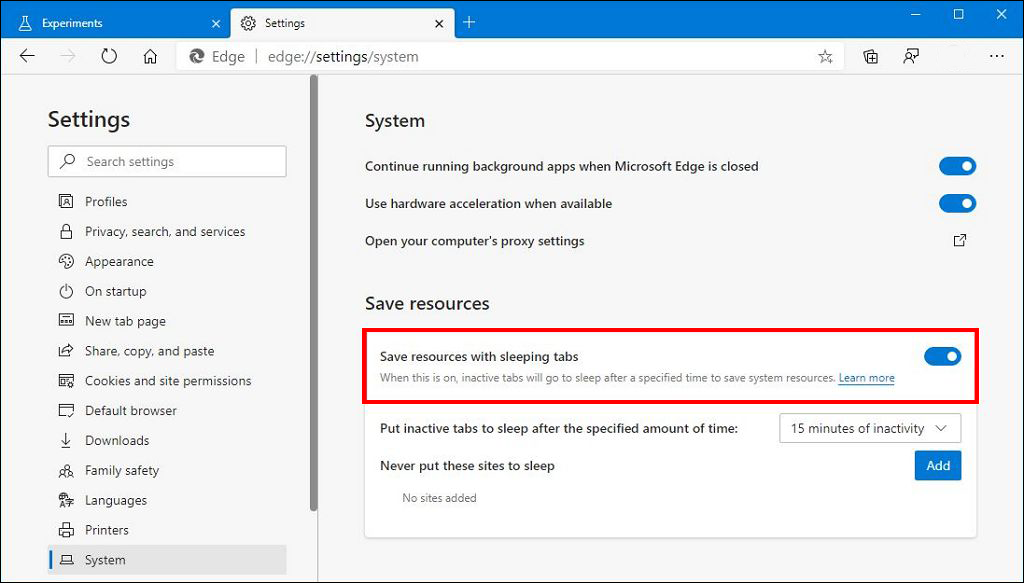
What if you only want specific sites to go to sleep when using Sleeping Tabs?
If you don’t want every website you visit in another tab to go to sleep you can set up your own Sleeping Tab whitelist, which will make some websites (whatever you choose) exempt for sleep. To do this follow the same process shown above, then under the Save resources section click the Add button next to Never put these sites to sleep. Finally, enter the website address/s and save your changes.
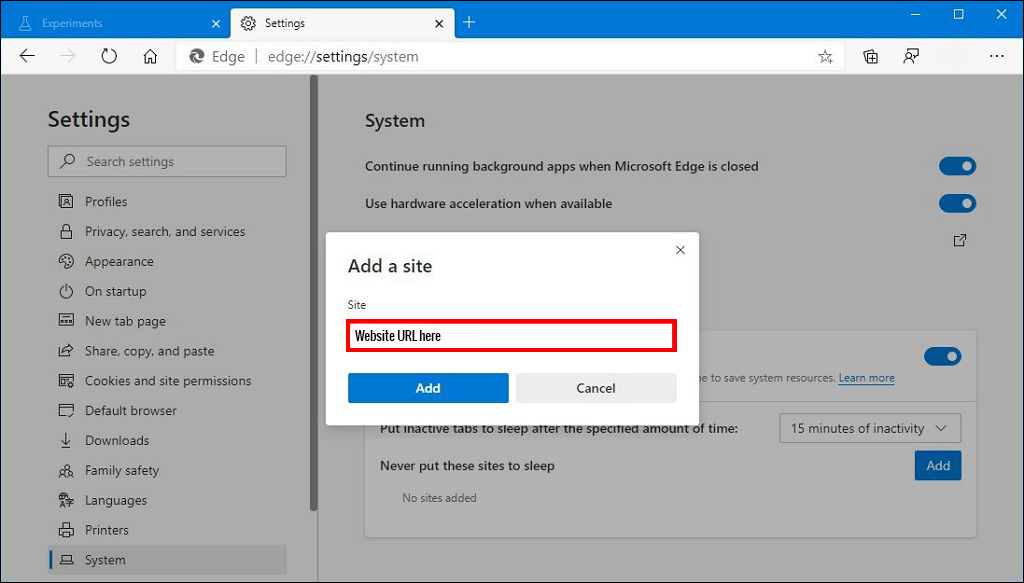
Can you enable Sleeping Tabs from edge://flags? Sure can!
Again, make sure you have the latest version of Microsoft Edge Canary, then open the browser and type or copy and paste edge://flags/#edge-sleeping-tabs into the address bar and press Enter. Now simply flip the drop-down option from Default to Enabled and Restart Edge.
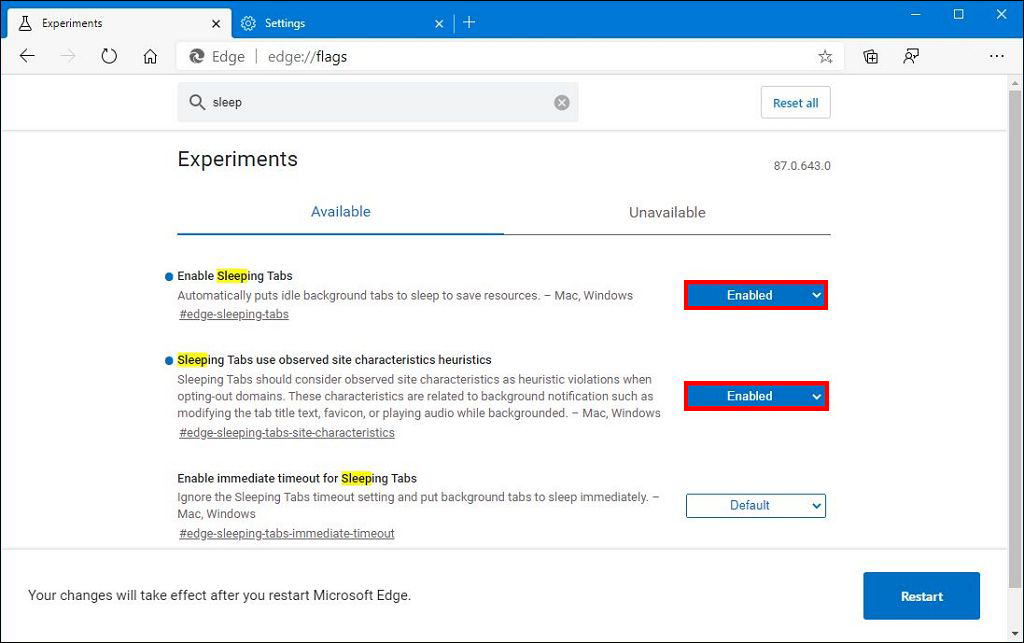
Optional: Type or copy and paste edge://flags/#edge-sleeping-tabs-immediate-timeout into the address bar and press Enter. Change the option from Default to Enabled, Then Restart Edge. This will suspend all tabs as soon as you switch from them.
On a side note...
If you are looking for some more interesting Microsoft Edge content, make sure you check out the following article which will guide you through the process of turning on or off Tab Previews. Tab Previews allow you to preview the contents of browser tabs in small windows before you switch to them fully. A feature of Google Chrome that has finally made its appearance on Edge.
How to turn on Tab Previews in Microsoft Edge. (Enable Tab Previews Microsoft Edge)
